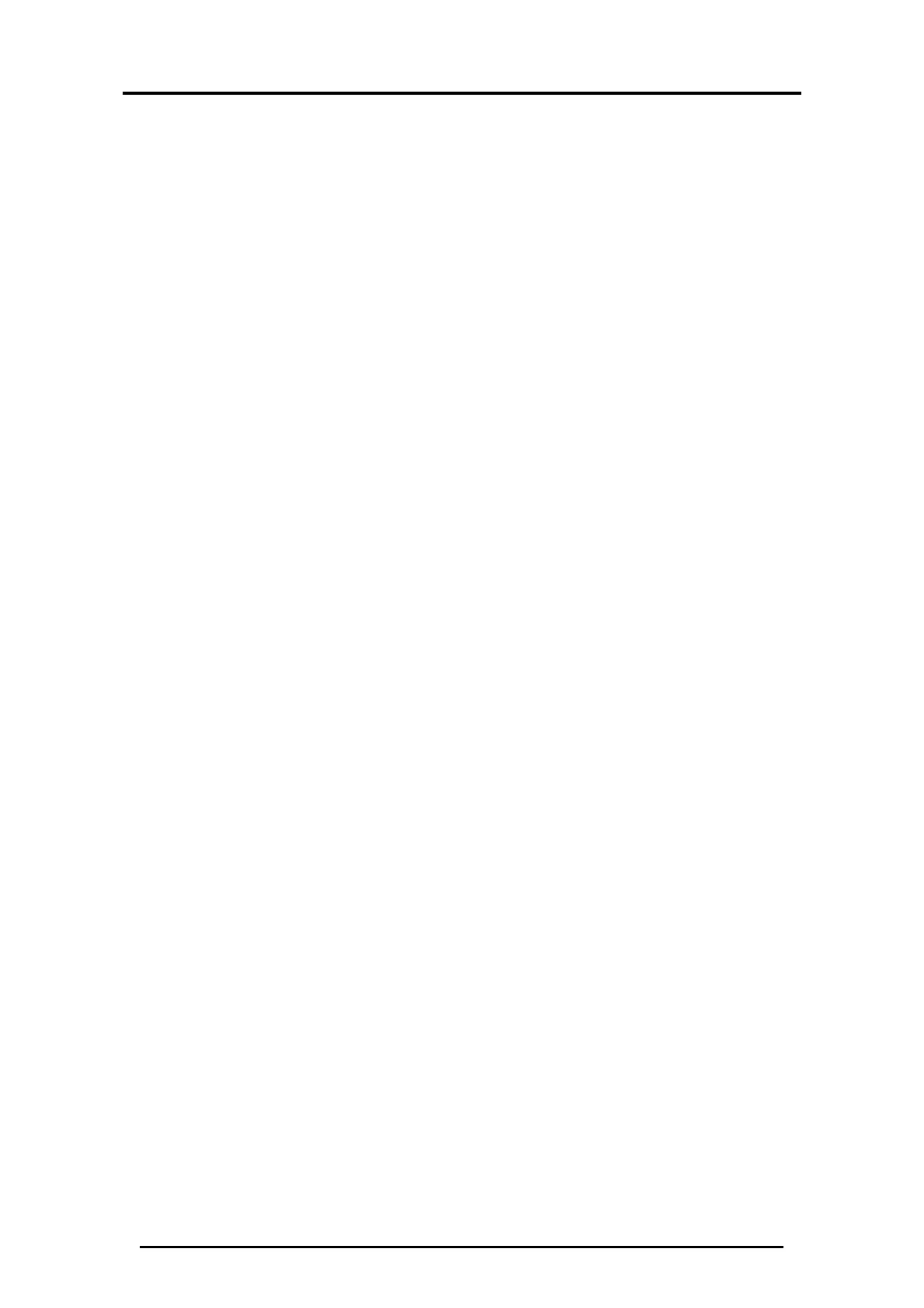Upload History & Create Reports
AC-115 Software Installation and User’s Guide Page 64
3. Use the pull-down menu to select the interval between
event history uploads.
You have the following time period options:
None
0.5 Hr 6 Hr
1 Hr 12 Hr
2 Hr 24 Hr
4 Hr 48 Hr
How often you should upload your AC-115’s event history
depends on how busy the controller is. You must make sure
that the controller’s internal memory does not exceed 2000
events to prevent Event Overflow.
4. Click OK. You have now learned how to setup an AC-115 to
automatically upload its event history.
5.5
Introduction to Reports
The AC-115 PC Software can generate four types of reports:
Movement, Attendance, Door, and Interactive Reports. In this
section, you learn about these reports and in the following
sections, you will learn how to generate each of them.
Movements Report
The Movement Report shows all the Lock “Strike” Activation
Events that occurred due to an entry of a valid employee
code. Movement Reports are available in two formats: sorted
by door number and sorted by employee. Both formats list the
date, time, employee’s full name, door number, and the
reader location (In Reader or Out Reader) of each Lock
“Strike” Activation Event between a selectable range of dates.
Attendance Report
The Attendance Reports aid employee management using
reports generated from expected versus actual working hours,
incomplete days, late arrivals, and absences.
