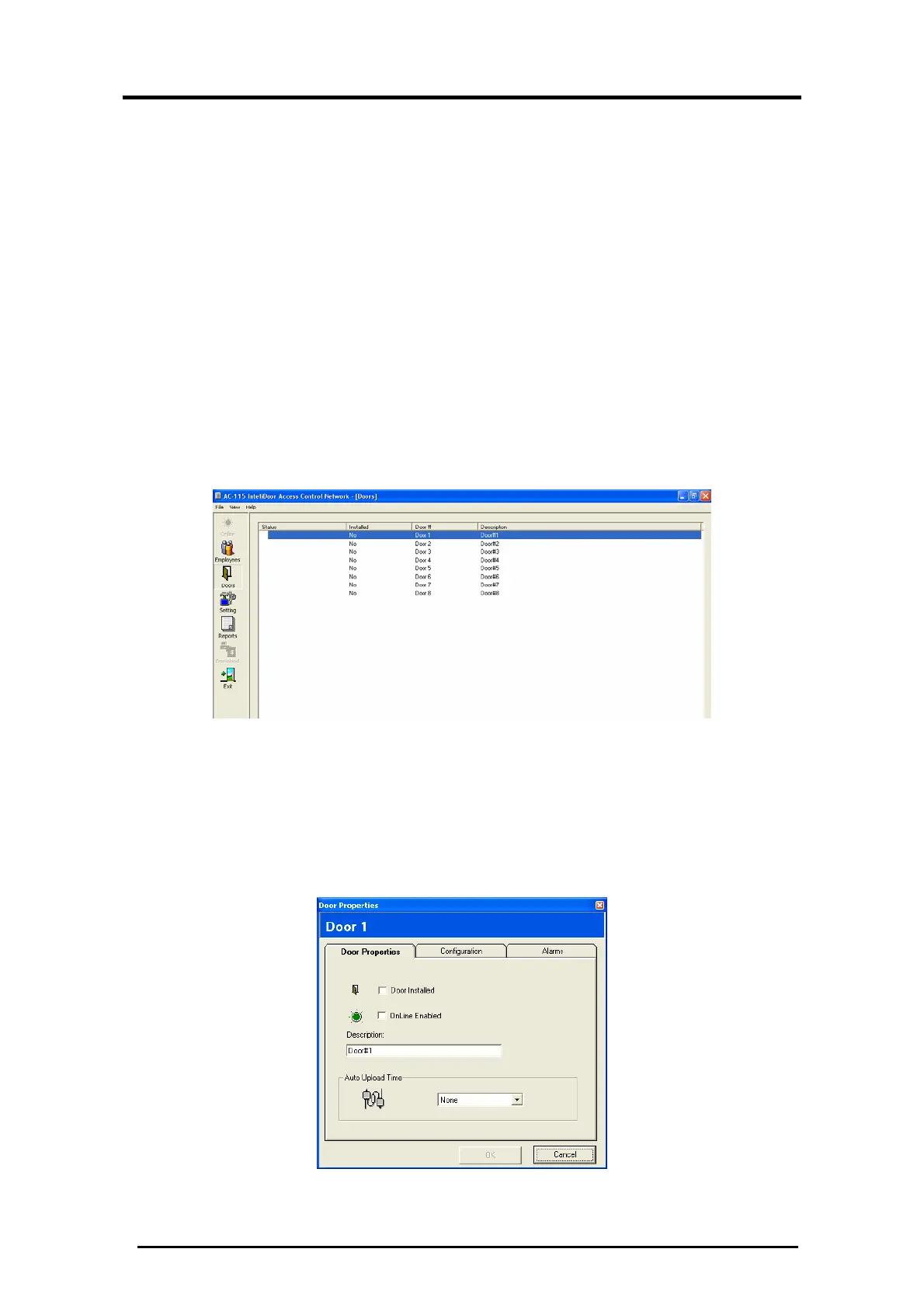Upload History & Create Reports
AC-115 Software Installation and User’s Guide Page 63
3. Select Select Doors if you want to select a specific door or
set of doors to upload the event history from.
4. When selecting specific doors, check the boxes to select
which door or set of doors you want to upload from.
5. Click OK. Upload of the event history from all the controllers
or the controllers selected begins.
You have now manually uploaded the event history from
the controllers in your AC-115 network.
5.4
Upload Event History Automatically
The AC-115 software Automatic Upload feature can be turned
on from its Door Properties. To reach controller door properties,
follow the example below:
Figure 68: Door Access
1. Click Doors on the tool bar. The Doors window is displayed.
2. Double-click on the Door that you want to set to
automatically upload.
The Door Properties window appears:
Figure 69: Doors Properties
