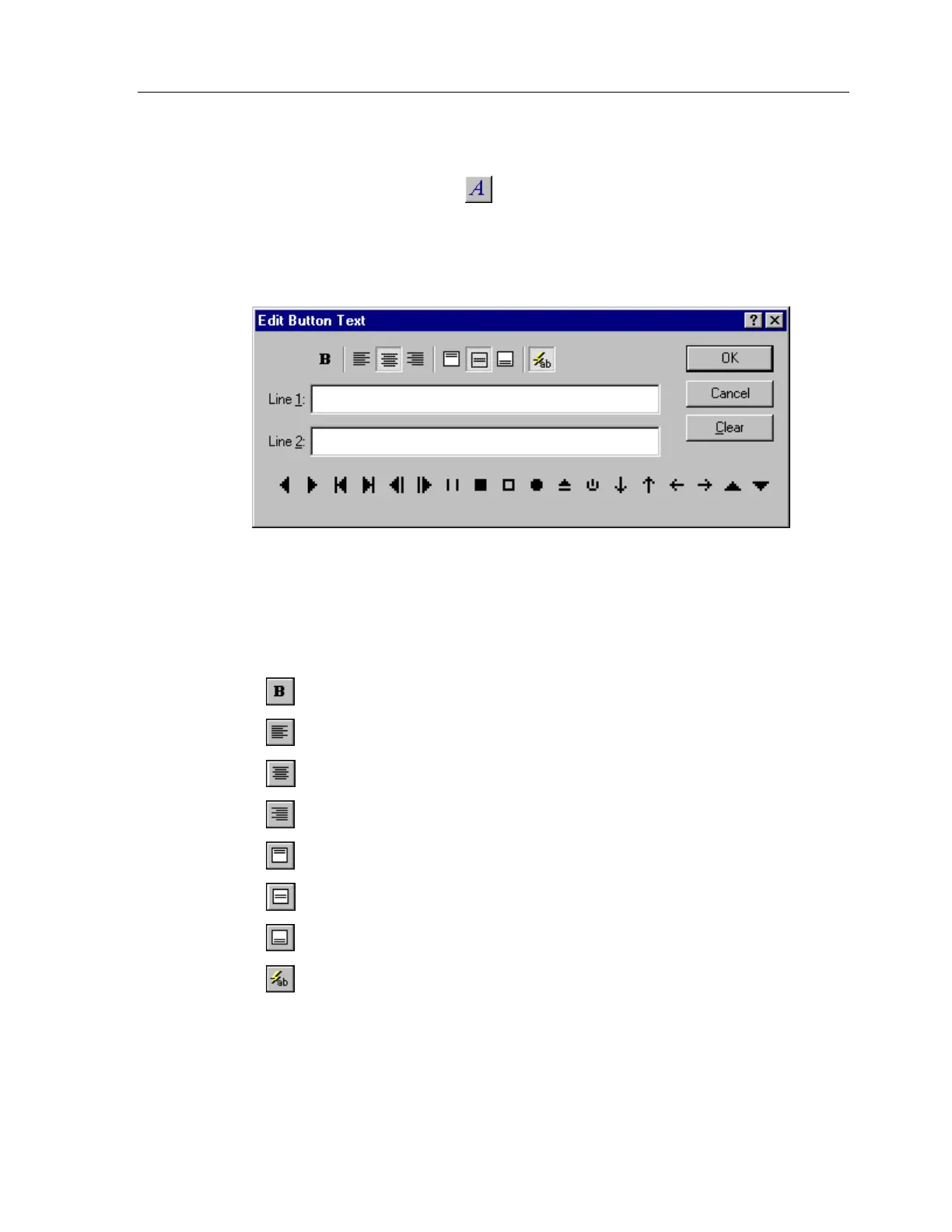Chapter 4 • TheaterTouch Designer Basics
21
HOW TO ADD TEXT TO BUTTONS
1. Select the
Edit Text
tool
from the
Tool Palette
.
2. Place the mouse cursor over the button you want to add or edit text on.
3. Click the left mouse button.
4. Enter the text in the
Edit Button Text
dialog and click
OK
.
You can use any of the options in the
Edit Button Text
dialog to customize the
button.
Make the text bold.
Justify the text to left side of the button.
Center the text horizontally in the button.
Justify the text to the right side of the button.
Shift the text to the top of the button.
Center the text vertically in the button.
Shift the text to the bottom of the button.
Enable the auto-complete feature, which will automatically finish
typing the name for commonly used buttons.
Click on any of the symbols at the bottom the dialog box to insert them into the active
line.
