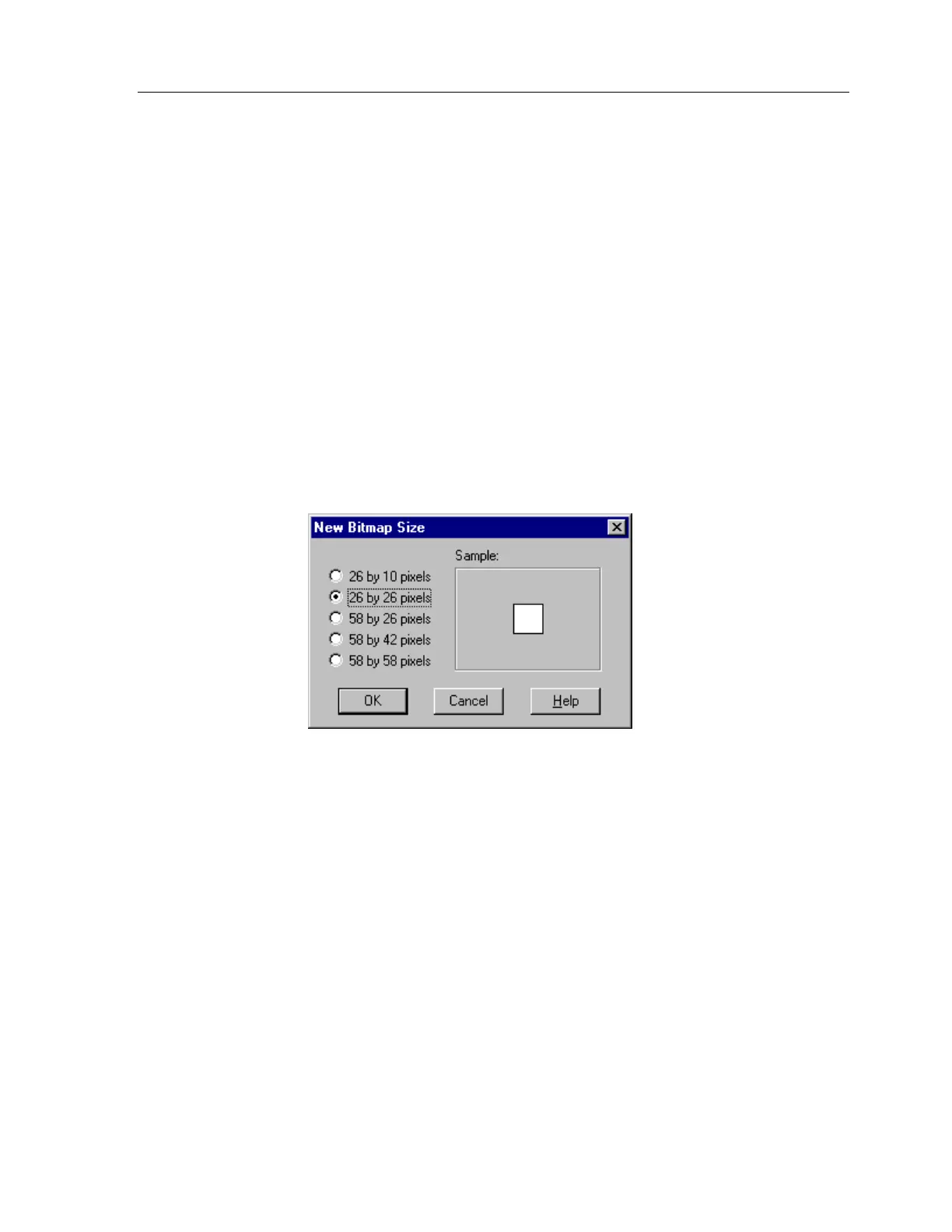Chapter 7 • Image Editors
89
In most cases, you will find it easiest to create the Up image first. As a starting point
for creating the Down image, you may want to select the whole Up image, copy it to
the
Clipboard
, switch to the Down image, and paste the image from the
Clipboard
.
At this point, you can use the editor to modify the image you pasted to make it the
Down image. If a simple reversal is all you need, the
Invert Selection
command on
the
Edit
menu will do the trick.
NEW BITMAP SIZE DIALOG BOX (Button Bitmap Editor Only):
The
New Bitmap Size
dialog box opens when you select the
Create New Image
command. You can choose from the five sizes listed in the dialog box, a sample of the
size will be displayed in the
Sample
section.
26 by 10 pixels =
1 section wide by 1 section high, which is the smallest button
bitmap size.
26 by 26 pixels =
1 section wide by 2 sections high, which is the standard channel
icon size.
58 by 26 pixels =
2 sections wide by 2 sections high, which is one-third of the
touchscreen
58 by 42 pixels =
2 sections wide by 3 sections high, which is half of the touchscreen.
58 by 58 pixels =
2 sections wide by 4 sections high, which is two-thirds of the
touchscreen.
