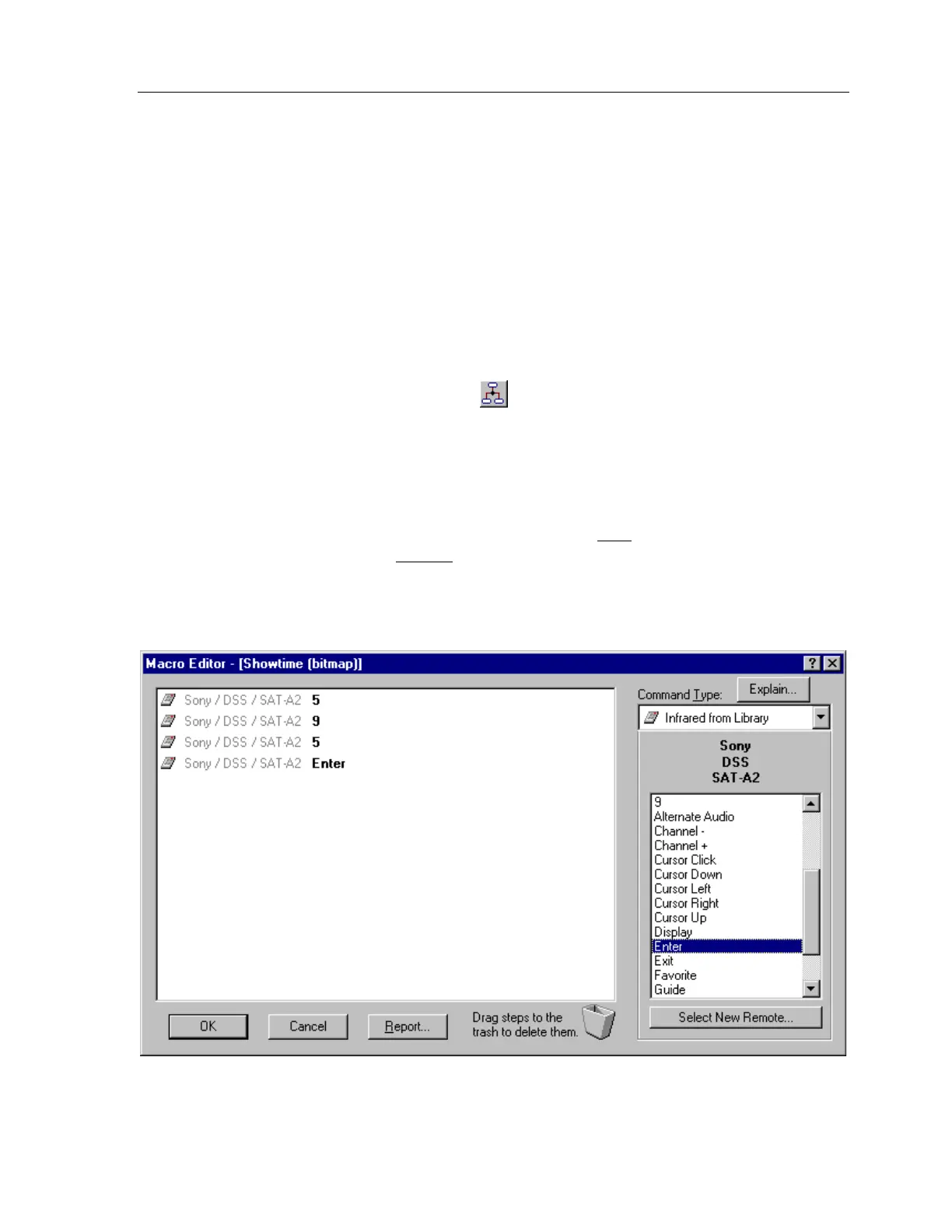TheaterTouch System Controller
36
HOW TO USE THE MACRO EDITOR
Macros are a sequence of commands placed on any single button. Macros are placed
by using the
Edit Macro
command found on the
Tool Palette
.
Buttons with macros can be moved, cut, copied, and pasted to other pages without
discarding the codes attached to them.
Macros are indicated by a small black box with the letter ‘M’ in the upper left corner
of buttons.
EDITING MACROS
To add a new macro or edit an existing macro on a button:
1. Select the
Edit Macro
tool
from the
Tool Palette
.
2. Click the button to which you would like to add a new macro or edit an
existing macro.
3. Use the tools in the
Macro Editor
window to add, insert, and delete
commands.
4. Click
OK
in the
Macro Editor
window to save
changes to the macro, or
click
Cancel
to discard
them.
