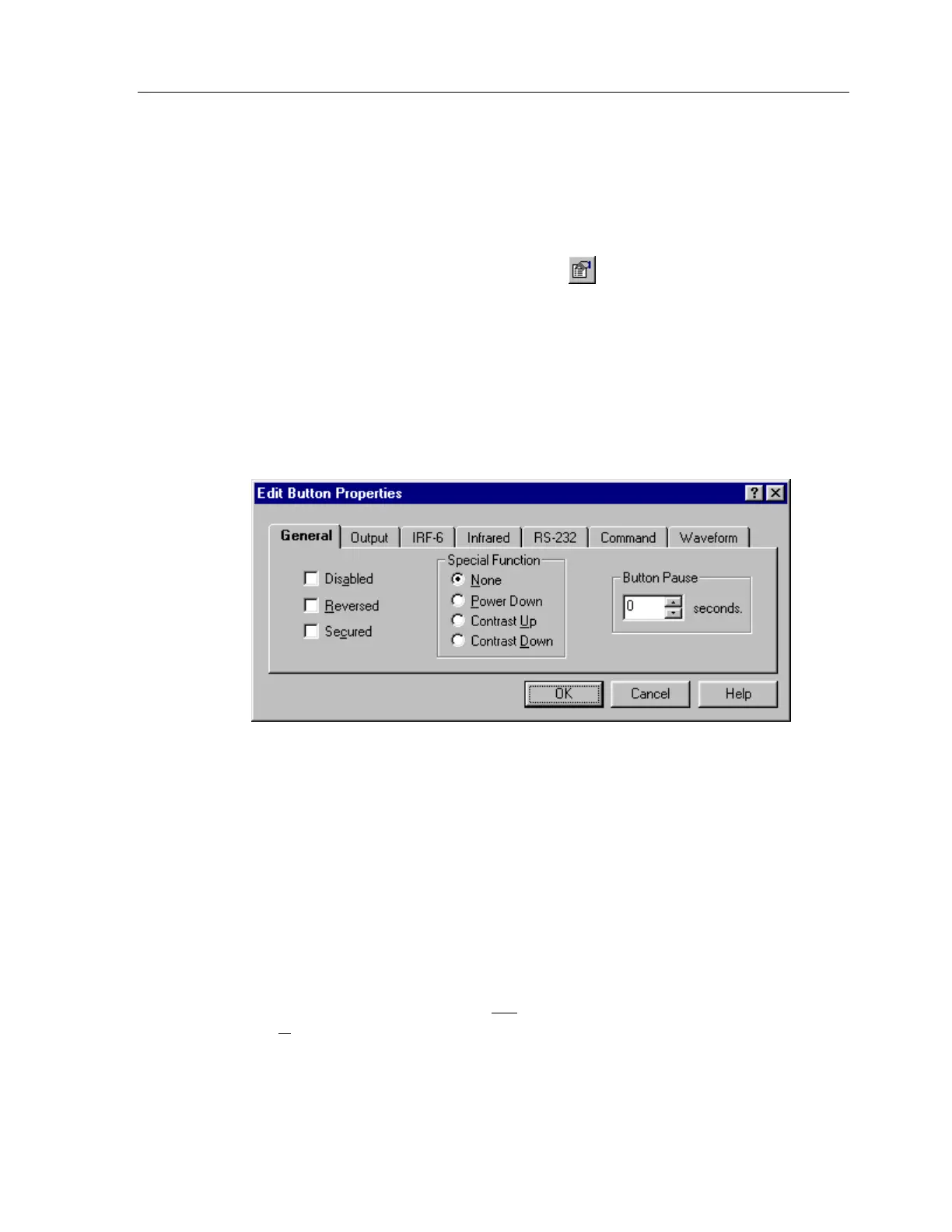TheaterTouch System Controller
52
HOW TO EDIT BUTTON PROPERTIES
The
Edit Button Properties
dialog allows you to edit many different attributes of a
button or a group of buttons.
To open the
Edit Button Properties
dialog box:
1. Select the
Edit Button Properties
tool
from the
Tool Palette
.
2. Click the button you want to edit, either touchscreen or keypad buttons
Note:
Not all of the tabs and/or controls will be available simultaneously. Only the
options relevant to the button being edited will be shown.
GENERAL TAB
The options on the
General
tab are:
Disabled -
Check this box to prevent the button from responding (beeping or
reversing/pushing in) when it is touched.
Note:
Disabled buttons can still have commands, macros and page links. The
disabled property refers only to the appearance of the button, not the
functionality.
Reversed -
Check this box to cause the button to be displayed in a reversed or
pushed-in state when the button is not
pushed and the normal state when the
button is
pushed. The reversed state is: filled in for Rectangular, Radius, Oblong
and Borderless buttons; and Down for Custom Buttons.
Note:
This property does not apply to 3D buttons.
