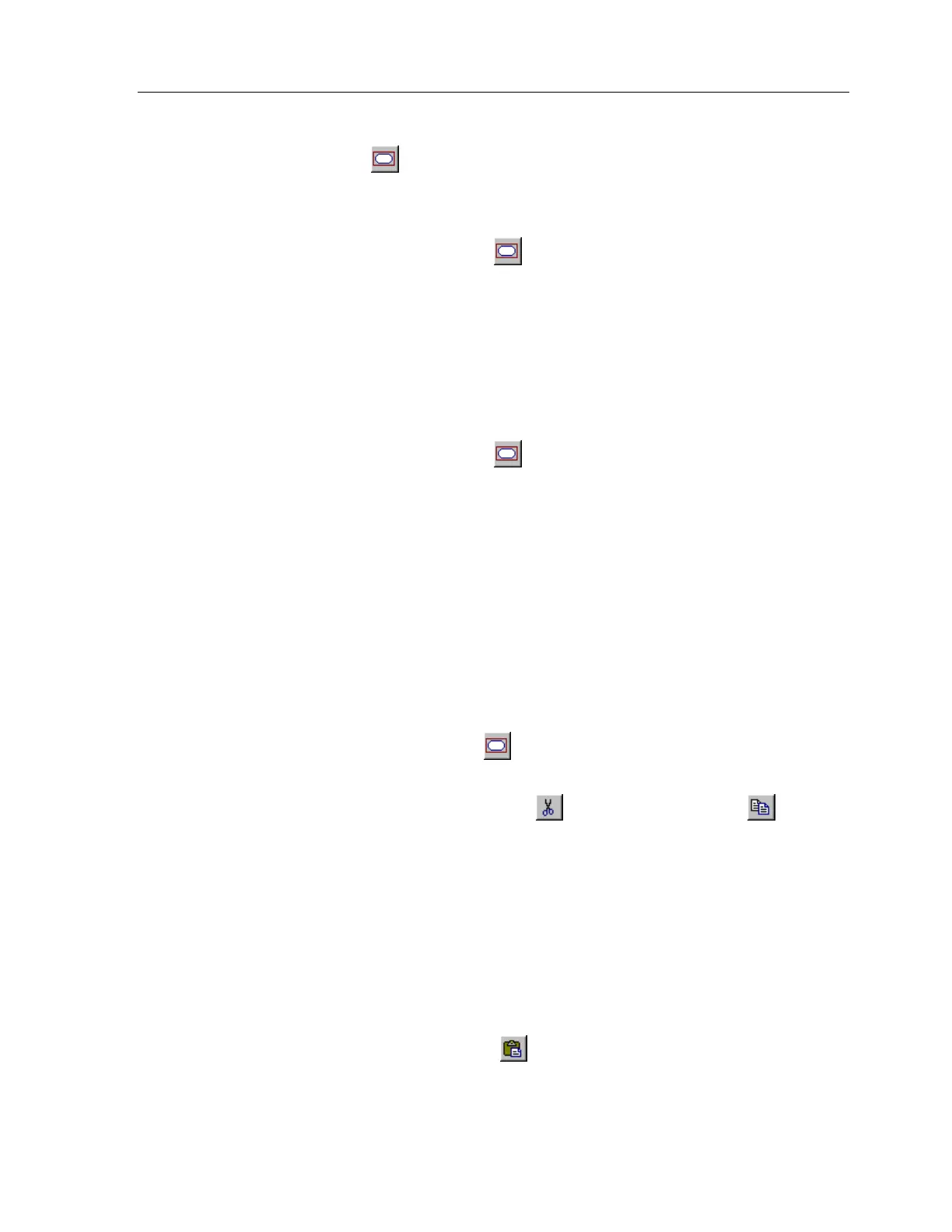TheaterTouch System Controller
34
HOW TO SELECT BUTTONS
The
Select Button
tool
is used to select buttons for cutting, copying, moving,
resizing, or property editing. When buttons are selected, they are painted in red.
To select a single button or a group of buttons next to each other:
1. Click the
Select Button
tool
on the
Tool Palette.
2. Place the mouse over one corner of the button(s) and click the left mouse
button.
3. Draw a rectangle around the buttons you wish to select in the design
window (either in the touchscreen grid or the keypad buttons).
To select multiple buttons at one time that are not next to each other:
1. Click the
Select Button
tool
on the
Tool Palette.
2. Hold down the
Ctrl
key on your keyboard.
3. Click the buttons you wish to select (either in the touchscreen grid or the
keypad buttons).
Note:
Many TheaterTouch Designer commands can be used on selections as well as
individual buttons. Click the right mouse button on a selection for a list of available
commands.
HOW TO CUT OR COPY BUTTONS
1. Use the
Select Button
tool
from the
Tool Palette
to select the
button(s).
2. Choose either the
Cut Command
or the
Copy Command
from the
toolbar.
3. The button(s) are now on the clipboard.
HOW TO PASTE BUTTONS
1. Select the page you want to paste the button(s) on from the page list.
2. Choose the
Paste Command
from the
Toolbar
.
3. Drag the button(s) to the proper place on the page.
