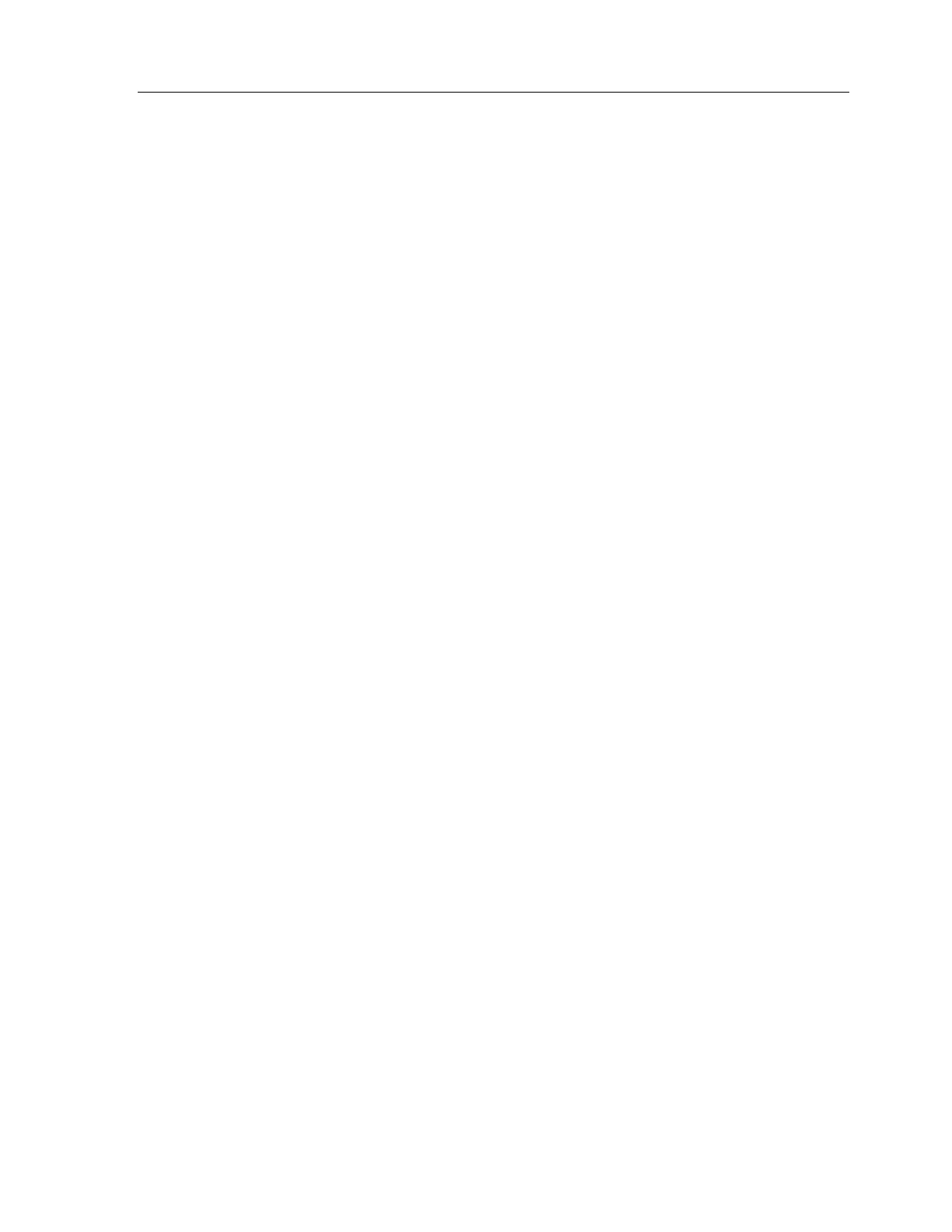Chapter 5 • TheaterTouch Designer Advanced Features
61
HOW TO PRINT SCREENSHOTS
TheaterTouch Designer comes with the ability to print screenshots of the individual
frames of your remote file for reference purposes.
To print screenshots of the open remote file:
1. Choose
Print
from the
File
menu.
2. Choose whether you want to
a)
Print Current Page Only
– Prints a life-sized image of all of the frames
of the currently displayed page.
b)
Print All Pages on One Sheet
– Prints all of the frames from all of the
pages in the current file on a single sheet of paper, scaling them if
necessary.
c)
Print All Pages, 1 Per Sheet
– Prints life-sized images of all of the
pages in the current file, with all of the frames from each page
grouped together on individual sheets of paper.
3. Click
OK
.
HOW TO PRINT SYSTEM CONFIGURATION REPORTS
TheaterTouch Designer comes with the ability to create System Configuration Reports.
This report is for archival purposes as well as a visual reference guide of the system
options and each IRF-6 configuration.
To print the Configuration Report of the open remote file:
1. Choose
System Configuration Report
from the
File
menu.
2. Click the
Print
command button.
3. Click
OK
to close.
To copy the Configuration Report of the open remote file to the Windows clipboard:
1. Choose
System Configuration Report
from the
File
menu.
2. Click the
Copy
command button.
3. The
System Configuration Report
is now on the Windows clipboard.
4. Click
OK
to close.
