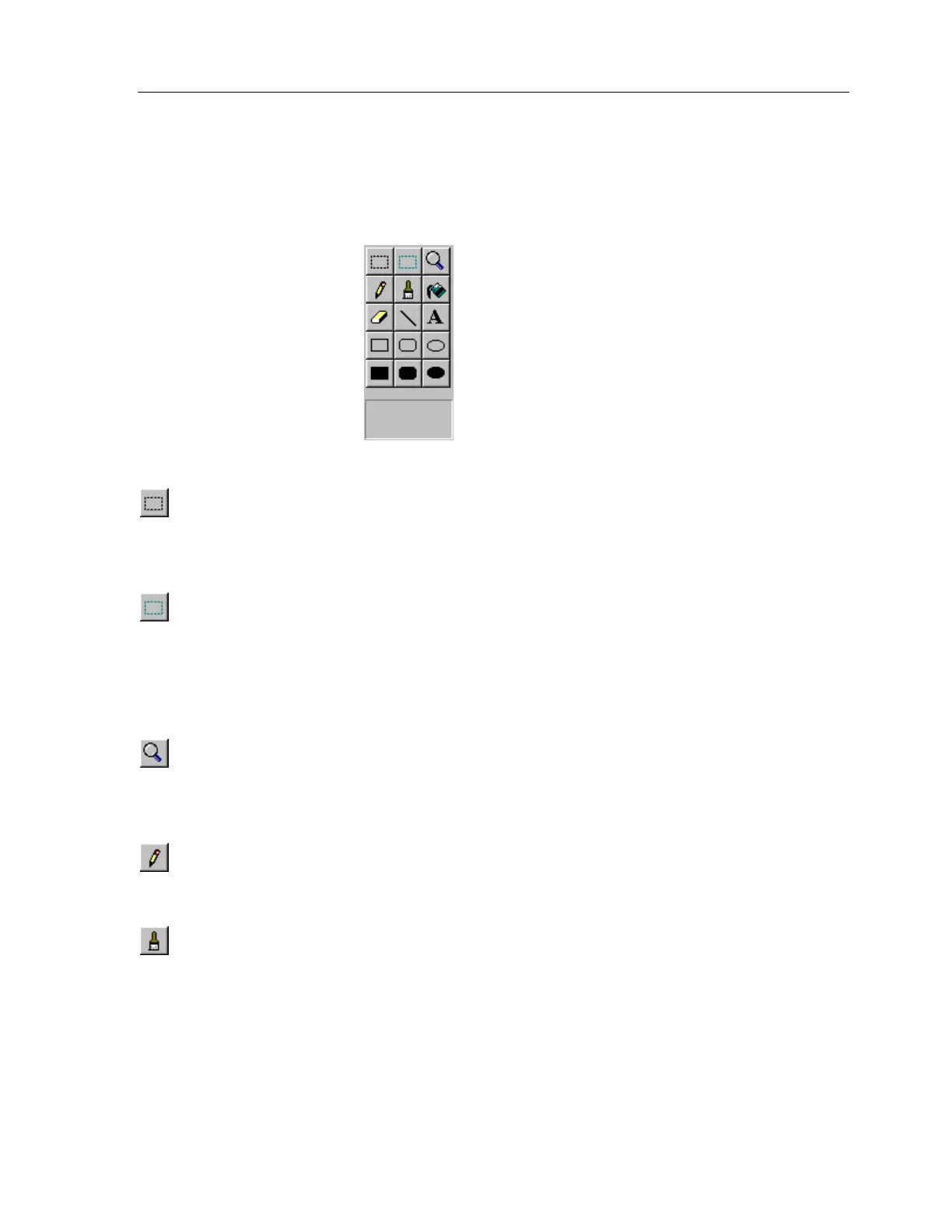TheaterTouch System Controller
86
TOOL PALETTE
The Tool Palette provides access to all the drawing tools used by the Button Bitmap
Editor and Custom Button Editor.
Selection Tool
- The
Selection Tool
is used to define a rectangular selection region
on the image. To define a selection, click the left mouse button in the Drawing Area
where one corner of the selection rectangle should be placed, drag the mouse to the
opposite corner, and release the mouse button.
Button Selection Tool
(Custom Button Editor only) - The
Button Selection
Tool
defines the active button areas on a Custom Button image. To define a button
selection, click the left mouse button in the Drawing Area where one corner of the
selection rectangle should be placed, drag the mouse to the opposite corner, and
release the mouse button. To remove an existing button selection, place the mouse
cursor inside of the selection you wish to remove and click the right mouse button.
Zoom Tool
- The
Zoom
Tool is used to magnify portions of the image. Click the left
mouse button over a spot in the Drawing Area to “Zoom In” (make the image larger)
or click the right mouse button over a point to “Zoom Out” (make the image smaller).
The
Zoom
commands on the
View
menu can also be used to change the Zoom level.
Pencil Tool
- The
Pencil
Tool is used to color individual pixels on the image. Click
the left mouse button in the Drawing Area to turn the pixel under the Pencil point
black, and click the right mouse button to turn the pixel white.
Brush Tool
- The
Brush
Tool acts like the Pencil Tool, but colors a larger portion of
the image. The Brush Size, the size of the shape that the Brush draws, can be
changed by clicking on a different sized brush in the rectangular area below the
drawing tools, or by choosing a size from the Brush Size menu under the View menu.
Click the left mouse button in the Drawing Area to turn the pixels under the Brush
black, and click the right mouse button to turn the pixels white.
