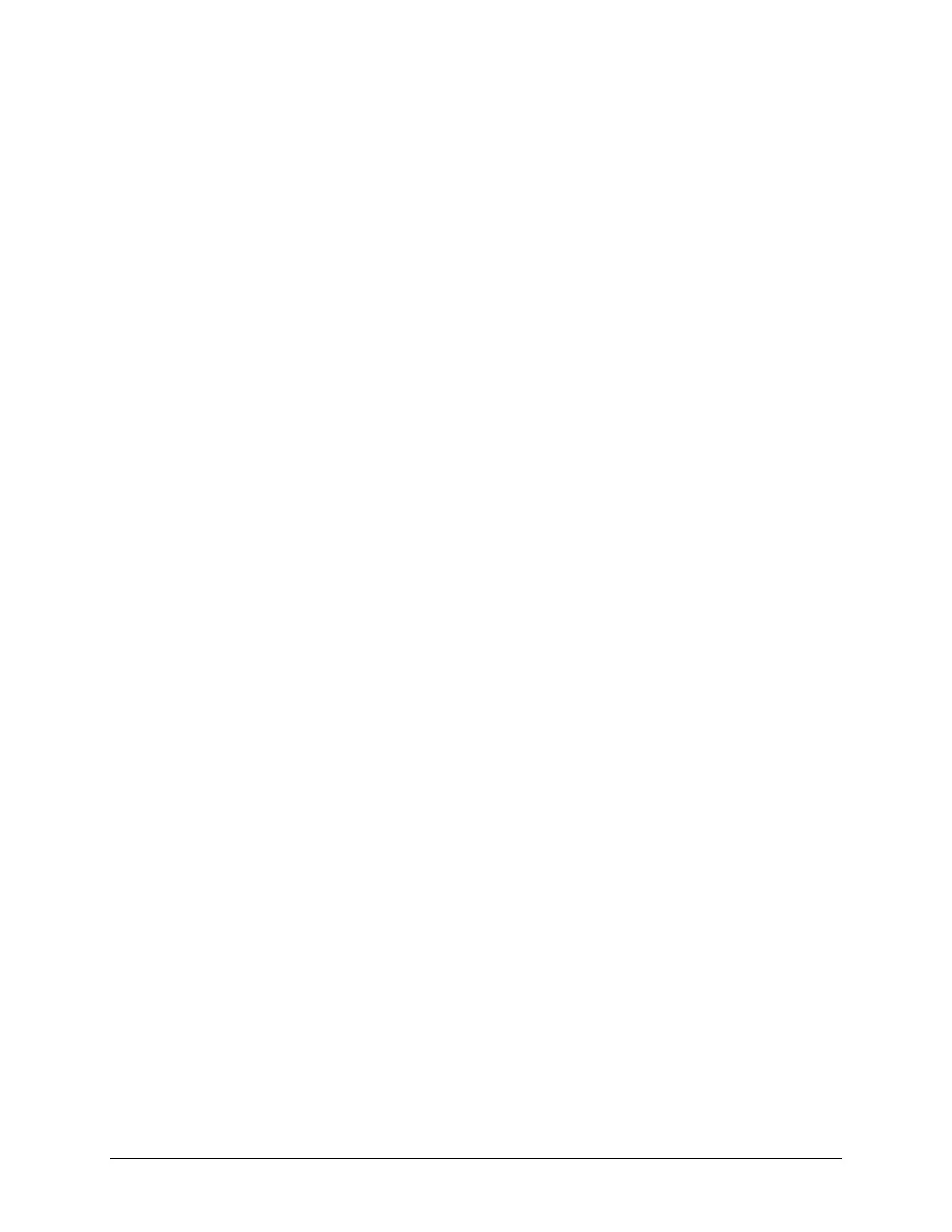TouchChat Express User’s Guide 111
Modifying Text
To modify text, do the following:
1. Touch and hold the text to display the magnifying glass.
2. Drag to position the insertion point.
3. Tap the insertion point to display the selection options.
• Double-tap a word to select it.
• Drag the grab points to select more or less text.
• In read-only documents, such as webpages, touch and hold to select a word.
4. Cut, copy, or paste over selected text.
Note: With some apps, you can also get bold, italic, or underlined text (tap B/I/U); get the definition
of a word; or have the iPad suggest an alternative. You may need to tap to see all the options.
5. To justify text, select the text, and then tap the left or right arrow.
6. To undo your last change, shake the iPad and then tap Undo.
Using Shortcuts
A shortcut lets you enter a word or phrase by typing just a few characters. For example, type omw to
enter “On my way!” You can also add your own shortcuts.
To create a shortcut, choose Settings > General > Keyboard > Shortcuts.
Hint: If you have a word or phrase you use that you do not want corrected, create a shortcut, but leave
the Shortcut field blank.
Use iCloud to keep your personal dictionary up to date on your other devices. Choose Settings > iCloud
and turn on iCloud Drive or Documents & Data.
Dictating Text
You can use the iPad to dictate text as well as type.
To turn on dictation:
1. Make sure the iPad is connected to the Internet.
2. Choose Settings > General > Keyboard > Enable Dictation.
To dictate text:
1. Tap the iPad keyboard.
2. Speak the words you want to dictate.
3. When you finish, tap Done.
4. Tap again to continue dictating.
To insert text, tap to place the insertion point first. You can also replace selected text by dictating.
