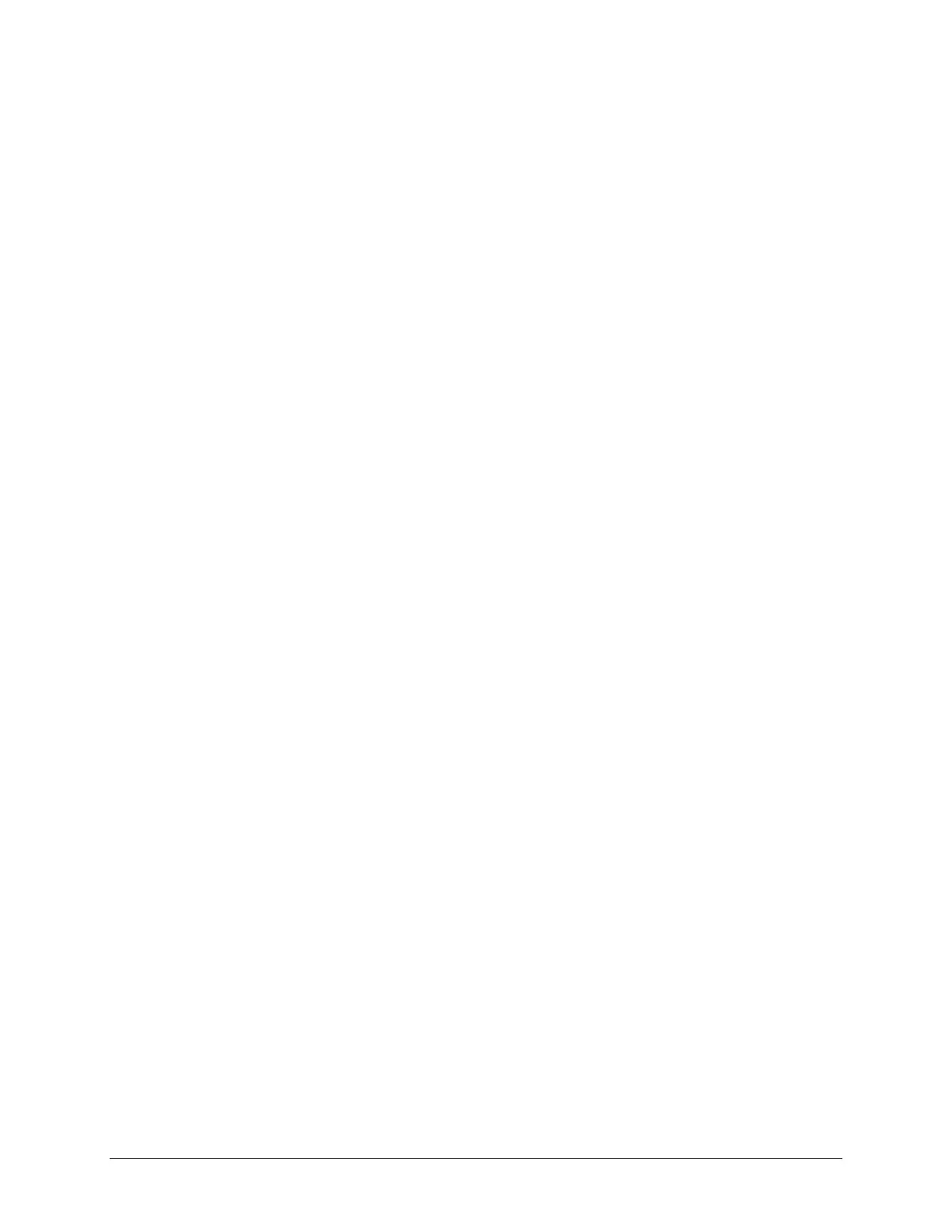TouchChat Express User’s Guide 35
Enabling Speech and Symbols in ChatEditor
When you install ChatEditor, messages similar to the following will be displayed:
You must attach a PCS-configured TouchChat Device to enable and display PCS Symbols.
Click OK to continue.
Speech is currently disabled.
Please connect a TouchChat device to this computer to enable speech.
Choose OK to close the message.
To enable speech or symbols in ChatEditor, simply connect a USB cable between your computer and
your device.
Test the Editor to verify that speech is working or symbols are displaying. Then disconnect the cable.
Speech and symbols will now be enabled whenever you use the Editor; you will not need to re-connect
the cable.
Opening ChatEditor
To open the Editor for normal use after you have set up a configuration, choose the ChatEditor shortcut
from your computer’s desktop. The Editor will open on your computer.
