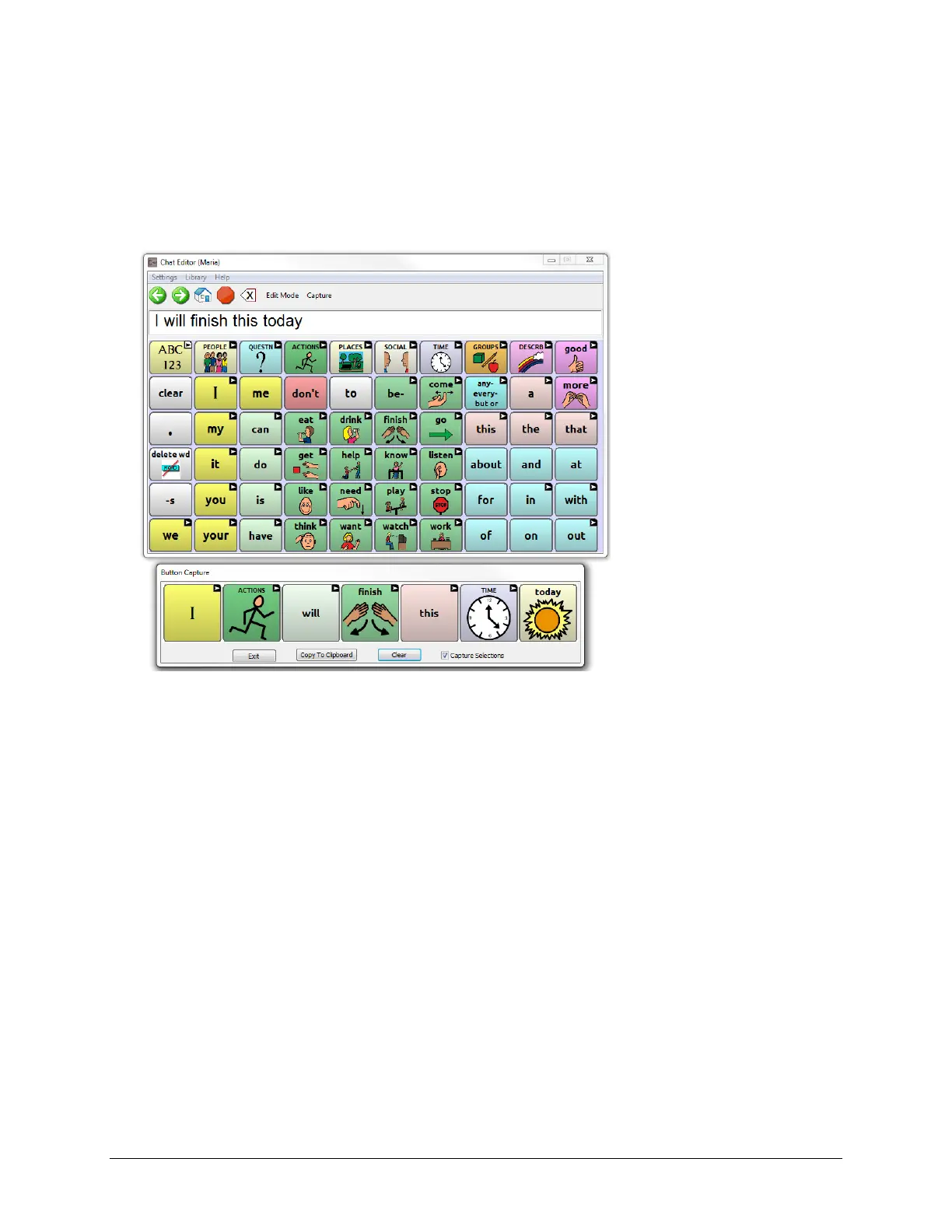TouchChat Express User’s Guide 36
Using ChatEditor to Create Instructional Materials
Capture sequences of buttons from screens in ChatEditor to paste into instructional materials you create
such as Word documents, PowerPoint presentations, flash cards, etc.
1. In ChatEditor, choose Capture in the top section of the Editor window. The Button Capture window
will open.
2. With Capture Selections selected, start selecting the buttons you want to appear in your document.
Each button you select will be captured in the Button Capture window.
3. When you finish capturing a sequence of buttons, choose Copy to Clipboard. The sequence will be
cleared from the Button Capture window.
4. In your document, insert the cursor and select Paste. The sequence will be pasted into the
document.
5. Capture the next sequence.
6. When you finish capturing sequences, select Exit to close the Button Capture window.
Notes on Capturing Button Sequences
If you need to try several sequences to find the one you want, turn off Capture Selections. Once you
decide what you want to capture, turn Capture Selections back on.
If you make a mistake, select Clear and start capturing the sequence again. Keep in mind that Clear
removes all captured content from the Button Capture window.
