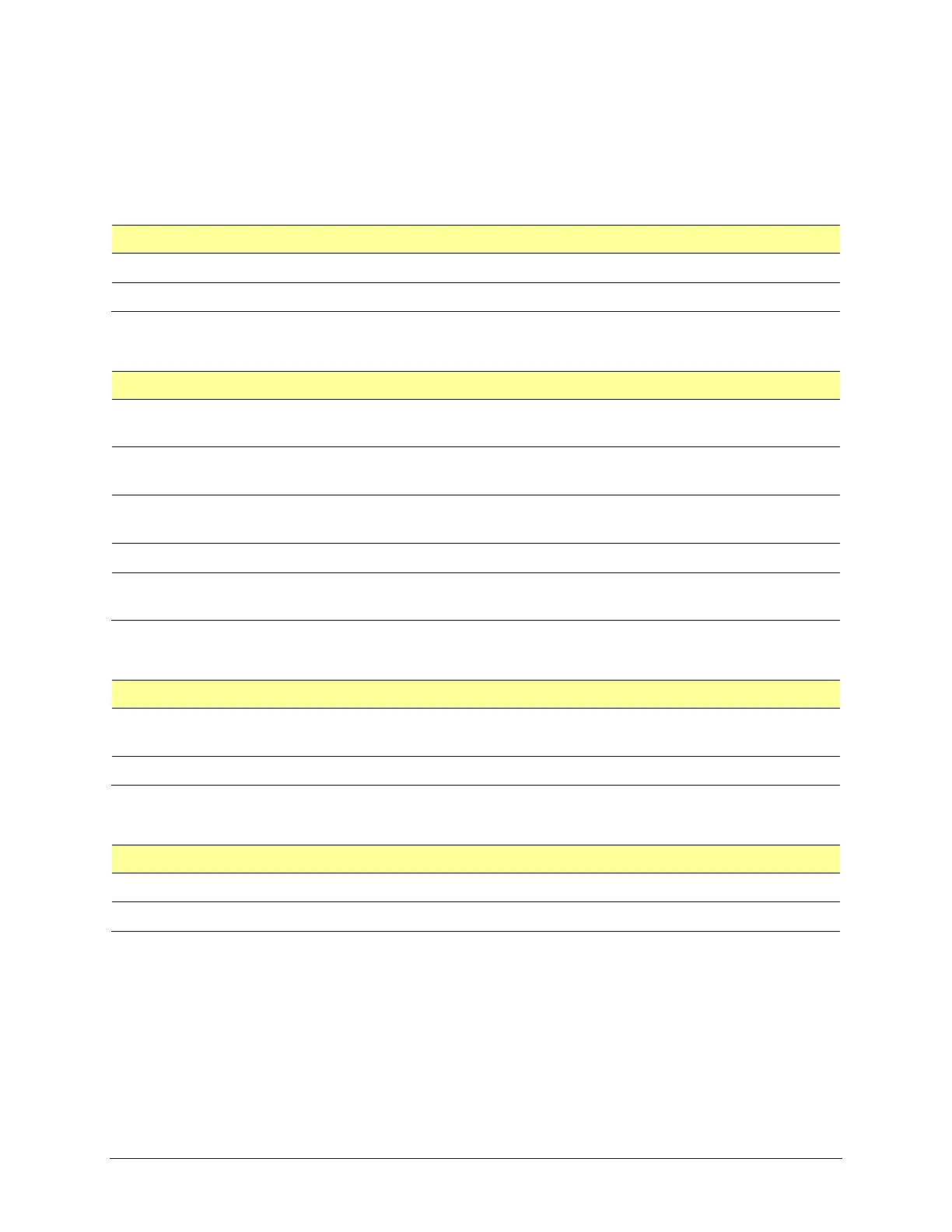TouchChat Express User’s Guide 81
Changing TouchChat Settings
TouchChat settings are located by going—within the TouchChat app—to Menu > Settings. From the
TouchChat Settings screen, scroll to see all available settings. When you finish changing settings, tap
Done in the upper left corner of the settings.
Note: For Scanning settings, see “Using the TouchChat Scanning Settings” on page 74.
Profiles
Setting Description
Save Profile Allows you to save the current settings as a profile.
Load Profile Allows you to load, rename, or delete a profile.
Navigation
Setting Description
Page Animation When turned on, this setting allows you to navigate a page by scrolling up, down,
right, or left.
Allow Gestures
When turned on, this setting allows you to add a gesture to a page such as swiping
left or right to engage an action.
Gesture Pop Sound When turned on, this setting provides audible feedback when a gesture is
performed.
Button Click Sound When turned on, this setting provides audible feedback when a button is selected.
Button Navigation Icons
When turned on, this setting displays the small navigation arrows in the top right
corner of all buttons. When the setting is turned off, the arrows are hidden.
Page Size
Setting Description
Status Bar When turned on, this setting displays the device status bar above the Speech
Display Bar.
Keyguard Inset When turned on, this setting adjusts the display for a keyguard.
Editing
Setting Description
Menu Passcode When applicable, enter the password you want to use in this field.
Use Menu Passcode When turned on, this setting requires a password to access the Editing menus.
