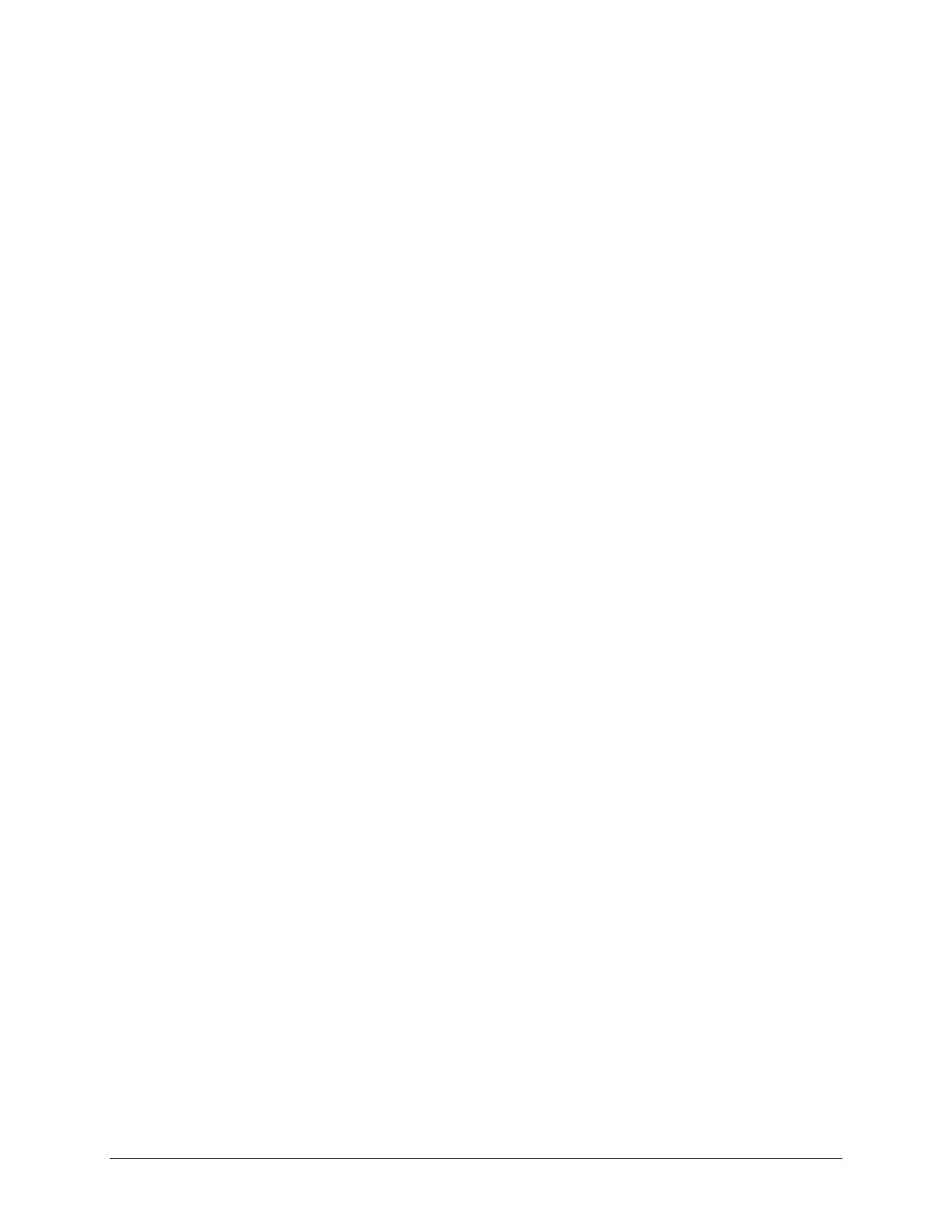TouchChat Express User’s Guide 75
Using Auto-Scan
You can choose to have scanning activate automatically, or you can choose to either hold the switch or
step to each location. To set scanning to activate without holding a switch, choose Menu > Settings, scroll
to the Scanning section, and turn Auto-Scan on. When Auto-Scan is turned off, a switch activation is
required to move the scan through each button, one at a time.
Selecting the Scan Pattern
To select the scanning pattern, choose Menu > Settings, scroll to the Scanning section, and select
Scanning Type. Then select Sequential or Row/Column.
Using Sequential Scan Mode: A sequential scan steps through the buttons from left to right beginning in
the first row. When the button you want is highlighted, activate your switch.
Using Row/Column Scan Mode: A row/column scan highlights each row of buttons beginning with the
top row and move down the screen. When the row that contains the button you want is highlighted,
activate your switch. The scan will then step through the buttons from left to right across the row. When
the button you want is highlighted, activate your switch.
Including the Speech Display Bar (SDB) in Scans
To include the SDB in scans, choose Menu > Settings, scroll to the Scanning section, and turn Scan
Speech Display Bar on.
Configuring Empty Cells Scans
To turn scanning of empty button areas on or off, choose Menu > Settings, scroll to the Scanning
section, and select Skip Empty Cells. When selected, scanning will skip over an area without a button or
a button that only has a speech message action but no text.
Setting Scan Timing
Scan speed is the amount of time your device takes to move from one button, row, or column to the
next in a scan. To set the scan speed, choose Menu > Settings, scroll to the Scanning section, and select
Scan Speed. For example, if you selected 1.0 Seconds, a scan would take one second from the time one
button is highlighted until the next button is highlighted.
Configuring Re-scans
Select the number of times you want your device to scan the page automatically. Once you reach the set
number of re-scans, the scan will stop until a switch is activated again. To set the number of re-scans,
choose Menu > Settings, scroll to the Scanning section, and select Number of Rescans. Choose the
appropriate number of rescans.
Turning on Auto Restart
When Auto-Scan and Auto Restart are both turned on, a scan cycle restarts automatically after an
activation. To turn on auto restart, choose Menu > Settings, scroll to the Scanning section, and turn
Auto Restart on.
