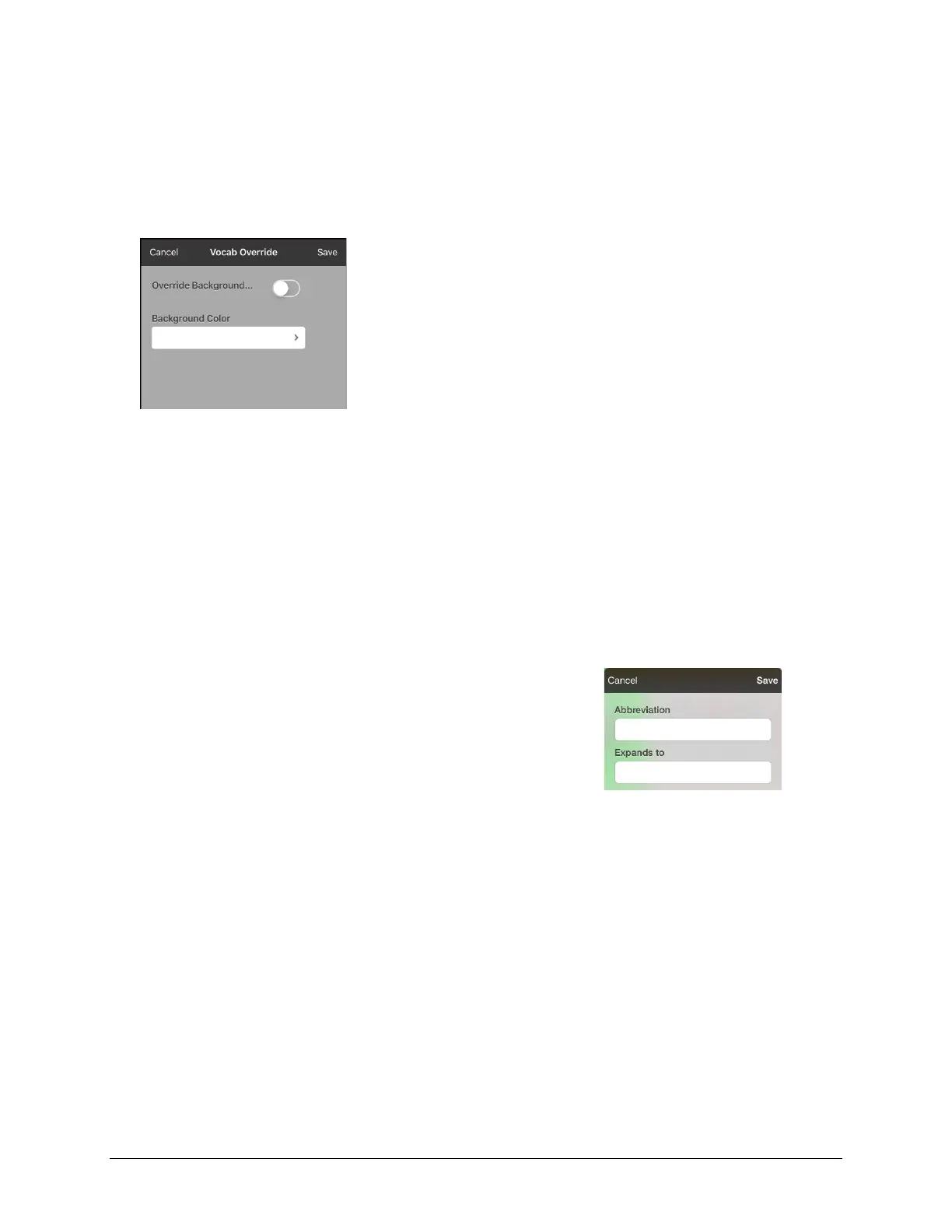TouchChat Express User’s Guide 65
Overriding the Background Color of a Page
Use this procedure to change the background color of all pages in a vocabulary. This is especially useful
if you increase the space around buttons, revealing more of the background. For information on
adjusting the button margin, see “Adding Extra Space around Buttons” on page 59.
1. Tap Menu and tap Edit Page.
2. Tap Menu and tap Page Style Override. The Vocab Override window displays color override options.
3. Select the Background Color box to open a list of colors.
4. Select a color. The color will appear in the Background Color box.
5. To override the default background color, turn Override Background on.
6. Tap Save and tap Done.
Hint: You can switch between the default page background colors and the override color as needed
by toggling Override Background on and off.
Editing an Abbreviation Expansion
1. Tap Menu and tap Edit Abbreviations.
2. Tap +.
3. In the space under Abbreviation, type the abbreviated form.
4. In the space under Expands to, type the full word, phrase, or
sentence that it will expand to.
5. Tap Save and tap Done.
Note: When typing the abbreviation, type a period after the abbreviation to activate the action.
