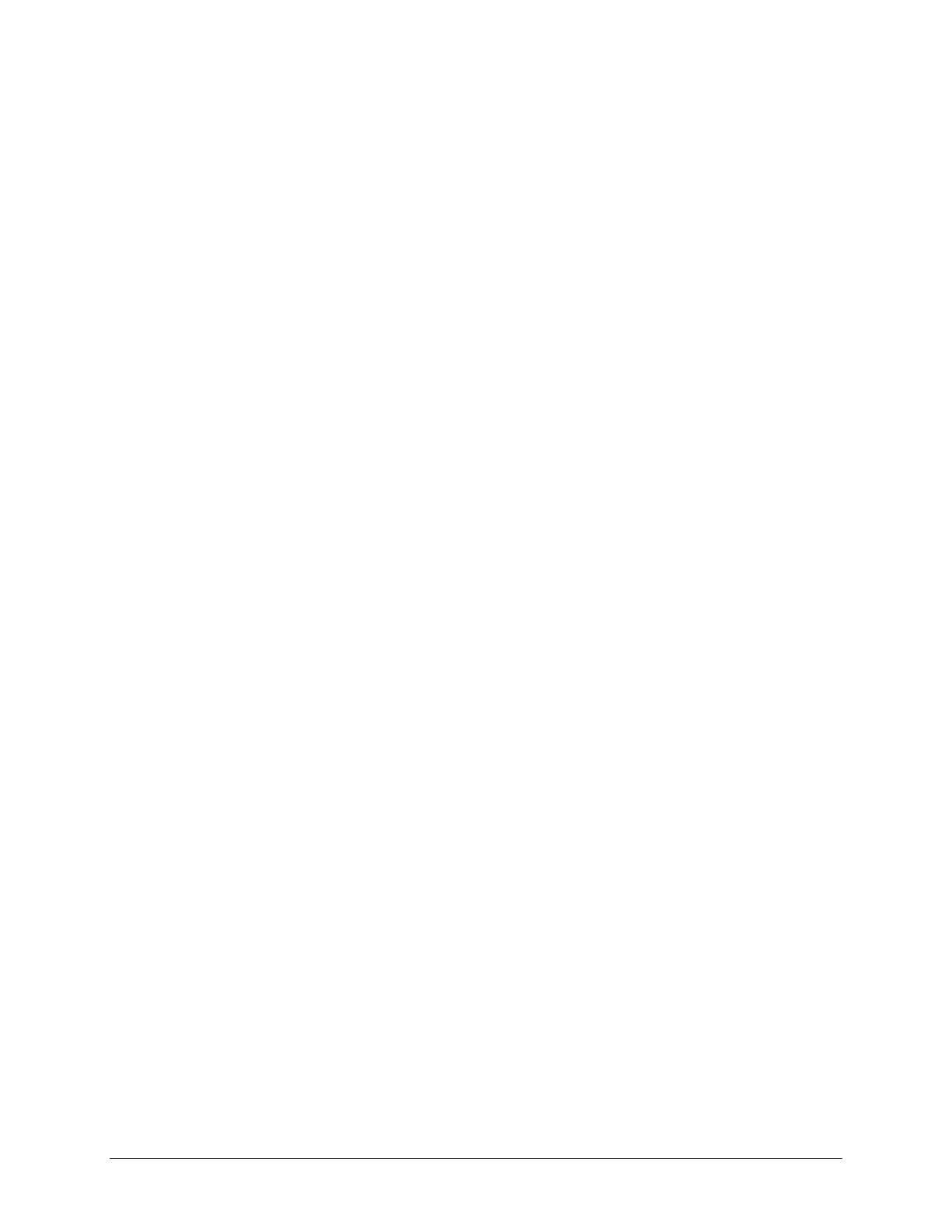TouchChat Express User’s Guide 76
Setting Auditory Scan
This option enables audio feedback during scanning. To set auditory prompts, choose Menu > Settings,
scroll to the Scanning section, and turn Auditory Scan on. If you are scanning, simply activate your
switch. To retrieve a message, activate the switch again after you hear the prompt.
Choosing and Adjusting a Prompt Voice
When choosing a voice to use for auditory prompts, it can be helpful to choose a different voice than
the one the system uses for speaking messages. To change the voice, choose Menu > Settings, scroll to
the Scanning section, select Prompt Voice, and select the voice you want.
To adjust the rate at which the prompt voice speaks, move the Prompt Voice Rate slider to the right for
a higher voice rate or to the left to lower the rate until the prompt voice speaks at the rate you want.
To adjust the pitch of the prompt voice, choose Menu > Settings, scroll to the Scanning section, and
select Prompt Voice Pitch. Then choose the pitch you want.
