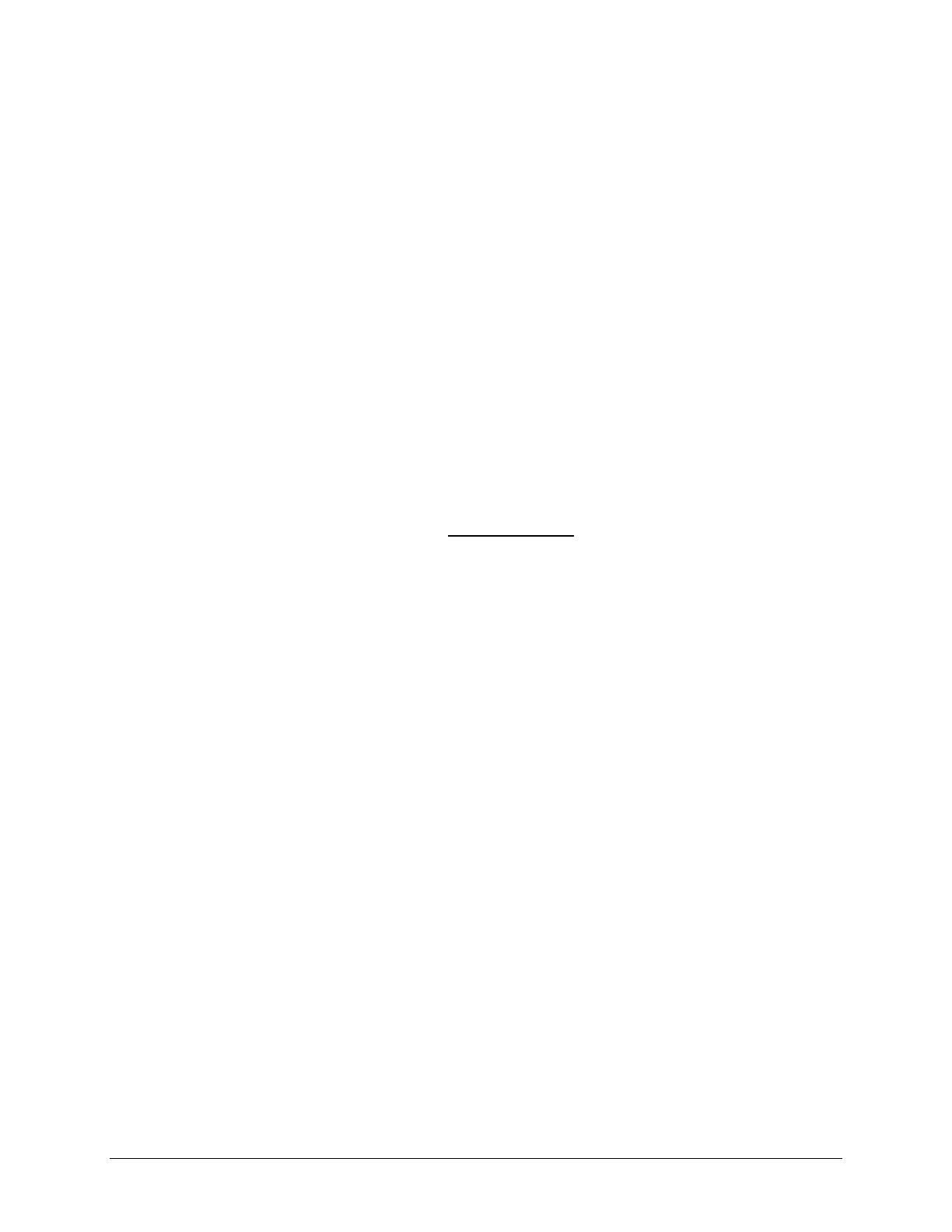TouchChat Express User’s Guide 34
Using ChatEditor with TouchChat
ChatEditor™ is a supplemental program that runs on a Microsoft® Windows® desktop or laptop
computer. It allows you to customize vocabulary files. Although customizing is also possible on the
device itself, the Editor allows the family and/or professionals to customize the vocabulary when the
device is not present.
Note: Having the custom vocabulary on a computer is always recommended as a backup to the device.
See “Copying a Vocabulary File from the Device to ChatEditor using iTunes” on page 37.
Downloading and Installing ChatEditor
Important! With software release 2.0, we replaced TouchChat Windows Editor with ChatEditor. If you
have used TouchChat Windows Editor in the past, it will no longer work with 2.0 files or newer.
The installation process installs ChatEditor on your computer and creates desktop shortcuts to the
“ChatEditor” application and the “ChatEditor Import” folder.
Hint: To see a video that explains how to download and install ChatEditor, go to
http://touchchatapp.com/support/videos/touchchat-chat-editor-installation
To download and install ChatEditor:
1. Go to
http://touchchatapp.com/support/software-updates
2. Under “ChatEditor for Windows”, select the Download version
link.
3. Save the downloaded ChatEditor_x.x.x_Setup.exe file to your desktop.
4. Double-click the ChatEditor_x.x.x_Setup.exe file to start the installation process.
5. Select the language you want to use for the installation and click OK.
6. Click Next, accept the license agreement, and click Next.
7. Click Install. When the installation process is complete, click Finish. You should see desktop
shortcuts to the “ChatEditor” application and the “ChatEditor Import” folder.
Configuring ChatEditor
1. Double-click the “ChatEditor” desktop shortcut to open ChatEditor.
2. Select TouchChat from the Choose Product window and click OK.
3. Select your language from the Choose Language window and click OK.
4. Select one or more symbol sets from the Choose Symbol Sets window.
Important! This symbol set must match what is on the device you are supporting.
5. Click OK.
6. Type a descriptive name for the configuration in the Enter Name window and click OK.
7. ChatEditor will open.
Note: You may need to set up multiple configurations if you support more than one client. For example:
Tommy with only SymbolStix® images and Sarah with both SymbolStix and PCS™ symbols.
