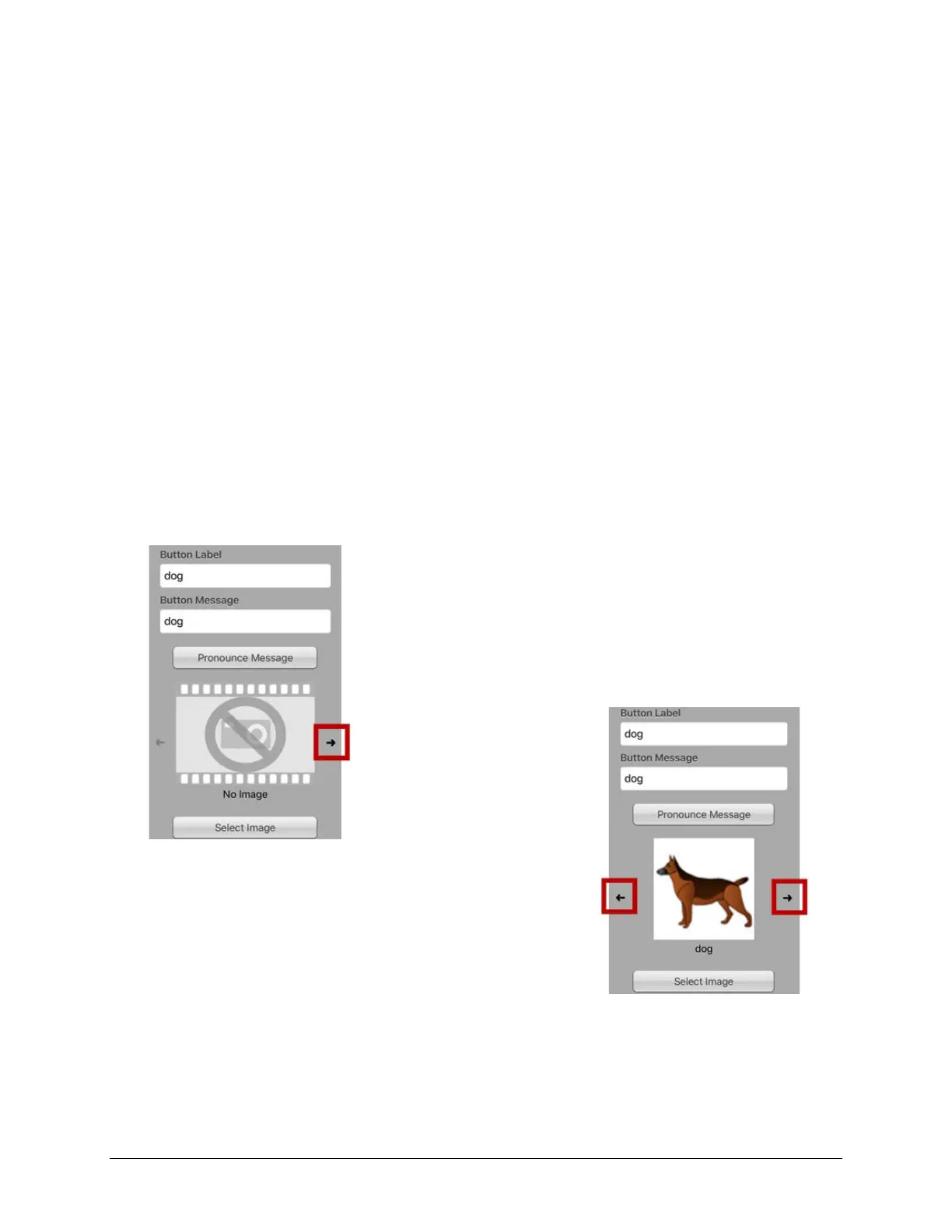TouchChat Express User’s Guide 44
Modifying Text
Within the Edit window:
1. Tap in the Button Label area to change the label that will be displayed on the button.
2. Tap in the Button Message area to change the message that will be spoken.
Inserting Special Characters
Sometimes you may need to insert a special character in a word that you type, such as a letter with an
accent; for example, ó.
On the keyboard, press and hold the applicable character key. A small menu of special characters
available for that character will open above the key. Select the special character you want.
For example, to insert the special character ó, you would hold down the “o” key on the keyboard and
select ó from the small menu.
Adding an Image to a Button: Enter a Label and Browse
1. Tap Menu and select Edit Page.
2. Tap the button and select Edit This Button.
3. Enter a name for the button. A small arrow will appear to the
right of the Image area.
4. Tap the arrow. An image related to your label will be
displayed with arrows on the left and right.
5. Use the arrows to scroll through available images.
6. When you find the image you want, tap Save.
7. Tap Done to exit edit mode.
