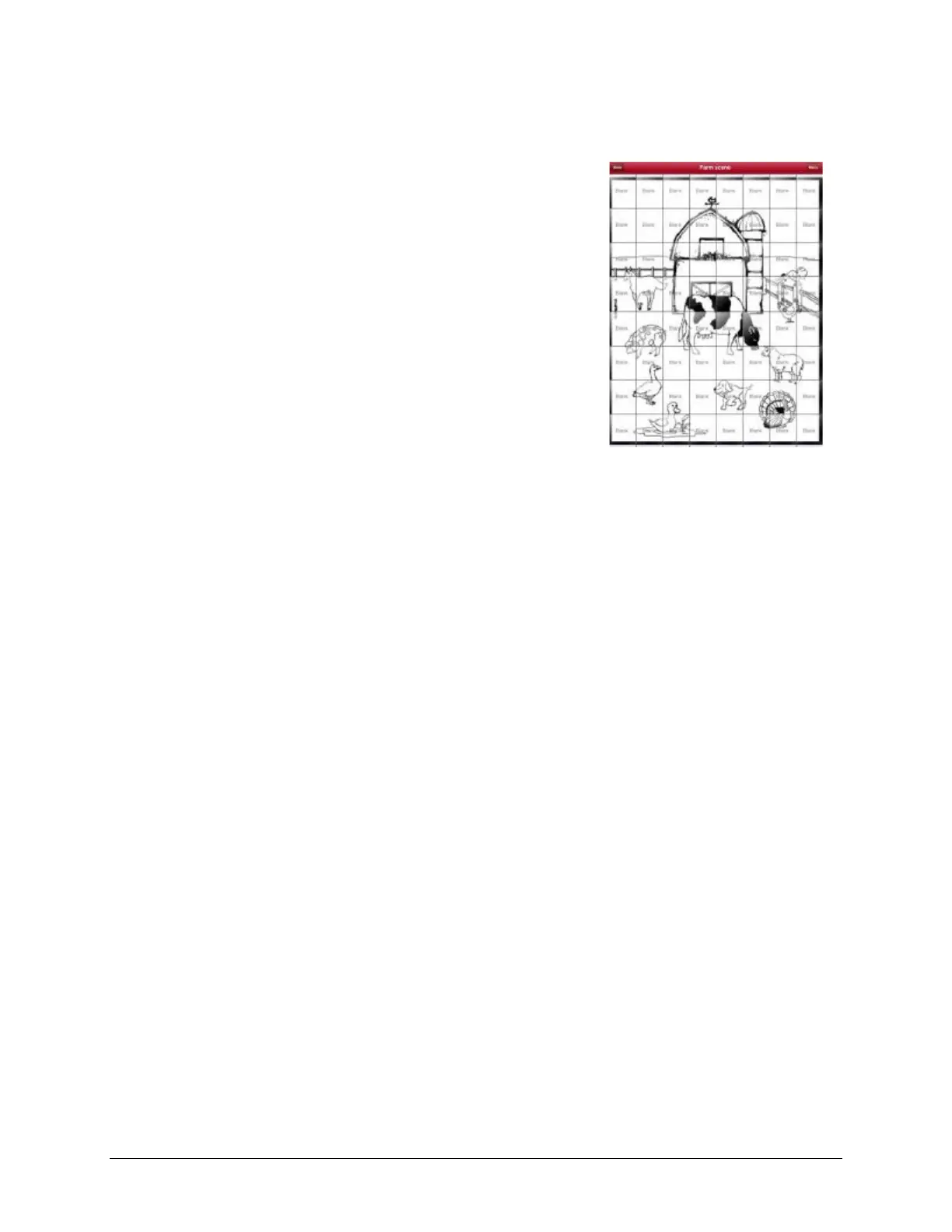TouchChat Express User’s Guide 69
Adding Buttons
Now with the background picture in place, using the blank buttons, buttons can be created that speak or
move to other pages. In our example, create a button that speaks “Horse” whenever tapping on the
horse in the picture (assuming we used a picture with a horse in it).
1. Tap the upper most left corner location that covers the ear.
2. Tap Create New Button.
3. Type Horse into the button message box.
4. Set the Transparent option to the On position. That way the
scene behind it comes through.
5. Tap Save.
6. Tap the newly created button and choose Change Button Size.
From here, you can adjust the button height and width so that it
fits the entire image.
7. Tap Save.
8. Create the remaining buttons and re-size them to go along with
the scene. All the buttons can have their own size and shape.
9. When you finish, tap Done.
