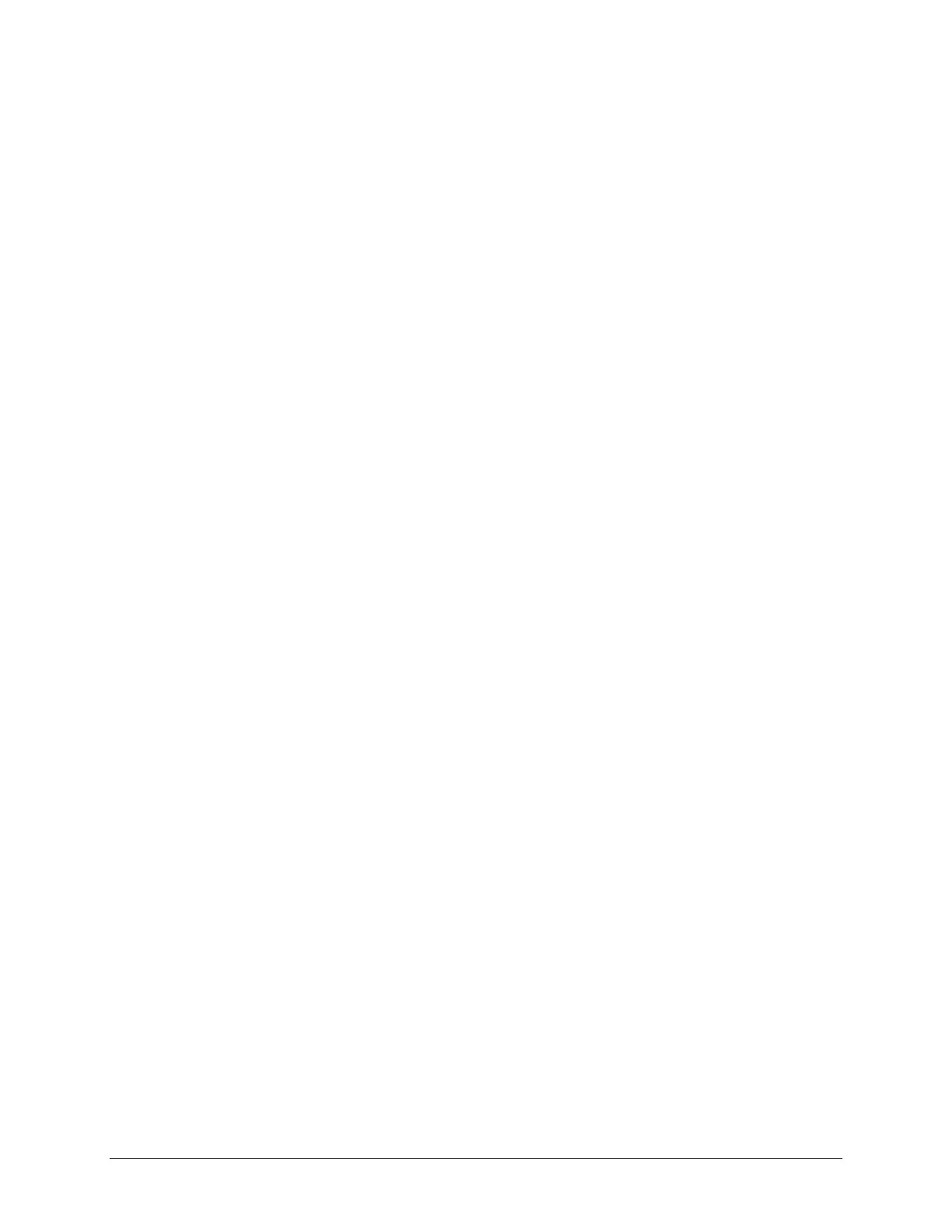TouchChat Express User’s Guide 68
Creating a Visual Scene
To create a visual scene, select a background image, set up the page, and add buttons.
Selecting a Background Image
Start by having the picture you want to use for the background image on the device. You can take a
picture using your device if it has a built-in camera. Otherwise, transfer the picture to the device from a
computer.
1. Tap Menu and tap Edit Page.
2. Tap the location to add a linking button (the button you wish to link to your visual scene) and tap
Edit This Button.
3. Add a label, scroll down to the Button Actions section, and replace the existing action with Navigate.
4. Tap the + in the upper right corner to create your new visual scene page.
5. Enter a page name.
6. Adjust the number of rows and columns on the page. Choosing as many rows and columns as
possible will make it easier to create buttons that fit with the images on the page.
7. Scroll down to Import Image.
8. Tap Import Image and take a picture or find the image you want. A thumbnail view of the image will
appear above Import Image.
9. Tap Save, select No Animation, and tap Save again.
10. To verify that the button navigates to your new page, tap Done to exit Edit Mode.
11. Tap the button to navigate to the new page.
12. Tap Menu and tap Edit Page, and proceed to the next topic, “Adding Buttons”.
