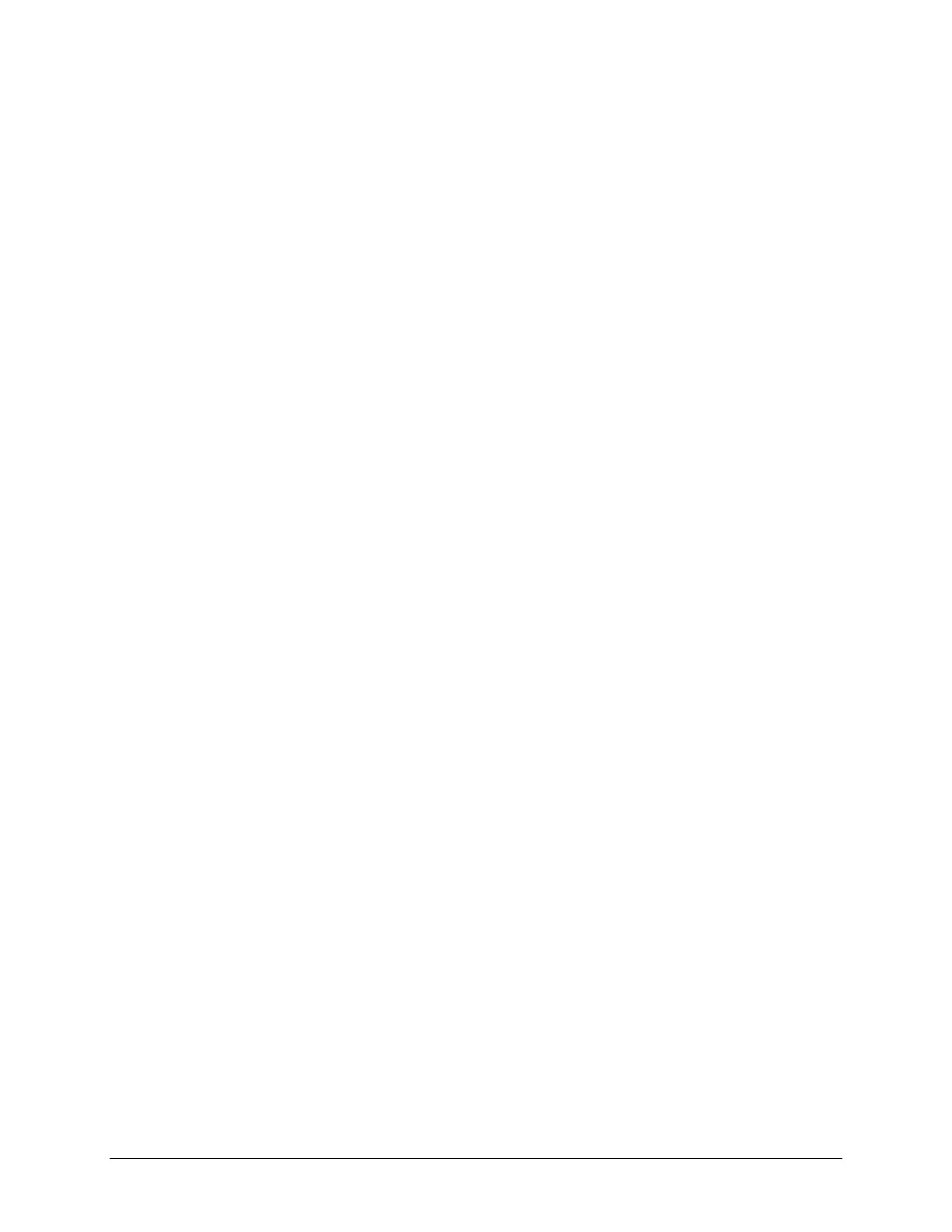TouchChat Express User’s Guide 54
Creating a Battery Status Button
You can create a button that displays the battery status of both the device and the amplifier in the
Speech Display Bar (SDB).
1. In TouchChat, tap Menu > Edit Page.
2. Go to the page on which you want to create the button.
3. Press and hold on the button you want to use. A list of button options appears.
4. Choose Edit This Button.
5. Add a button label and icon.
6. Under Button Actions, choose Add. A list of actions appears.
7. Choose Battery Status.
8. Choose Save.
Note: To view the status of the amplifier battery, you must have ChatWrap Connect installed. If
ChatWrap Connect is not installed, refer to page 2 of Installing and Setting up TouchChat on an iOS
Device, which was included in your TouchChat Express package.
Creating a Button to Show the Date and/or Time
You can create a button that will show the date, time, or both in the Speech Display Bar (SDB).
1. In TouchChat, tap Menu > Edit Page.
2. Go to the page on which you want to create the button.
3. Press and hold on the button you want to use. A list of button options appears.
4. Choose Edit This Button.
5. Add a button label and icon.
6. Under Button Actions, choose Add. A list of actions appears.
7. Choose Add Time/Date.
8. Choose one of the options: Date and Time, Date Only, or Time Only.
9. Choose Save.
