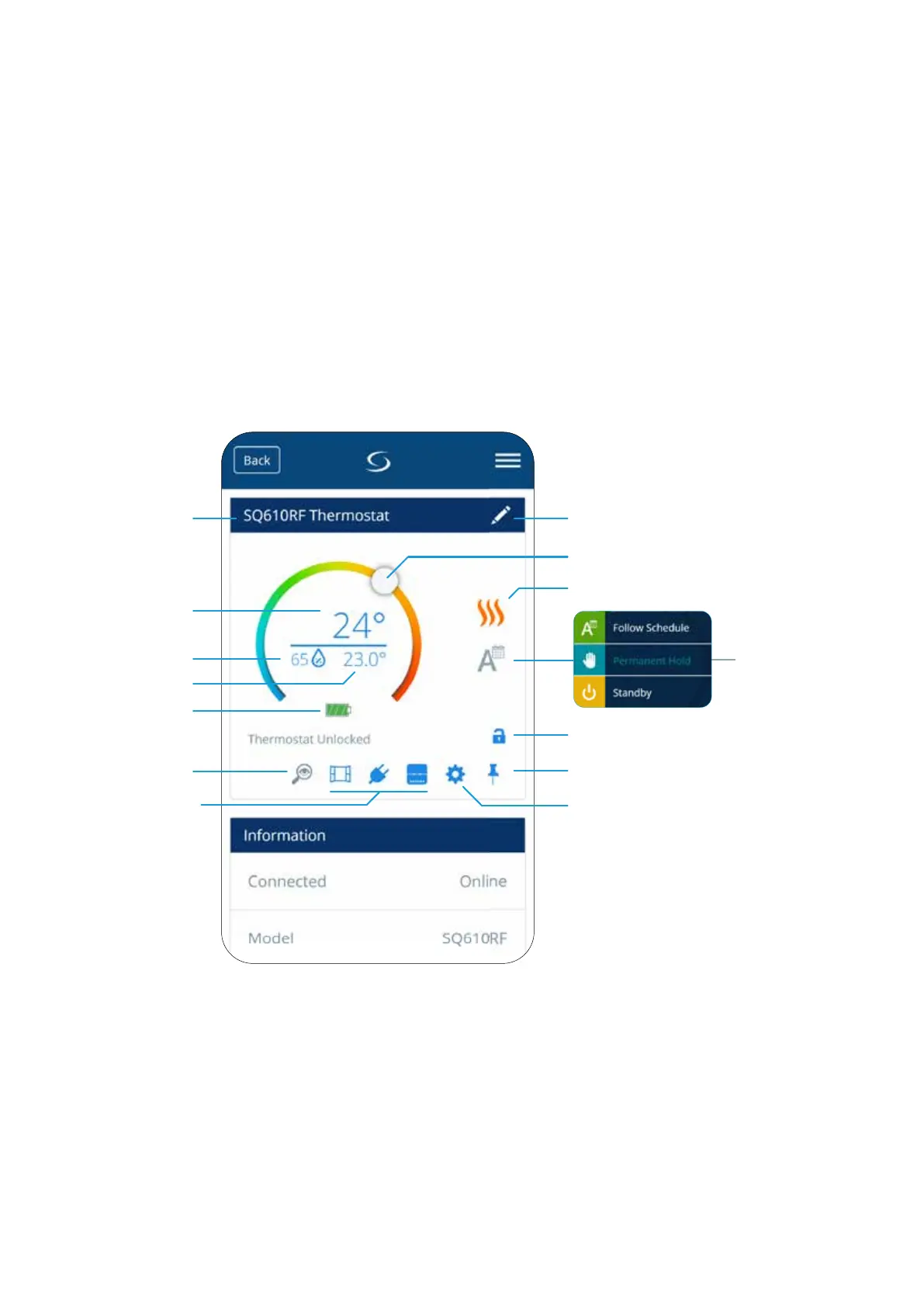23
6. OPERATING in ONLINE MODE (by app):
6.1 General Informations
This section will show how to use your SQ610RF Quantum thermostat with the UGE600 Universal Gateway and the Salus Smart Home App.
In order to do that, you will need a Salus UG600/UGE600 Universal Gateway, the Salus Smart Home App and Internet connection.
Controlling your thermostat via the App gives you a lot of freedom and the possibilities to manage the temperature in your house/oce remotely
(Smart Home app is available for Android/iOS mobile devices or Internet browser).
6.2 App icons description
View from Quantum thermostat SQ610RF menu in SALUS Smart Home application:
Thermostat mode
selection
Thermostat Heat/Cool mode indicator
Setpoint temperature slider
Thermostat name change tool
Thermostat locking/unlocking function
Pin/Unpin thermostat to/from
main application dashboard
Additional thermostat settings (including
advanced installer parameters)
Icons of devices like
window/door sensors
(OS600/SW600), Smart
Plug (SPE600) and SR600
smart relay. You can see
them only when these
devices are
paired with system.
Through these icons you can
pair Thermostat SQ610RF
fast with selected device.
Room temperature
Battery status
indicator
Identication tool
Thermostat name
Setpoint temperature
Humidity indicator
(hygrometer)
