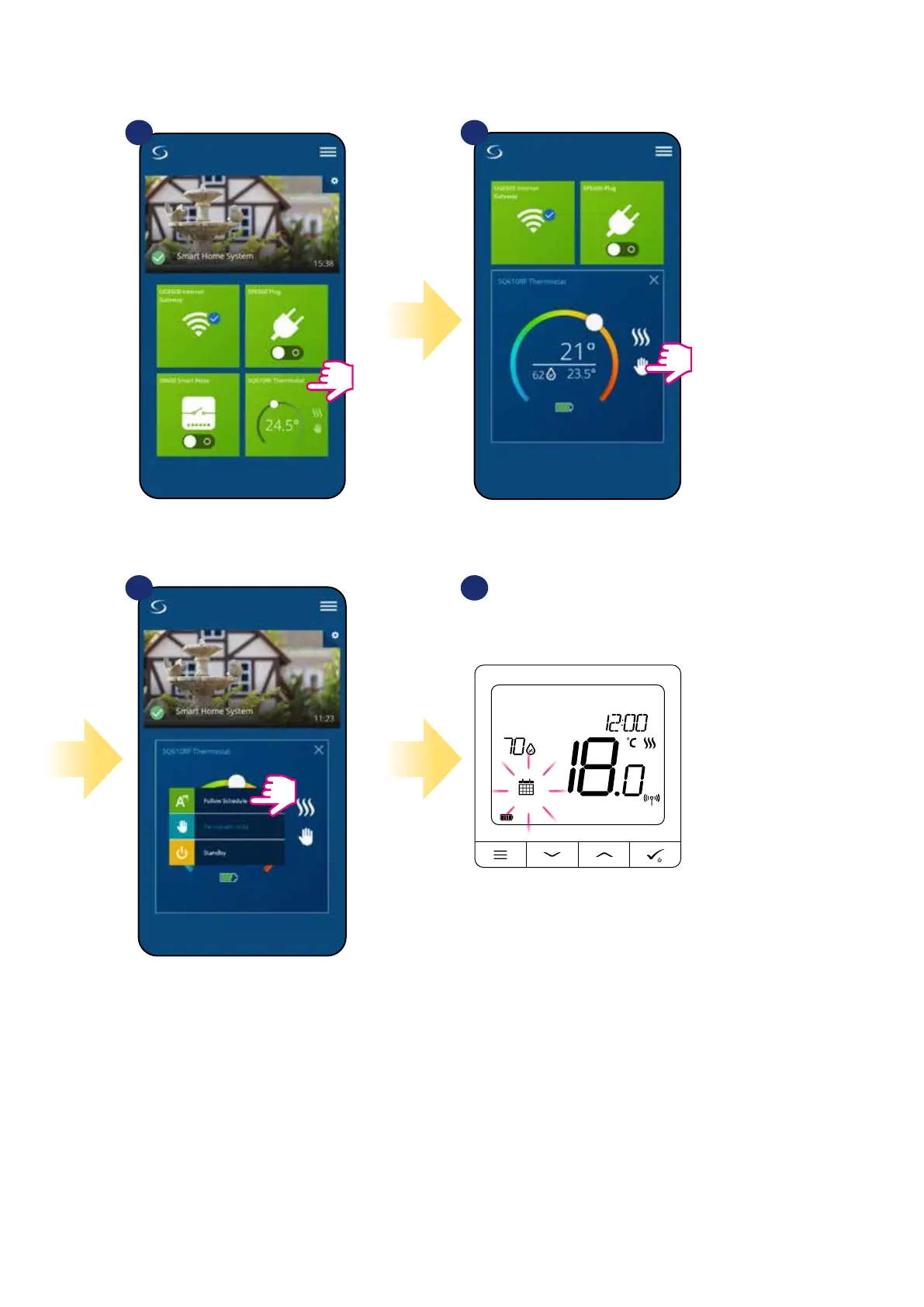27
The SQ610RF Quantum Thermostat gives you the possibility to set schedules for the thermostat. You can add up to 6 programs during
one day, by selecting the program's start time and temperature. You can choose from 3 dierent schedule congurations:
• 5+2 (5 days same program + 2 days same program)
• Individual every week day
• All 7 days same program
Additionally, you can choose to set the Default schedules that already exist in the App, or to modify them according to your preferences.
The schedules are displayed on the bottom of screen of your App on the selected thermostat. You can activate the schedules by pressing
the Follow Schedule icon on your App. Once activated, the calendar icon will appear on your screen.
Choose „Follow Schedule”
work mode.
6.6 Thermostat modes
6.6.1 Schedule Mode
To activate Schedule Mode:
Select thermostat in the
main app menu.
Click on the work mode icon.
1 2
3
When schedule mode is
on, then calendar icon will
display.
4
