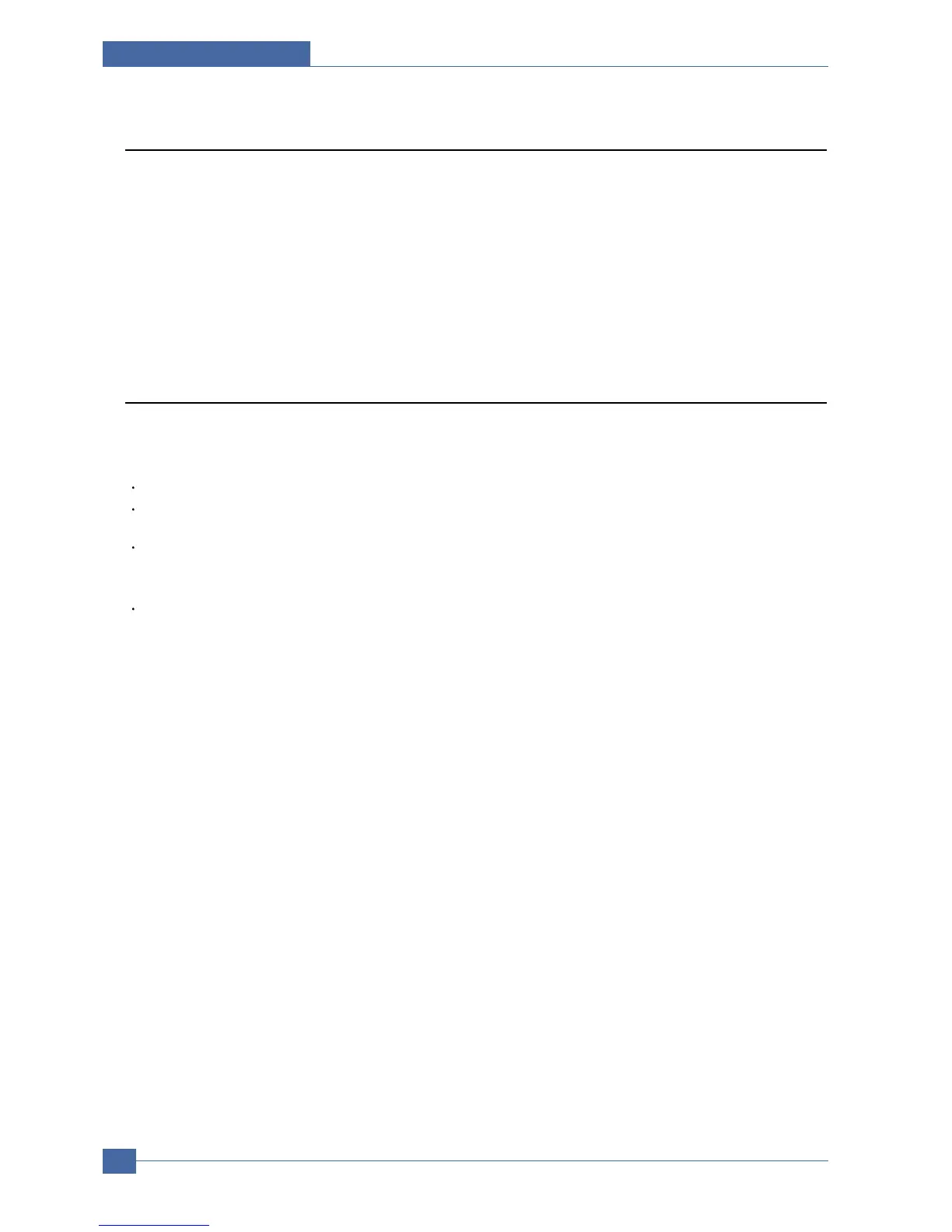Samsung Electronics
Service Manual
Setting Guide
7-8
7.4.3 Changing the default mode
You can switch this default mode between Fax mode and Copy mode.
1. Press Menu until System Setup appears on the bottom line of the display and press OK.
2. Press OK when Machine Setup appears.
3. Press the Scroll buttons until Default Mode appears and press OK.
4. Press the Scroll buttons until the default mode you want appears and press OK.
5. Press Stop/Clear to return to Standby mode.
7.4.4 Setting sounds
You can control the following sounds:
Key Sound: Turns the key sound on or off. With this option set to On, a tone sounds each time a key is pressed.
Alarm Sound: Turns the alarm sound on or off. With this option set to On, an alarm tone sounds when an error occurs
or fax communication ends.
Speaker: Turns on or off the sounds from the telephone line through the speaker, such as a dial tone or a fax tone.
With this option set to Comm. which means "Common," the speaker is on until the remote machine answers.
You can adjust the volume level using On Hook Dial.
Ringer: Adjusts the ringer volume. For the ringer volume, you can select Off, Low, Mid, and High.
Speaker, ringer, key sound, and alarm sound
1. Press Menu until System Setup appears on the bottom line of the display and press OK.
2. Press the Scroll buttons until Sound/Volume appears and press OK.
3. Press the Scroll buttons until the sound option you want appears and press OK.
4. Press the Scroll buttons until the desired status or volume for the sound you have selected appears and press OK.
5. If necessary, repeat steps 3 through 5 to set other sounds.
6. Press Stop/Clear to return to Standby mode.
Speaker volume
1. Press On Hook Dial. A dial tone sounds from the speaker.
2. Press the Scroll buttons until you hear the volume you want.
3. Press On Hook Dial to save the change and return to Standby mode.
