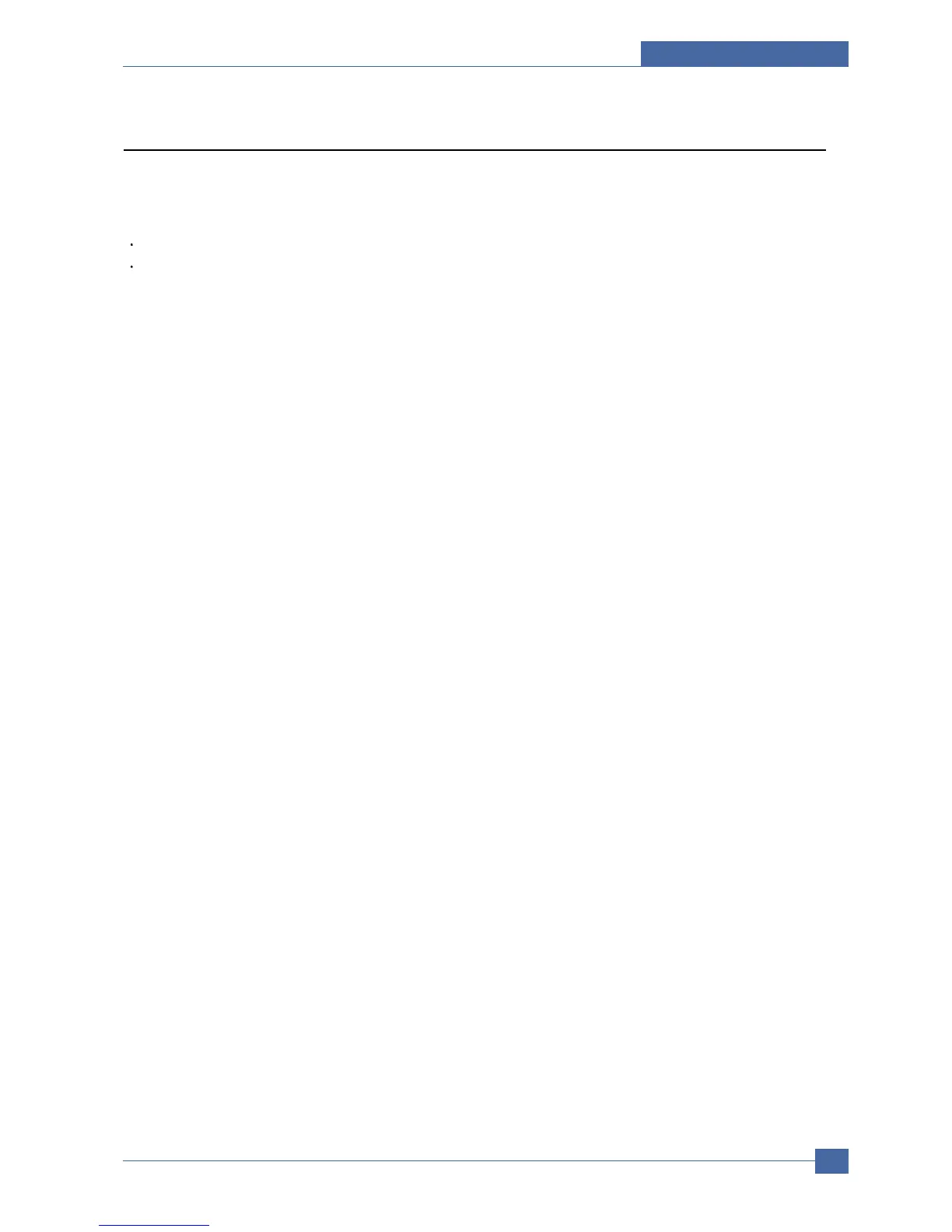Setting Guide
Samsung Electronics
Service Manual
7-13
7.5.2 Configuring TCP/IP
Your machine can be set up with a variety of TCP/IP network information, such as an IP address, a subnet mask, a
gateway, and DNS addresses.
There are several ways in which your machine can be assigned a TCP/ IP address, depending on your network.
Static addressing: A TCP/IP address is assigned manually by the system administrator.
Dynamic addressing via BOOTP/DHCP (default): A TCP/IP address is assigned automatically by the server.
Static addressing
To enter a TCP/IP address from your machine's control panel, take the following steps:
1. Press Menu until Network appears on the bottom line of the display and press OK.
2. Press OK when TCP/IP appears.
3. Press the Scroll buttons until Static appears and press OK.
4. Press OK when IP Address appears.
5. Enter a byte between 0 and 255 using the number keypad and press the Scroll buttons to move between bytes.
Repeat this to complete the address from the 1st byte to the 4th byte.
6. When you have finished, press OK.
7. Repeat steps 5 and 6 to configure the other TCP/IP parameters:
subnet mask and gateway address.
8. Press the Scroll buttons until Primary DNS appears and press OK.
9. Enter each byte of the address and press OK.
10. Press the Scroll buttons until Secondary DNS appears and press OK.
11. Enter each byte of the address and press OK.
12. Press Stop/Clear to return to Standby mode.
Dynamic addressing (BOOTP/DHCP)
To have a TCP/IP address assigned automatically by the server, take the following steps:
1. Press Menu until Network appears on the bottom line of the display.
2. Press OK when TCP/IP appears.
3. Press the Scroll buttons until DHCP or BOOTP appears and press OK.
4. Press Stop/Clear to return to Standby mode.
