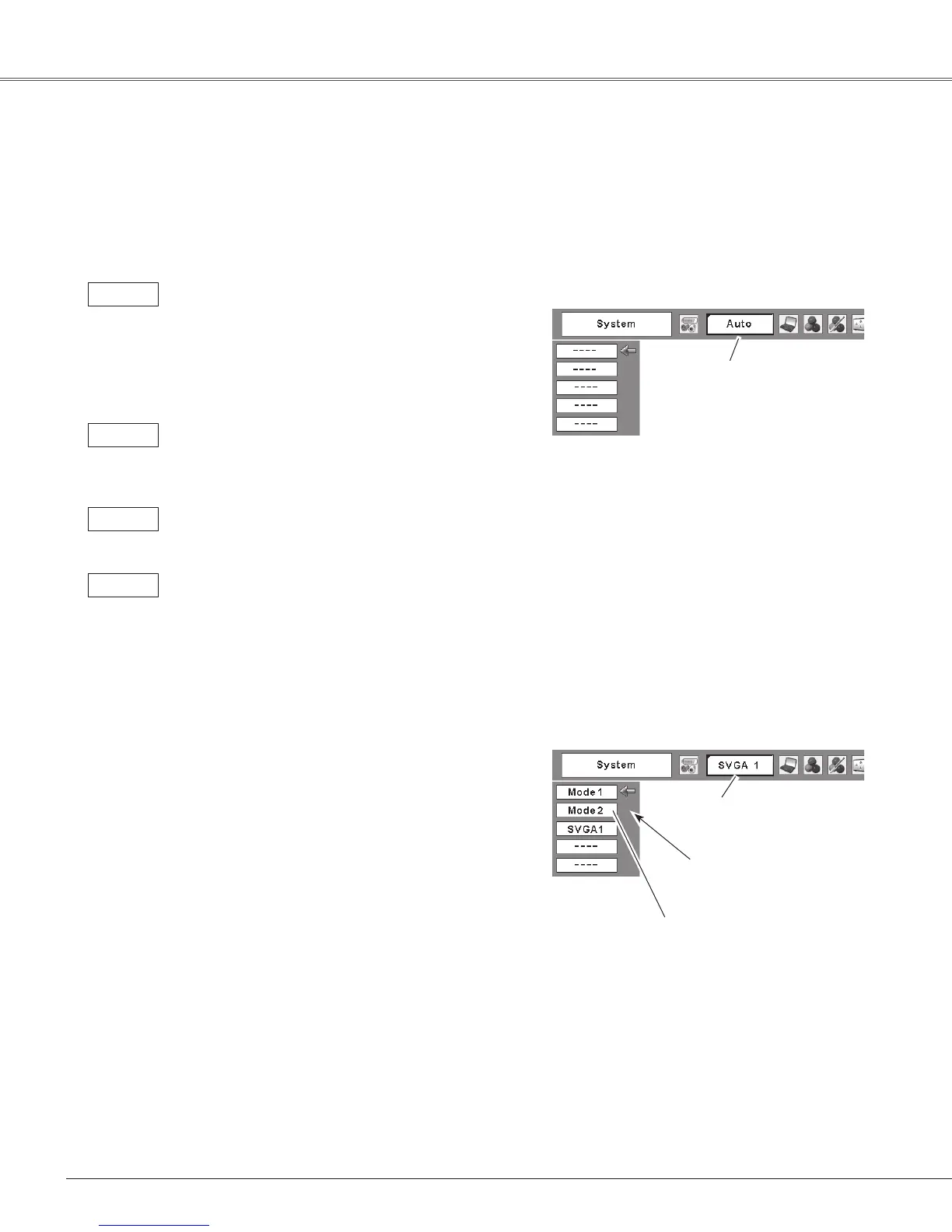32
Computer Input
TheAutoPCAdjustment
functionoperatestoadjust
theprojector.
PC System Menu
ThePCSystemMenuicon
Selectedsystemis
displayed.
Systemsinthisdialogbox
canbeselected.
PC System Menu
CustomizedMode(1–5)setin
thePCAdjustMenu(pp.34–35).
Computer System Selection
Thisprojectorautomaticallytunestovarioustypesof computersbasedonVGA,SVGA,XGA,SXGA,WXGA,
orUXGAwithitsMulti-scansystemandAutoPCAdjustment.Ifacomputerisselectedasasignalsource,this
projector automatically detects the signal format and tunes to project a proper image without any additional
settings.(Signalformatsprovidedinthisprojectorareshownonpages70-71.)
Oneofthefollowingmessagesmayappearwhen:
The projector cannot recognize the connected
signal conforming to the provided PC Systems.
The “Auto” is displayed on the System Menu
boxandtheAutoPCAdjustmentfunctionworks
to display proper images. If the image is not
projected properly, a manual adjustment is
required(pp.34-35).
There is no signal input from the computer.
Check the connection between your computer
and the projector. (See “Troubleshooting” on
page63.)
Auto
-----
The preset system is manually adjusted in the
PC Adjust Menu. The adjusted data can be
storedinMode1–5(pp.34-35).
Mode 1
PCSystemsprovidedinthisprojectorischosen.
Theprojectorchoosesapropersystemprovided
intheprojectoranddisplaysit.
SVGA 1
*Mode1andSVGA1areexamples.
PresstheMENUbuttontodisplaytheOn-ScreenMenu.
UsethePoint◄►buttonstomovetheredframepointer
tothePCSystemMenuicon.
UsethePoint▲▼buttonstomovetheredarrowpointer
to the desired system and then press the SELECT
button.
1
2
PCsystemcanalsobeselectedmanually.
Selecting Computer System Manually
