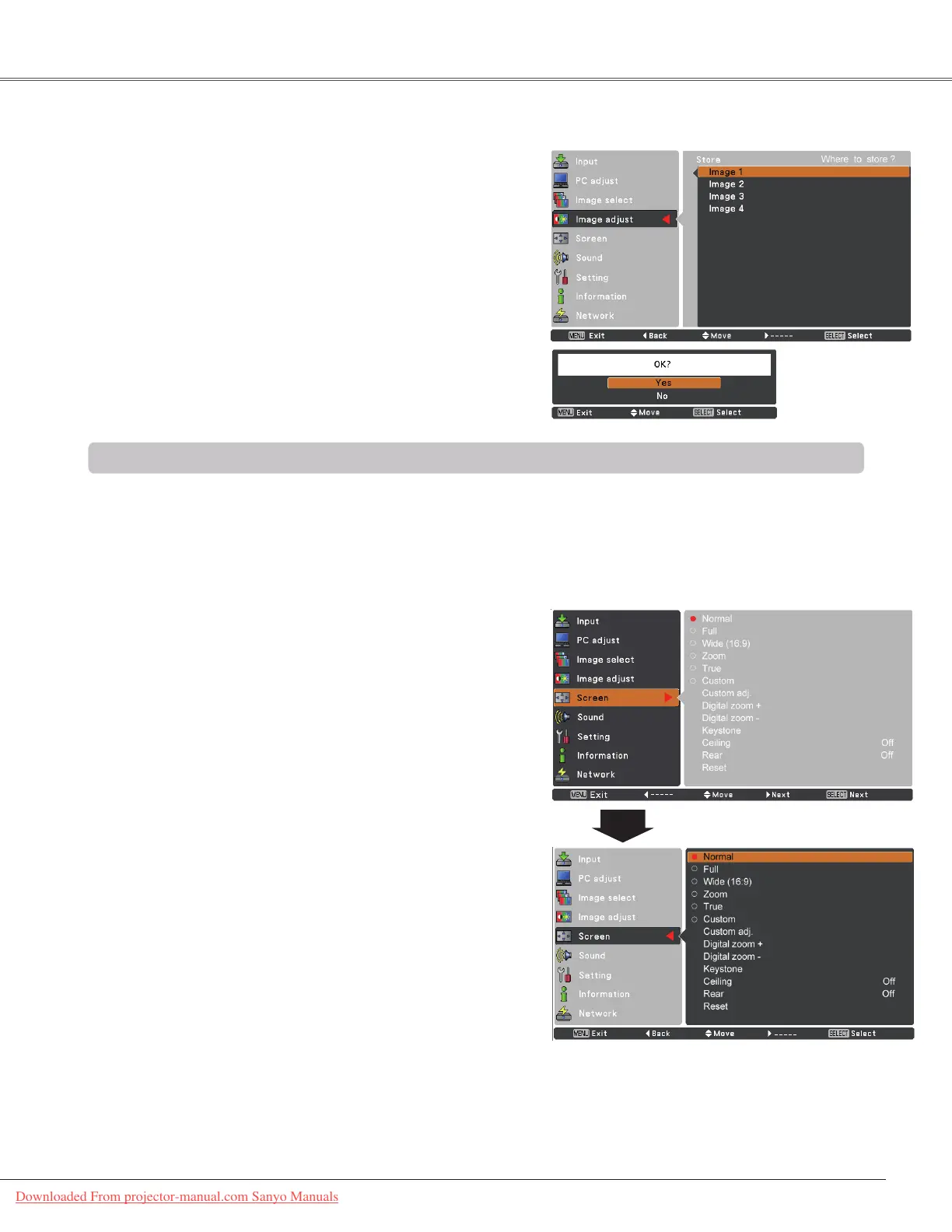35
This projector has the picture screen resize function, which
enables you to customize the image size.
Screen Menu
Screen Size Adjustment
Provide the image to fit the screen size.
Normal
Full
Provide the full screen image.
Note:
•Thisprojectorcannotdisplayanyresolutionhigherthan1920x1200.Ifyourcomputer’sscreenresolutionis
higher than it, reset the resolution lower before connecting to the projector.
•Theimagedatainotherthan1024x768ismodifiedtofitthescreensizeininitialmode.
•True and Digital zoom +/– cannot be selected when 480i, 575i, 480p, 575p, 720p, 1035i or 1080i is
selected in the PC System Menu (p.29).
1
2
Press the MENU button to display the On-Screen
Menu. Use the Point ▲▼ buttons to select Screen and
then press the Point ►or the SELECT button.
Use the Point ▲▼ buttons to select the desired item
and then press the SELECT button .
Computer Input
Wide (16:9)
Provide the image at the 16:9 wide screen ratio.
Zoom
Scale the image proportionally to fit the entire screen. Either
side of image may go over the screen.
Custom
Provide the last stored aspect screen image.
Store
To store the adjusted data, select Store and press the Point
► button or the SELECT button. Use the Point ▲▼ buttons
to select one from Image 1 to 4 and press the SELECT
button.
A confirmation box appears and then select Yes. Stored
data can be called up by selecting an Image (1–4) in the
Image Mode Selection on page 33.
A confirmation box
appears and then
select Yes.
True
Provide the image in its original size. When the original
image size is larger than the screen size (1024 x 768), the
projector enters to the panning mode automatically. Use the
Point▲▼◄►buttonstopantheimage.Whenadjusted,
the arrows will turn red. When reached to the correction
limits, the arrows will disappear.
Downloaded From projector-manual.com Sanyo Manuals
