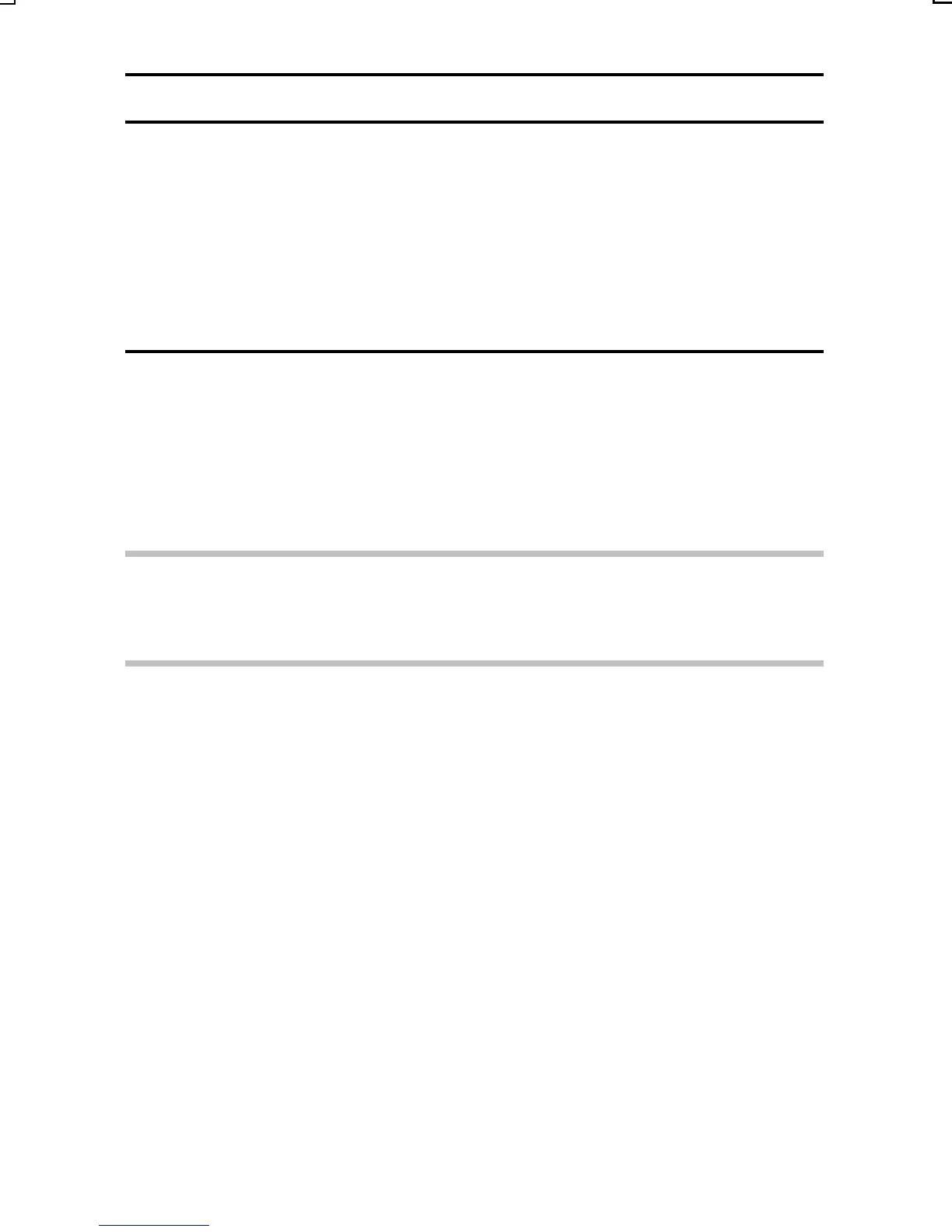WHITE BALANCE SETTING
Setting procedure
1 Select the S icon and press the
SET button.
œ The S icon moves to the left end of
the line.
2 Fill the entire screen with a plain
white card (or piece of paper, etc.),
and perform step 3.
3
Press the SET button.
œ This completes the white balance setting.
œ Once the white balance setting is programmed for the S icon, it is
retained even if another white balance setting (H, g, h, e,
or i) is selected. Whenever you select the S icon and press the
SET button, the previously programmed setting is recalled.
HINT
To cancel the white balance setting
œ Perform step 2, select H, and then press the SET button.
NOTE
To capture sepia-tone images
œ In step 2 of step 2, instead of using a white card, use a blue card to set
the white balance. You can experiment and get different results by
changing the card color to program the white balance.
SX215/EX, U (VPC-MZ2 GB) Mon. March 25/2002
English
105