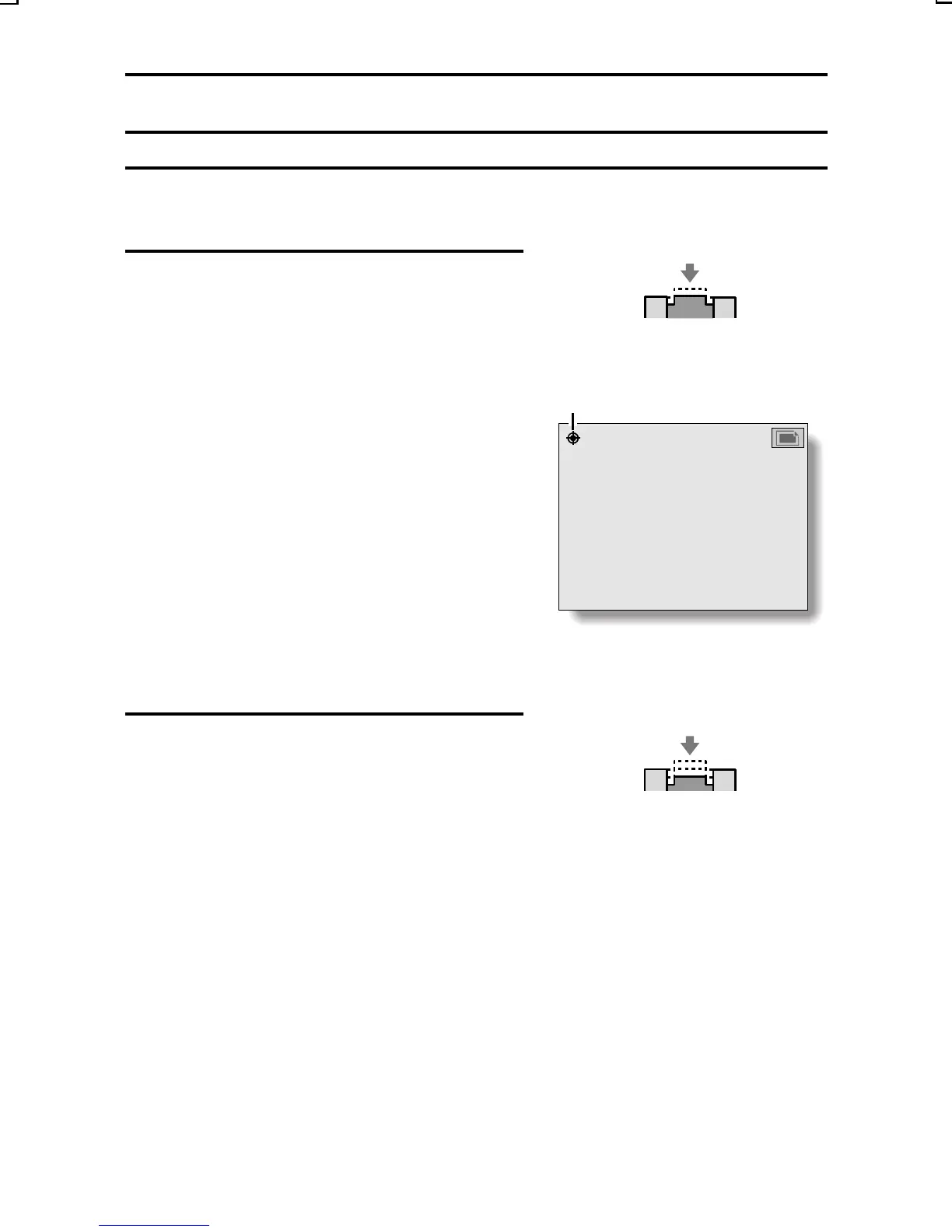CAPTURING STILL IMAGES
1
Set the camera to the still image
shooting mode (see page 57).
2
Take a picture.
1 Point the camera lens at the
subject. Slowly press and hold the
shutter release button halfway.
œ
The area in the center of the LCD
monitor comes clearly into focus,
and the focus icon ë appears in
the upper left corner (focus-lock).
œ If the Shooting Setting Screen
(see pages 43, 45 and 47) or
Shooting Information Screen (see
page 119) was displayed, it is
exited.
œ
The focus icon does not appear if
the focus is set to telephoto å
or manual !.
3
Press the shutter release button all
the way.
œ The image is captured.
(Push halfway)
23
3.1
1/50
Focus icon
(Push completely)
SX215/EX, U (VPC-MZ2 GB) Mon. March 25/2002
English
58