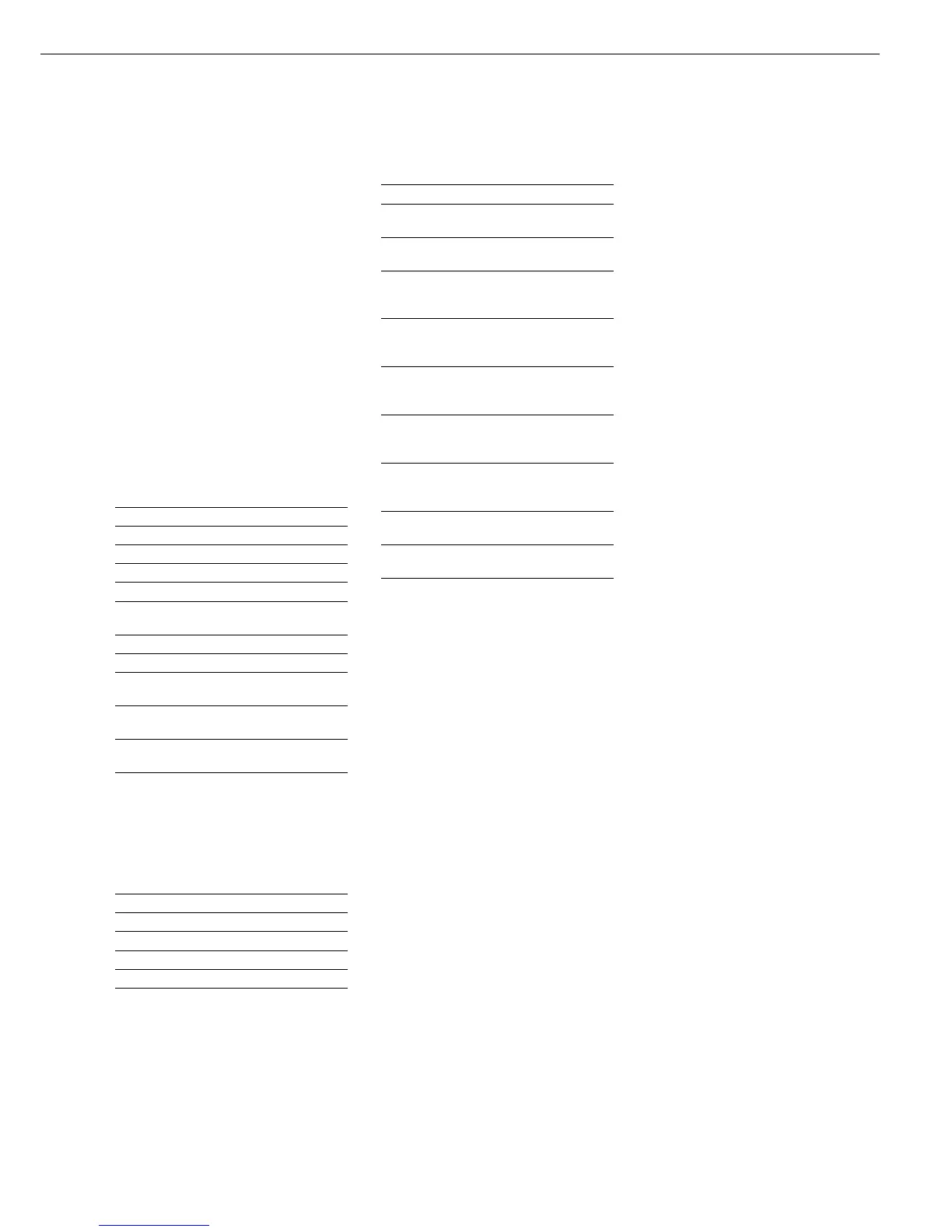53
Data Input Format
You can connect a computer to your
indicator to send commands controlling
scale functions and applications via the
interface port. All commands use the same
format, starting with the ESC character
(ASCII 27) and ending with a carriage
return (CR; ASCII 13) and a line feed (LF;
ASCII 10). The total length of a command
is anywhere from 4 characters (1 command
character between the start and
end described above) to 7 characters
(4 command characters).
The table below shows the available com-
mand characters; each command must be
flanked by the start and end characters as
described above.
Example: The command character for out-
put is “P” (“output to Port”). To trigger
this command, send the string: “ESC P CR
LF”.
Command Meaning
K Weighing mode 1
L Weighing mode 2
M Weighing mode 3
N Weighing mode 4
O Block all keys
P Output readout
to data interface
Q Output acoustic signal
Unblock keys
T Tare and zero
(combination tare function)
13_ Zero (see also the
“kZE_” command)
14_ Tare without zeroing
(see also the “kT_” command)
1_ Information about the
indicator
Example of output:
“CI3/012502/1“
Meaning:
Indicator: Combics 3,
Software version: 012502,
Active weighing platform: 1
kF1_ Trigger soft key F1 function
kF2_ Trigger soft key F2 function
kF3_ Trigger soft key F3 function
kF4_ Trigger soft key F4 function
kF5_ Trigger soft key F5 function
kP_ Trigger p key function
Output to printer port
Command Meaning
kT_ Trigger T key function (tare)
kNW_ Trigger n key function
(Toggle the weighing platform)
kZE_ Trigger ( key function
(zero)
x1_ Output model designation
of active weighing platform.
Example: “LP6200S-0CE”
x2_ Output serial number
of active weighing platform.
Example: “0012345678”
x3_ Output software version
of active weighing platform.
Example: “00-20-05”
x4_ Output software version
of indicator.
Example: “01-26-01”
x9_ Output serial number
of indicator.
Example: “0012345678”
x10_ Output model of indicator.
Example: “CIS3”
z1_ Activate input for printout
header 1
z2_ Activate input for printout
header 2
The ASCII code for the “underline”
character (“_”) is 95.
Format for entering printout header lines:
ESC z x a ... a _ CR LF where x = (header
line) 1 or 2; a...a = up to 20 characters of
text, followed by the “underline” character,
carriage return and line feed.
Synchronization
Data is communicated between the
indicator and a computer in the form of
messages (“telegrams”) made up of ASCII
code. For error-free data communication,
the settings for baud rate, parity, hand-
shake mode and character format must
be the same at both ends.
You can configure the interface settings in
the Setup menu so that they match those
of the computer. You can also define
parameters in the indicator to make data
output dependent on various conditions.
Details on conditional data output are
provided in the “Basic Application
Programs” manual for the Combics 3.
If you do not connect a peripheral device
to the indicator’s interface port, this will
not generate an error message.
Handshake
The scale interface (Sartorius Balance
Interface = SBI) has transmit and receive
buffers. You can define the handshake
parameter in the Setup menu:
– Hardware handshake (CTS/DTR)
– Software handshake (XON, XOFF)
Hardware Handshake
With a 4-wire interface, 1 more
character can be transmitted after
CTS (“clear to send”).
Software Handshake
The software handshake is controlled
via XON and XOFF. When a device
switched on, XON must be transmitted
to enable a connected device to
communicate.
When the software handshake is
configured in the Setup menu, the
hardware handshake becomes active
after the software handshake.
The data transmission sequence is as
follows:
Scale ––– byte –––> Computer
(trans- ––– byte –––> (receiving
mitting ––– byte –––> device)
device) ––– byte –––>
<–– XOFF –––
––– byte –––>
––– byte –––>
...
(Pause)
..
<–– XON –––
––– byte –––>
––– byte –––>
––– byte –––>
––– byte –––>
Transmitting Device
Once XOFF has been received,
it prevents further transmission of
characters. When XON is received,
it re-enables the transmitting device
to send data.
Receiving Device
To prevent too many control commands
from being received at one time, XON
is not transmitted until the buffer is
almost empty.
