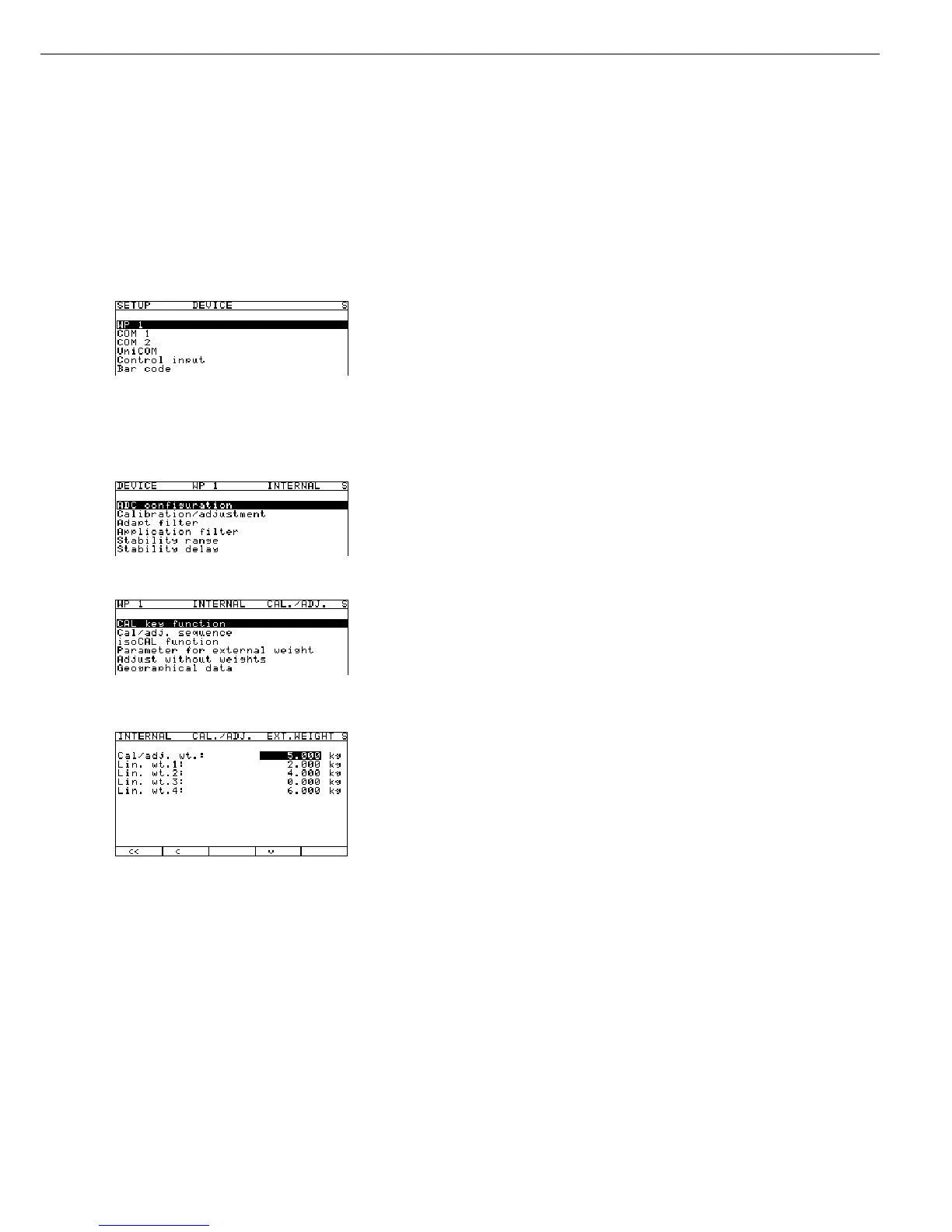81
Entering Calibration and Linearization Weights
Preparation
(See also “Calibration and Adjustment” in the chapter entitled “Operation.”)
§ Remove the cap that covers the menu access switch on the left-hand side of the back of
the indicator housing.
§ Move the menu access switch to the right (towards the interface connectors);
into the “Accessible” position.
§ Activate the Service mode and open the
Device parameters menu
(see the corresponding section at the beginning of this chapter).
Select the desired weighing platform (in this example:
WP 1).
If the
Internal setting is not already activated (marked by o), press the Q or q soft
key to select the setting and press O to confirm. The message
Function active
is shown briefly in the first line of the display, after which the Setup menu for
“WP 1 - Internal” is opened.
Soft key O
If nec.: soft key Q | q, soft key O
The Setup menu for the “WP 1 - Internal” device parameters is displayed.
Soft key q, soft key O Open the Calibration/adjustment menu.
3 x soft key q, soft key O Open the External weight menu.
The first menu item, “Cal/Adjust-Wt.” (for selecting the user-defined calibration weight),
is also accessible without activating the Service mode.
The menu items for selecting linearization weights “Lin. wt.1” through “Lin. wt.4”,
however, can be selected only after the Service mode has been activated.
The current values for the user-defined calibration weight and the 4
linearization weights are displayed. You can confirm or change these values.
Navigation and Input
For details, see Example 1 under “Configuring the Analog/Digital Converter” above, and
the chapter entitled “Operating Design.”
In the example shown here, the value for the external user-defined calibration
6.000
weight has been changed to 6.000 kg. Press the l soft key to confirm the new value.
The highlight bar is automatically positioned in the field for entering the first
Soft key l linearization weight (“Lin. wt.1”).
Calibration/Adjustment, Linearization, Setting and Clearing the Preload
