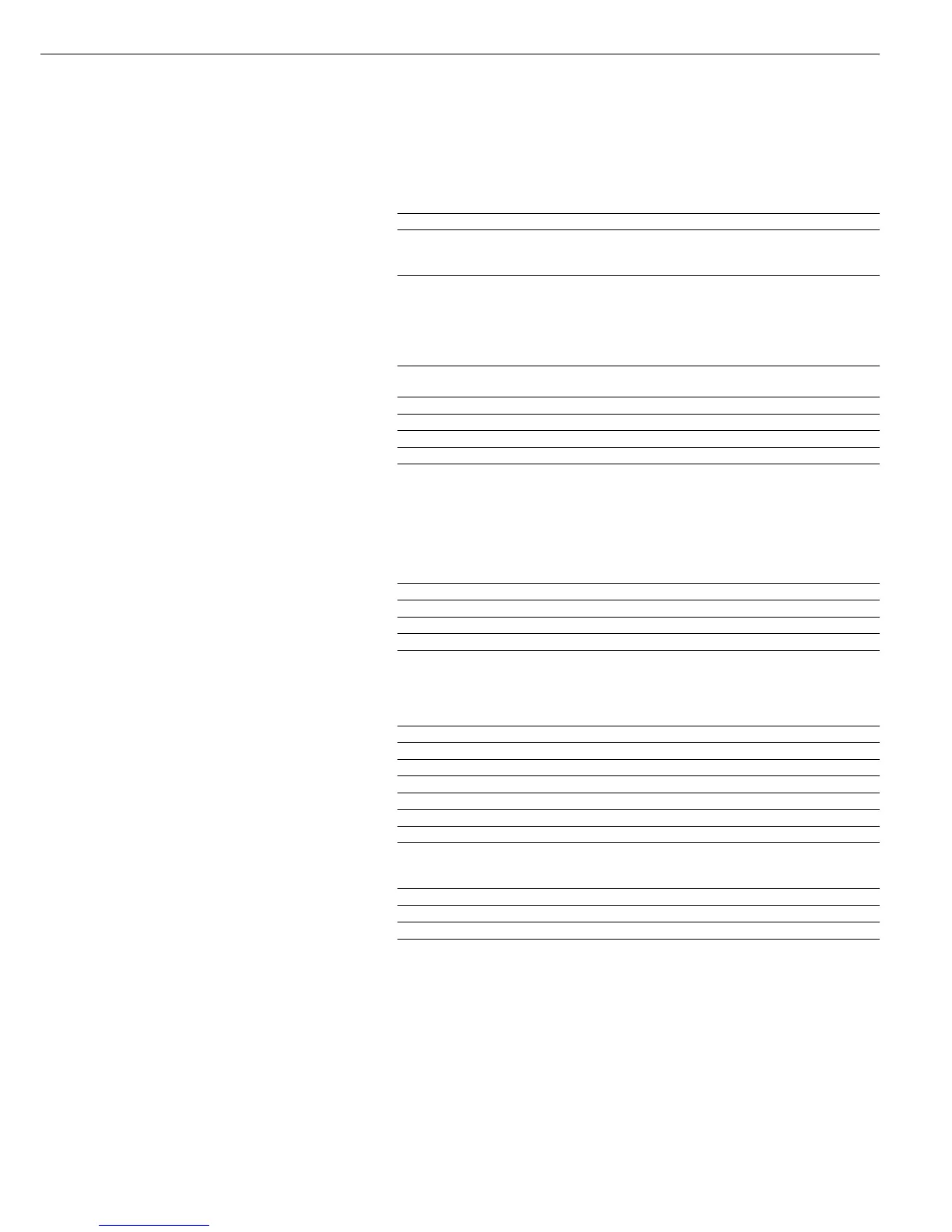43
Interface Port
Purpose
The indicator is equipped with the
following data interfaces:
– Standard COM1 and COM2 interfaces
– optional: UniCOM universal data
interface (see “Accessories”).
Both interfaces can be configured in
the Setup program (see “Configuring
the Combics”) for different input/out-
put functions. For example, you can
connect a printer, Alibi memory, PC,
remote checkweighing display, or
second weighing platform to a COM
port, or configure the port for control
command input (e.g., for using a foot
switch). The optional UniCOM interface
can be used for Profibus-DP, RS-232,
RS-485 or RS-422 communication, or
as a voltage/current (analog) interface.
A bar code scanner or an external
rechargeable battery pack can be
connected to the female UniCOM port.
Features
– CISL3 indicator (IP44 protection):
Connect via a 25-contact D-Sub
female connector. If you wish to
connect a second device to an interface
port, a T-connector is required (see
“Accessories”).
– CIS3 indicator (IP67 protection):
Route the connecting cable from the
peripheral device to the indicator via
a cable gland.
! Warning When Using Pre-wired
RS-232 Connecting Cables
RS-232 cables purchased from other
manufacturers often have incorrect
pin assignments for use with Sartorius
weighing systems. To prevent malfunc-
tions and defects, be sure to check the
pin assignments against the chart in
this manual before connecting the
cable.
Specifications
Serial interface:
Operating mode: Full duplex
Standard: COM1: RS-232,
COM2
1)
: RS-232, RS-485
UniCOM (optional)
1)
: RS-232 or RS-422/RS-485
Interface connector: CISL3 indicator (IP44 protection):
25-contact D-Sub female connector
CIS3 indicator (IP65/67 protection):
The free ends of the cable are connected to terminal screws
inside the housing; the cable is routed into the housing via
a cable gland.
Transmission rates: 150, 300, 600, 1200, 2400, 4800, 9600 and 19,200 baud
(depending on the operating mode)
Number of data bits: 7 or 8 bits
Parity: Space, odd, even, none (depending on the operating mode)
Number of stop bits: 1 or 2 stop bits
Handshake Mode Software (XON/XOFF) or hardware (1 character after CTS)
Communication mode: SBI, xBPI-232
2)
, xBPI-485
2)3)
MP8-binary
4)
,
SMA, Profibus (UniCOM only)
Available printers:
– YDP01IS – YDP02IS-Label
– YDP01IS-Label – Universal
– YDP02 – YDP04IS
– YDP03 – YDP04IS-Label
– YDP02IS – YAM01IS Alibi memory
Network address
5)
: 0, 1, 2, (...), 31
SBI: Manual output: Without stability, after stability, configurable printout
SBI: Automatic output: Without stability, at stability, at user-defined intervals
SBI: Output format 16 or 22 characters
Printout of application
data: Output of a configurable printout
Factory settings:
Depends on the device configured; for example, “Data record”, “SBI”
Transmission rate: 1200 baud
Number of data bits: 7 bits
Parity: Odd
Stop bits: 1 stop bit
Handshake: Hardware handshake, 1 character after CTS
Activation of data output: Print on request after stability
Time-dependent autoprint: 1 display update
Output format: 22 characters
Analog UniCOM interface (optional)
Standard: 4 to 20 mA, 0 to 20 mA, 0 to 5V
Power supply: Internal or external
Factory settings: 4 to 20 mA, internal power supply
Interface connector: CISL3 indicator (IP44 protection):
25-contact D-Sub female connector
CIS3 indicator (IP67 protection):
The free ends of the cable are connected to terminal screws
inside the housing; the cable is routed into the housing via
a cable gland.
! If necessary, use an external power source to power peripheral devices.
1)
The signals from both the COM2 and the UniCOM ports are transmitted over a single D-Sub female connector
2)
xBPI operating mode: 9600 baud, 8 data bits, parity: odd, 1 stop bit
3)
COM2 and optional UniCOM universal data interface
4)
Only with the standard COM1 interface
5)
Network address is valid only in the xBPI mode
