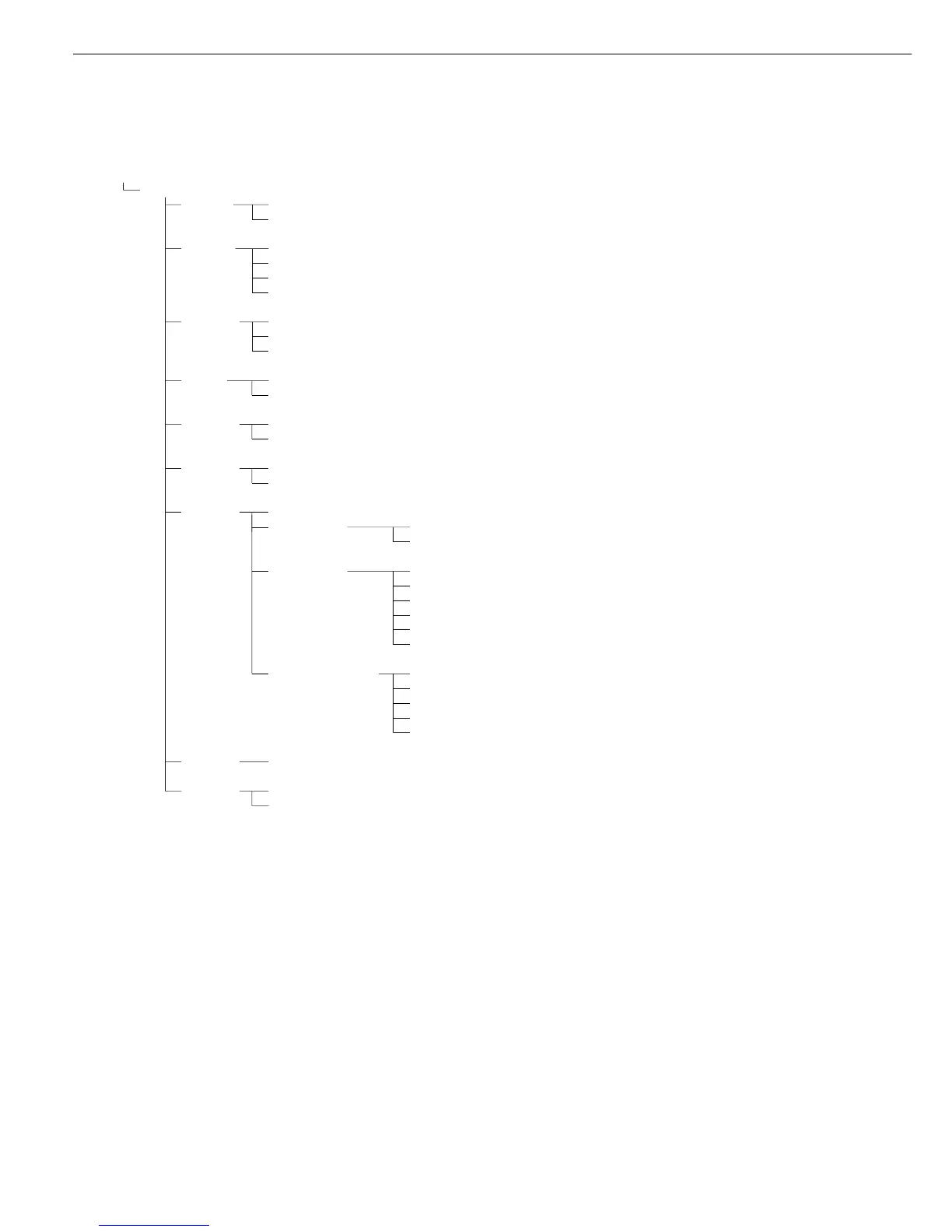46
Printing
Press the p key to output data to the
printer port.
If the Setup program is active, the menu
settings are printed.
– The printout is generated once the SBI
command “Esc k P _” is received, (see
“Data Input Format” in this chapter), or
when a certain key is pressed (e.g., to
save a value or start a routine) also gen-
erates a print command. In this case, a
configurable printout is generated with
application-specific data.
The
S and
F
symbols are displayed
when data is being output to the
printer port.
Line Format
See previous page.
Configuring Printouts
To configure a printout, activate the
Setup menu and navigate to the menu
items shown in the diagram on the left.
For details on Setup menu navigation,
see “Configuration”.
You can configure a different printout
for each interface. Each printout
contains your choice of the following
information blocks; to enable or disable
a block in the printout, select it or
deselect it in the Setup menu:
– Headers: Line 1, Line 2
– Date, time
– Dotted line and blank line (for the
Weighing application).
This block cannot be deselected.
– Initialization data (e.g., reference
sample quantity, reference piece
weight), followed by a blank line.
This block is not included on the
printout of results from the Totalizing
and Net-total Formulation applications.
– Serial number of the load cell
– Results: Gross, tare, and net values;
blank line and application-specific
result (e.g., piece count) followed by
a dotted line.
In the Setup menu, select the blocks
of information that you wish to include
(multiple selections possible; factory
settings: all blocks included). A blocked
that is not selected is omitted from the
printout.
Device Parameters
Printout
Headers Line 1:
Line 2:
ID codes ID1:
ID2:
ID3:
ID4:
ISO/GMP o Off
printout For 1 application result
For several application results
Date/ o Date with time
time Date only
Once at o Off
stability
2
) On
FlexPrint o Off
On
Printer 1 Number of
printouts o 1 printout
2 printouts
Result/ o Headers 1, 2
total o Date and time
printout
1
) o Application ini data
o Scale ID
o Application result
o ID1, ... ID4
Components/ o Header line 1, 2
individual printout
1
) o Date and time
o Scale ID
o Application result
o ID1, ... ID4
Printer 2 as for Printer 1
Factory Reset
settings Do not reset
- Printout
o = Factory setting
1
) = More than one can be selected
2
) = When the minimum load is exceeded (configure under:
Application parameters: ... : Minimum load for autotaring)
