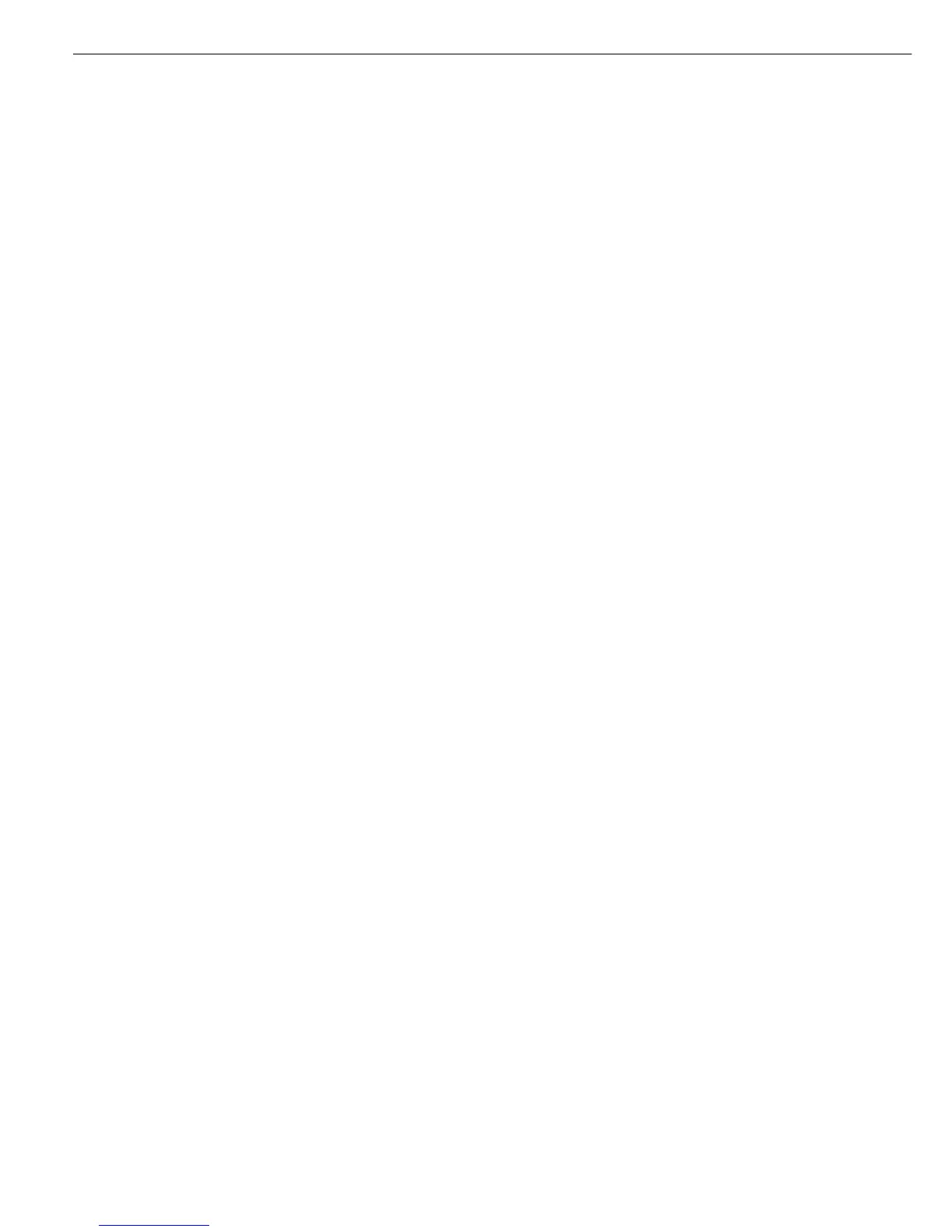When you return to the highest level of
the Setup menu by pressing the o soft key
repeatedly, you are prompted to save the
configuration data. To save new or
modified data, press the O soft key;
otherwise, press o. press the oo soft key
to close the Setup menu in Service mode
without saving changes.
Following A/D converter configuration and
after saving data (menu item:
Save
configuration data), make
sure you close the menu access switch and
press e to turn the Combics off and then
on again; otherwise, the display will not
indicate the “overload” (
H) or “underload”
(
L) states.
Select the weight unit for the maximum
load in each weighing range of the
weighing platform under
Weight
unit 1. Select a weight unit that
allows configuration without decimal
places, as these are truncated by the
weighing platform’s rounding function.
The maximum load for each range must
be a value that can be displayed in any
available weight unit with no more than
4 digits other than “0”.
If the weight unit required for
configuration is not available, select the
Available units item from the
“ADC Configuration” menu. The “Weight
unit 1” and “Weight unit 2” menus show
only the weight units activated in the
“Available Units” menu. The weight unit
used during configuration cannot be
blocked.
Checking and Configuring the
Equipment for Use in Legal Metrology
The metrological data of the active
weighing platform is shown in the two
uppermost lines of the display (see also
“Display Modes” in the chapter entitled
“Operating Design”).
After completing the configuration and
calibration/adjustment, close the menu
access switch (move to the “blocked”
position).
Open the “Weight unit 1” menu to make
sure only the permitted weight units are
accessible.
Descriptions of the Individual Menu
Items
Standard/Verifiable: Select and load
a configuration data record.
Before selecting the menu item for
A/D converter configuration, check
whether the weighing platform is
used in the standard operating mode
(“Standard” configuration) or in legal
metrology (“Verifiable” configuration):
– Standard configuration,
Standard
or
– Verifiable configuration,
Verifiable.
If the desired configuration is not
already set (marked by o) press the
Q or q soft key to select the setting.
Press the O soft key to confirm the
setting and open the “ADC
Configuration” menu.
Accuracy Class
This menu item is not shown when the
“Standard” configuration is active.
When the “Verifiable” configuration is
active (for weighing platforms verified
or verifiable for use in legal metrology),
only
Class III/IIII
(accuracy class l/m) can be selected.
Activate the
Class menu item
(to select accuracy class l/m).
If the menu item is not already active
(marked by an o), press the l soft key
to confirm. Press the o soft key to exit
the menu item.
Weighing Ranges
The capacity of the weighing platform
can be divided into multiple ranges:
–
Single range mode
The entire weighing range is divided
into scale intervals on the basis of the
lowest interval d and the maximum
load. In this case, the readability over
the entire weighing range is always
the lowest scale interval d.
–
Multi-interval mode
The “Multi-interval mode” function
divides the weighing capacity into
as many as four ranges, each with a
different readability. When using the
“Verifiable” configuration, this function
is permitted only in accuracy classes l
and m. The scale switches from one
range to the next automatically,
in accordance with the range limits
specified. When the scale switches from
a higher to a lower range, the higher
resolution is set automatically.
Once the scale has been tared, the
highest possible resolution is available
even if the weighing platform is loaded.
–
Multiple range mode
A multiple-range scale has two or three
weighing ranges. When the maximum
capacity of a lower range is exceeded,
the scale switches to a higher range
(lower resolution) and remains in that
range. The scale can be returned to
the lower weighing range (higher
resolution) only by pressing the (
key and then unloading the scale.
If the desired configuration is not
already set (marked by o), press the Q
or q soft key to select the setting.
Press the O soft key to confirm the
setting and open the next lower menu
items, for scale interval d or verification
scale interval e, minimum load
(“Verifiable” configuration only)
weighing range limits (multi-interval or
multiple-range mode only) and
maximum capacity. Use the numeric
keys to change these settings as
needed; press the l soft key to confirm
each change or the
Esc soft key to
cancel. Press the o soft key to return
to the “Ranges” menu. Press the o soft
key to go from “Ranges” back to the
“ADC Configuration” menu.
Scale Interval d
(“Standard” Configuration Only)
The lowest scale interval d indicates the
resolution of the weighing instrument.
The scale interval d can be entered only
in increments of 1, 2, 5, 10, 20, 50, etc.
Verification Scale Interval e
(“Verifiable” Configuration Only)
The verification scale interval e
indicates the resolution of the weighing
instrument in legal metrology. The ver-
ification scale interval e can be entered
only in increments of 1, 2, 5, 10, 20, 50,
etc. For weighing instruments of accu-
racy class l or m, e = d. This is why
the scale interval d does not need to be
entered separately.
Minimum Load (Min. Load)
(“Verifiable” Configuration Only)
The minimum load for weighing
instruments of class l is 20 e;
for class m it is 10 e.
Note: The function of the minimum
load setting is to warn operators that
below this limit, the summation of tol-
erances might lead to significant meas-
urement errors. In Germany, for exam-
ple, initial weights below the minimum
load are not allowed.
62
