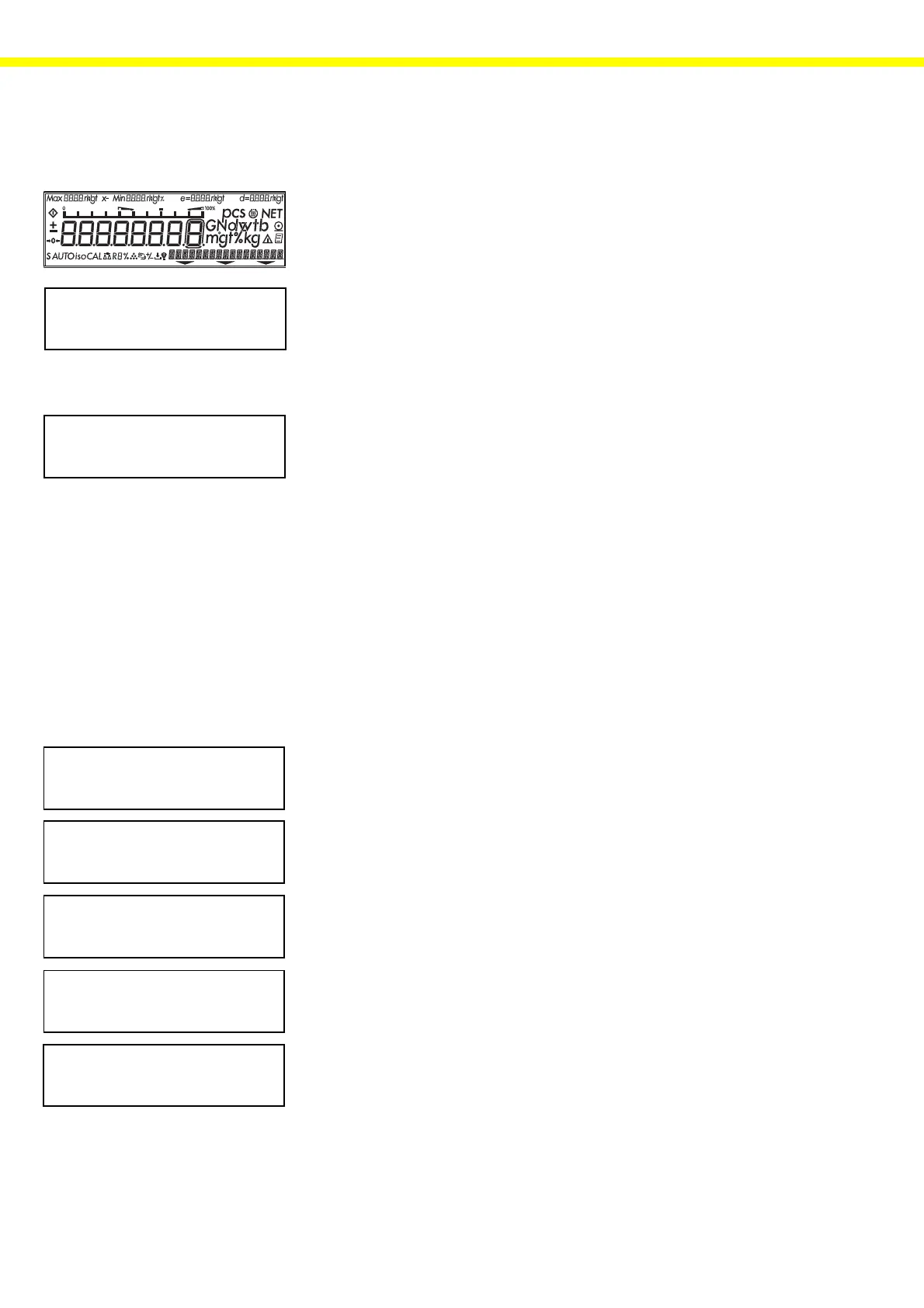6
SETUP Program
– Press ] to turn on the balance.
– Wait until the power-up routine is completed (delayed power-on, display
segment test, function test).
– When 0.00 g is displayed (depending on the balance model), press ö.
– The 3 soft key functions are displayed.
– Press c to access the “info” mode.
– Press w to access the “menu.”
– Press v to access the “input” mode.
– If the password prompt (enter passw.) is displayed, a user password has
been stored.
– Enter the service password (202122) and press ö to confirm.
– An “S” is displayed in the lower left corner to indicate that the service
mode is active.
Note: The input options available in the MENU and in the INPUT mode are ex-
panded when the balance is switched to the service mode (see “Overview of
the User/Service SETUP Program,” page 9).
INFO Mode
Select the INFO mode to display information about the balance.
– Press q while running the SETUP program.
– The version number of the display and control unit is displayed (in this ex-
ample, 01 is the display and control unit, 30 the hardware and 03 the
software).
– Press ú.
– The version number of the processor for the weighing platform is displayed
(in this example, 00 is the weighing platform, 20 the hardware and 06
the software).
– Press ú.
– The model name is displayed (QQQQ>>) indicates that you can scroll the
readout by pressing X).
– Press ú.
– The balance serial number is displayed.
– Press p to display information about the data output port.
– Press M to exit the INFO mode.
– The balance returns to the weighing mode.
Note: The data shown here are examples only; the data displayed on the balance
you are working with will depend on the series, version and model of the bal-
ance.
01-30-03
Ver.-No.
00-20-06
Ver.-No. ofbalance
LP5200P
MODEL___>>
60406913
sER. No.
0.000 g
S isoCAL
Max5200 g d= 0.01 g
202122
S-ID
202122
info menu input
info menu input
LP_anzei.EPS
