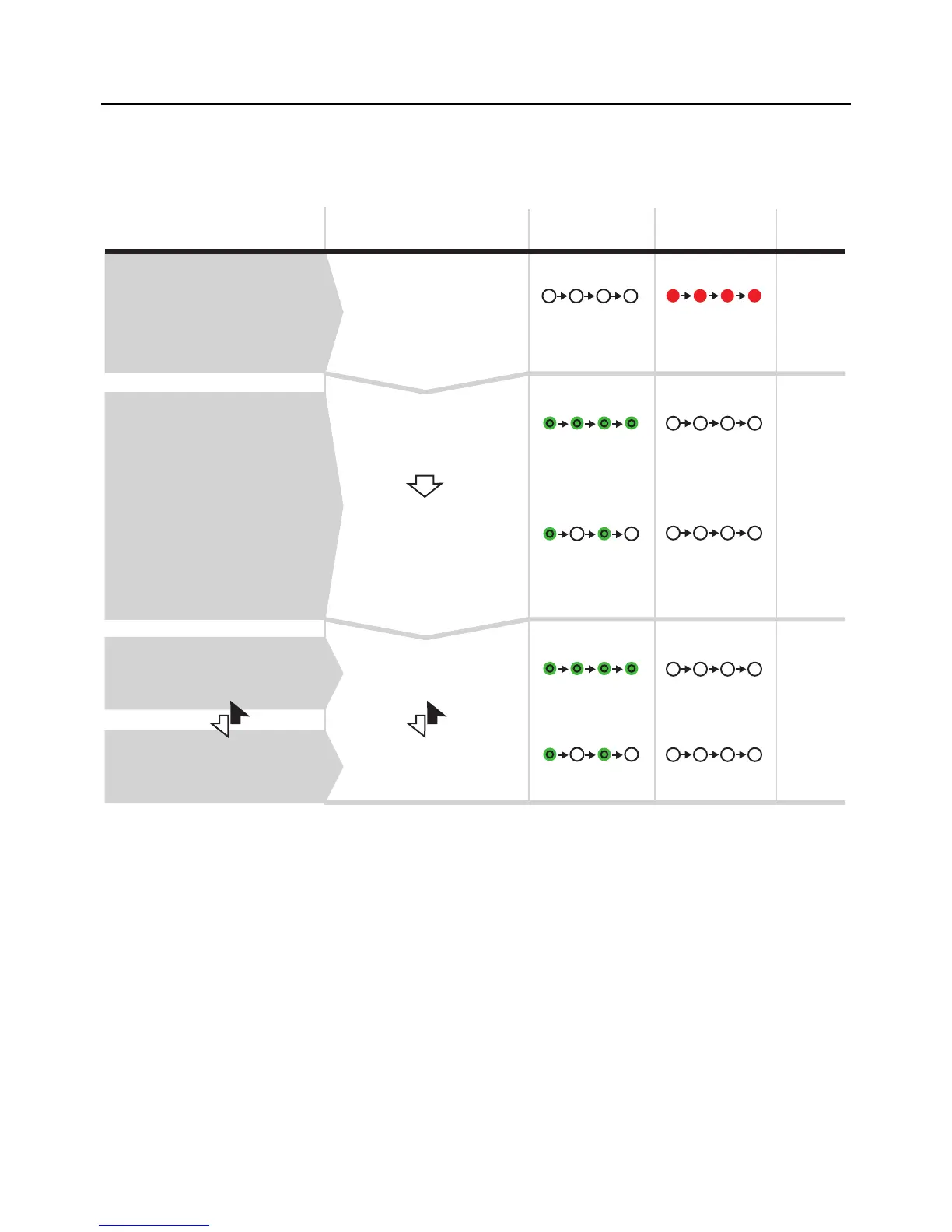Section 3: Operation and Configuration
Page 3-4 CG4 Series Operator Manual
3.3 USER TEST PRINT MODE
This mode produces test labels for diagnostic purposes.
Preparation:
Make sure the media or ribbon (if required) are properly loaded in the printer.
Notes:
• If you missed the chance to release the FEED/LINE button in step 2 above, just keep holding the
FEED/LINE button and wait for the next cycle.
• If you released the FEED/LINE button at the wrong ON LINE (POWER) or ERROR indicators, just turn off
the power and restart the procedure.
• The printer will continuously print the user test labels until the FEED/LINE button is pressed. The printing is
paused and will resume printing if the FEED/LINE button is press again.
To terminate the User Test Print mode
First, ensure that you have pressed the FEED/LINE button to pause the test printing, then press POWER to
turn off the printer.
Printer start-up
While pressing
FEED/LINE button, press
and release POWER
button. Keep holding
FEED/LINE button.
Green light
Release FEED/LINE
button when ON LINE
(POWER) indicator
changes to green light
and single short beep
sound is heard.
Blinking green light
Press FEED/LINE button
to start test printing.
User Test Print mode
is activated and then
paused.
Green light
User Test Print start
and print continuously.
Press FEED/LINE button
to pause the test printing.
Press again to resume.
User Test Print paused.
Blinking green light
1
2
3
Printer statusProcedures
(The printer will cyclically
advance to next mode as
long as the FEED/LINE
button is held down.)
Off
ON LINE (POWER)
indicator
ERROR
indicator
Buzzer
User Test Print mode.
Off
Off
Off
Off
One short
beep
FEED/LINE
released
Red light
