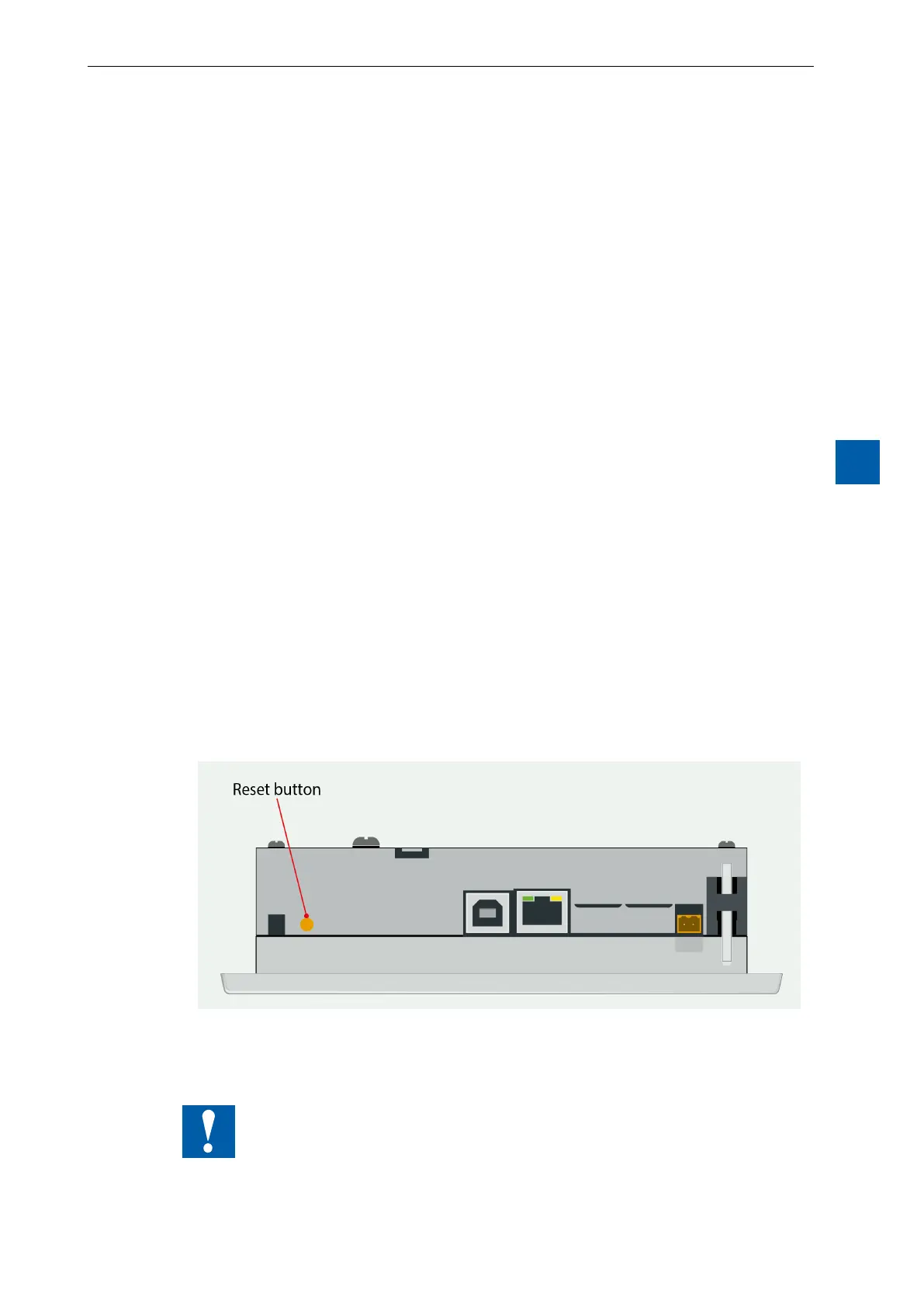6-1
Saia-Burgess Controls AG
27-621 ENG07 – Manual – Web Panel MB - PCD7.D450WTPx and PCD7.W470WTPx
Firmware update
Handling: precautionary measures
7
6 Updating and special settings
6.1 Firmware update
6.1.1 Additional information on downloading FW
If problems occur while downloading via a USB connection, try the following
solution:
Restart the MB panel with the USB cable REMOVED. Press the Download button
and the MB panel’s Download mode is activated. Next, connect the USB cable to
the MB panel and press Start in the FW Download Service Program.
If problems occur while downloading via a USB or ethernet connection, try the
following solution:
If communications are interrupted during the download process, no notication
appears on screen. This is because the FW ash memory is erased at the start of
the process.
6.1.2 SecureFirmwareDownloadviaUSB
The secure method for downloading rmware is always via USB.
a) Switch o the MB panel
b) At the top of the back cover os a hole of 3 mm in diameter. It contains a button.
Take a narrow-tipped pen or a small screwdriver (any cylindrical object with a
diameter of 3 mm is suitable) and use it to hold down the button for short while.
You can see the location of the Reset button in the gure:
c) Switch on the MB panel with ON at the same time. Wait 3…4 sec. until the LED
starts to ash.
Then download the FW using the SBC FW Service Program.
CAUTION: The *.blk le type is used for a complete FW le. Use only those
les intended for the PCD7.D4xx panel and which were supplied
by Saia Burgess Controls.
