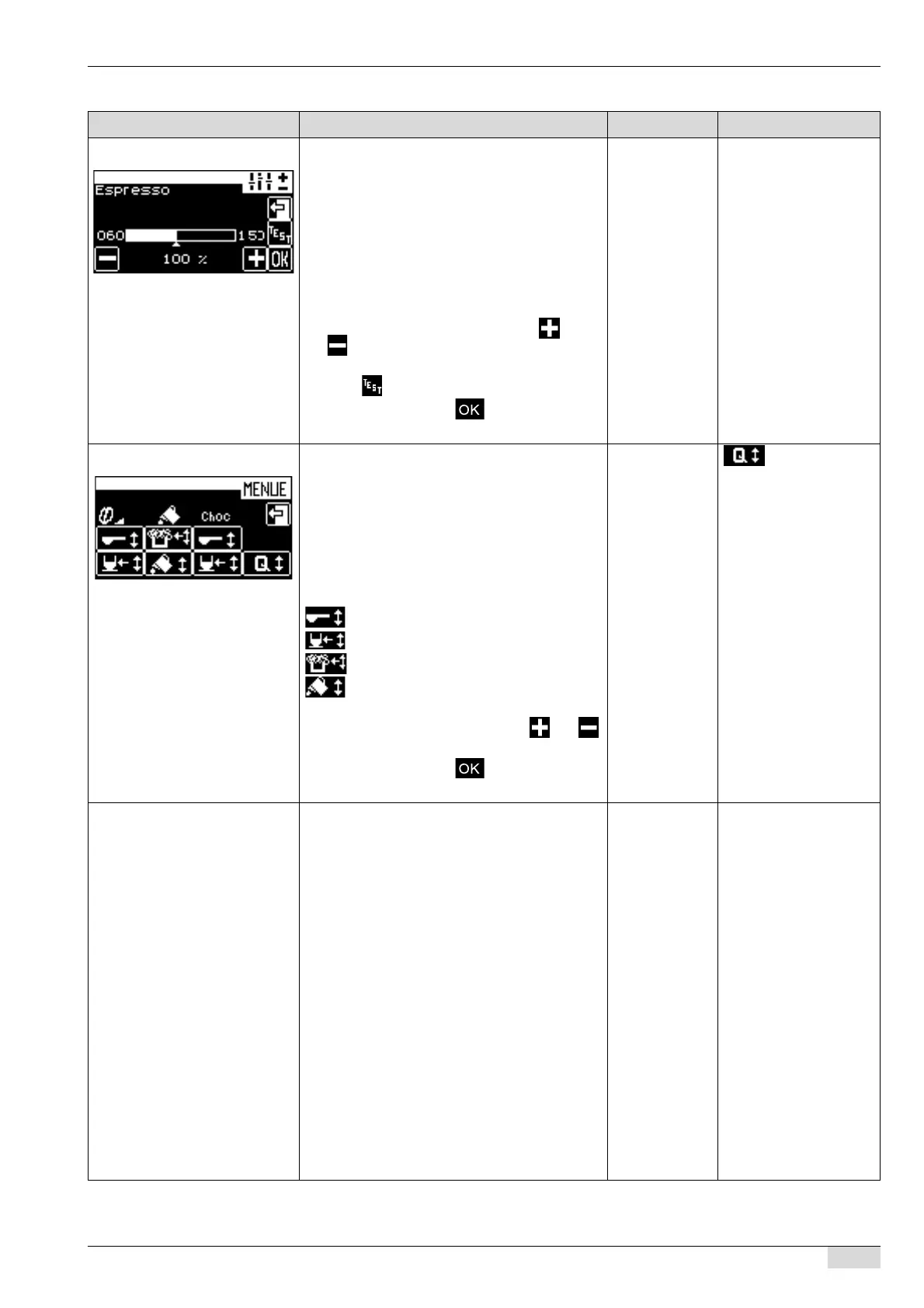BA SCV_EN
V05 | 04.2013
65
www.schaerer.comProgramming
Display/ display text Parameter description Setting range Notes
Filling quantities
Example espresso
In this menu the total volume of a drink can be al-
tered as a percentage. The individual compo-
nents of the beverages are adapted
automatically to the new filling quantities.
► Touch the [Filling quantities] field.
The "Select beverage" window appears.
► Press the desired beverage button.
The "Filling quantity" window shown here
appears.
► Set the filling quantity by touching and
a random number of times.
A test dispensing cycle can be triggered by
touching .
► Confirm by touching .
The new settings are active.
Dependent on
the basic set-
ting of each be-
verage
–
Change recipes
Example with all possible compo-
nents: coffee, milk system/milk pow-
der, choco powder
► Press the [Change recipes] field.
The "Select beverage" window appears.
► Press the desired beverage button.
The "Change recipes" window shown
here appears.
The window shows all parameters that
are settable for the selected beverage.
Key to the symbols:
Powder volume
Water volume
Foam volume
Milk volume
► Select the desired parameter and set it in the
window that appears by touching and
a random number of times.
► Confirm by touching .
The new settings are active.
Dependent on
the compo-
nents of a beve-
rage
Quality:
The five available quality
levels influence the
brewing. The higher the
quality level, the more
intensive is the release
of the coffee’s flavouring
agents.
Button assignment Each beverage button can be assigned a bever-
age.
► Touch the [Button assignment] field.
The "Select beverage" window appears.
► Press the desired beverage button.
The "Button assignment" window ap-
pears.
► Touch the desired beverage that is to be as-
signed to the selected button.
Option 1: Machine with 1 grinder
The beverage is assigned to the bever-
age button.
Option 2: Machine with 2 grinders
The query "Select portioner" appears.
► Select the right-hand or left-hand grinder.
The beverage is assigned to the bever-
age button.
All programmed
beverages
The "2nd level" option
can be used to assign
two beverages to each
beverage button.
