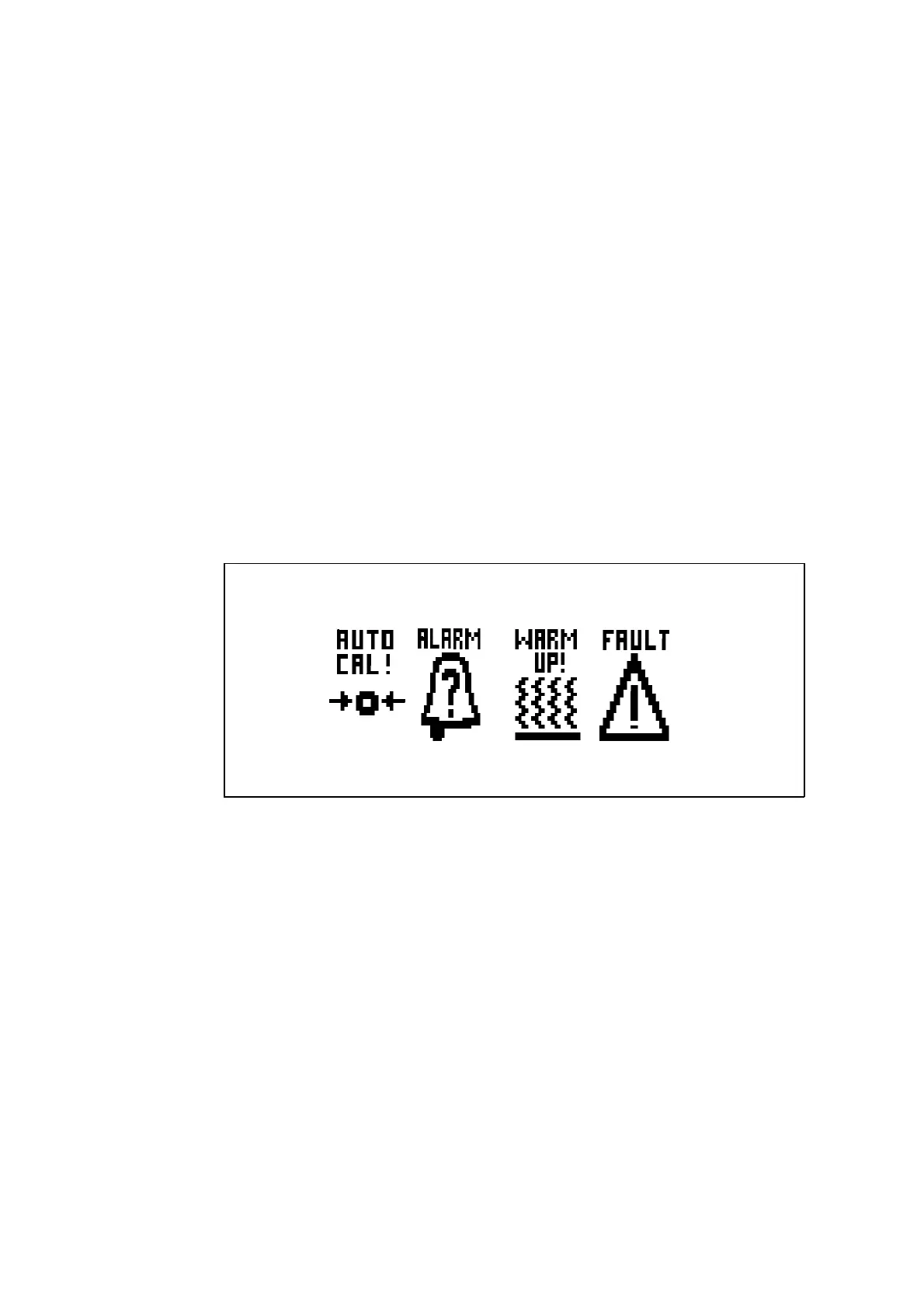1.8
Figure 1.5 xentra status Icons
> ?= < keys
Within menu displays the user highlights the desired option using the arrow keys(> ?
=
<) and then presses the ’ENTER’ key.
When entering numeric information or text, the left and right arrow keys ( = < ) are used
to move between characters or digits and the up and down arrow keys (> ?) are used
to change each character or digit. Reverse video is used to indicate the active WORD,
character or digit position.
Enter key
The user presses the ’ENTER’ key to indicate that the indicated menu selection is to be
actioned or to indicate completion of text or numerical input. If, when inputing text or
numerical data, the key press is ignored then this is because the data entered is invalid;
otherwise the data will be saved.
1.5.3 The xentra screen icons
The space at the bottom of the measurement display is reserved for status icons. The
screen icons that may be displayed are shown in figure 1.5.
The function of these icons is as follows:-
Autocal icon
This icon is displayed when an instrument auto calibration is in progress. The
appearance of the icon will change as the Autocalibration procedure progresses ( see
section 4.9 ).