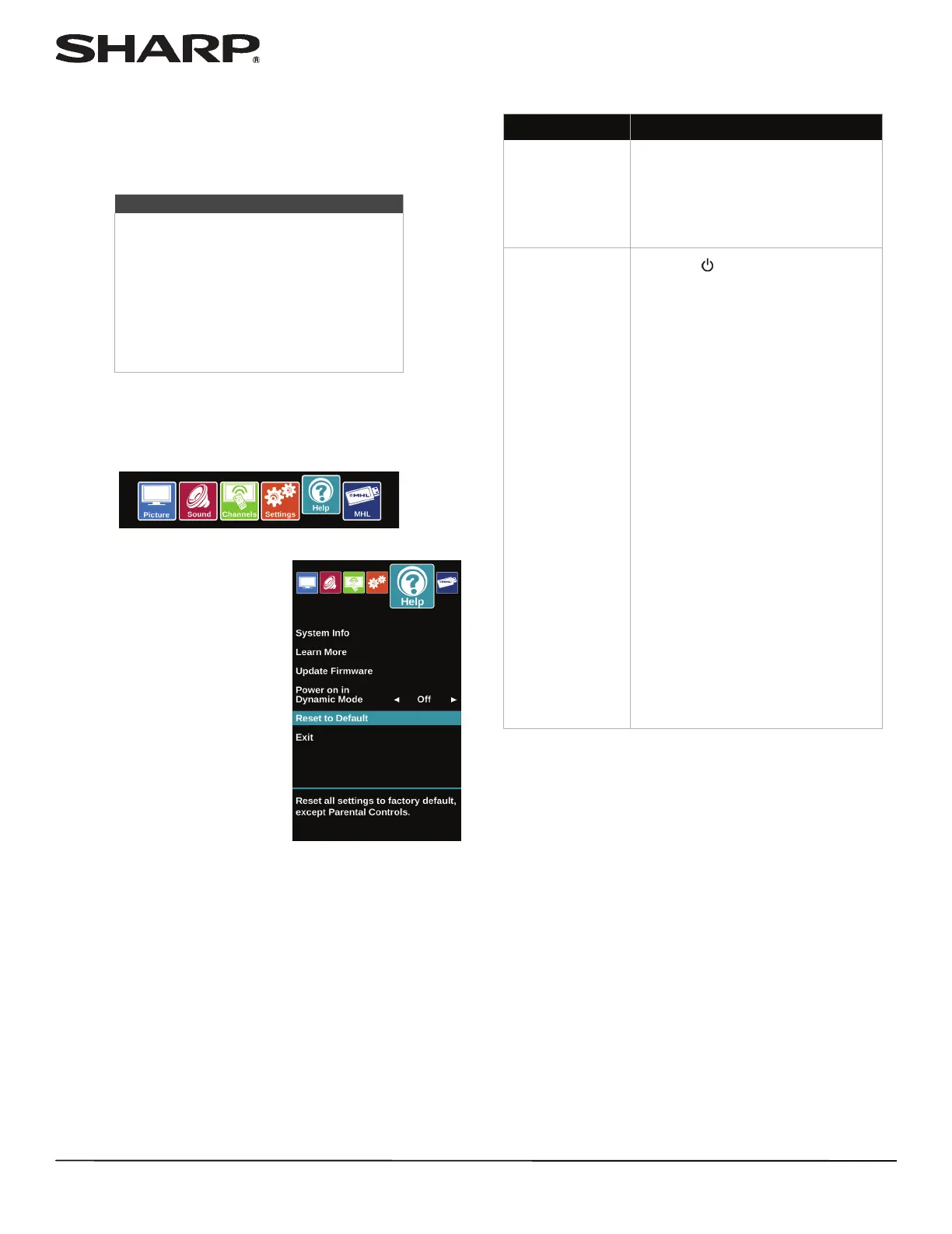71
LC-32LB261U Sharp 32" LED TV
10 When the update is complete, unplug the USB flash drive,
then press ENTER. Your TV turns off then on to complete
the update.
11 If the channel list has been deleted, you need to scan for
channels. For more information, see “Automatically
scanning for channels” on page 55.
Restoring settings to the defaults
When you restore default settings, all the settings you have
customized (except parental controls) are reset.
1 Press MENU.
2 Press
W or X to highlight HELP,
then press ENTER.
3 Press
S or T to highlight Reset to Default. A message asks
if you want to reset all TV settings to the default settings.
4 Press
S or T to select OK (to reset) or Cancel (to not reset),
then press ENTER.
If you select OK, your TV restarts and the Easy Setup wizard
opens.
5 Go through the Easy Setup wizard. For more information,
see “Turning on your TV for the first time” on page 38.
Video and audio
Note
• If you see a message that says the
firmware file is incorrect, make sure
that you have downloaded the correct
file for your model.
• If you see a message that says the
update failed or the TV screen is blank
and the power LED is blinking red
then blue, turn off your TV, turn it back
on, then run the upgrade again.
Problem Solution
Picture does not
fill the screen.
There are black
bars around the
picture.
• Change the aspect ratio. An
increasing amount of digital TV
and movies are presented in wide
screen (16:9). See the View Mode
option in “Adjusting the TV
picture” on page 50.
No picture (screen
is not lit) and no
sound.
• Press on the TV or the remote
control.
• Make sure that the Audio Only
option is set to Off. See “Playing
TV audio only” on page 55.
• Make sure that the video cables
are connected securely to your
TV.
• Adjust the contrast and
brightness. See “Adjusting the TV
picture” on page 50.
• Make sure that the power cord is
plugged in.
• Make sure that the correct video
input source is selected. See
“Selecting the video input
source” on page 40.
• Try another channel. The station
may be experiencing problems.
• Make sure that the incoming
signal is compatible.
• Make sure that the antenna or
cable TV is connected correctly
and securely. See “Connecting a
cable or satellite box” on page 13
or “Connecting an antenna or
cable TV (no box)” on page 18.
• Check the closed caption
settings. Some TEXT modes can
block the screen.
