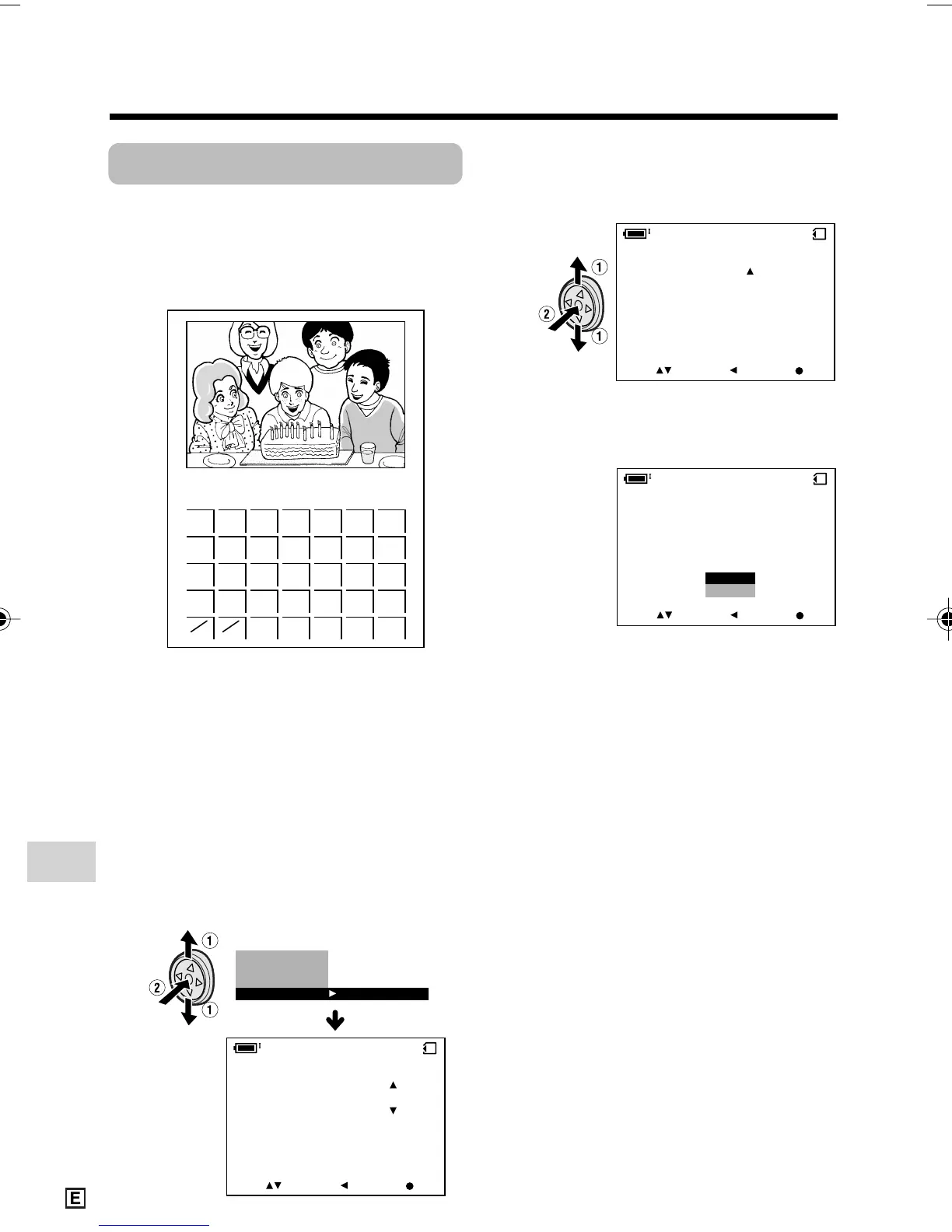Digital Still Camera Features
Playback
Digital Still Camera Features
94
Calendar Print
Available modes:
Card Playback
In addition to the Direct Print, you can print
out the recorded image with a calendar.
Preparation
Turn on the printer and connect the
camcorder to the printer with the supplied
USB cable.
1 In Card Playback mode, press the
DISPLAY/MODE SET button until the
mode screen appears.
2 Press l or m on the Operation
button to select “CALENDAR PRI”,
then press the centre of the Operation
button.
EXECUTE
DELETE ALL
DI RECT PR I
CALENDAR
PR I
CA LENDAR PR I NT
SET YEAR MONTH 2//004 10
SET
SELECT RETURN
DELE TE ONE
3 Press l or m to select the desired
date, then press the centre of the
Operation button.
CALENDAR PRI NT
S E T NO. 1
SET
SELECT RETURN
4 Press m to select the number of
printouts, then press the centre of the
Operation button.
5
Press l or m to select “YES”, then
press the centre of the Operation button.
• Printing begins.
• To cancel the setting, select “NO”.
CA LENDAR PR I NT
NO
YES
SET
SELECT RETURN
START?
CHECK THE PR INTER
SE TT I NGS.
Notes:
• “INK ERROR” appears when the ink of the
printer connected to the camcorder is low.
Check the remaining of the printing ink.
• “CALENDAR PRINT ERROR” will display in
the situations shown below:
— When an image recorded on the card is
protected
— When there is not enough capacity on the
card
• Some Direct Print compatible printers cannot
use the Calendar Print.
• Calendar Print cannot be used for card or
business card sized paper.
• The top and bottom of an image may be
cropped depending on the paper size. In this
case, set the crop setting of the printer to off.
See the printer’s operation manual for the
details.
• When connecting the camcorder to a printer,
“CHECK THE PRINTER SETTINGS.” may
appear. In this case, disconnect and connect
the USB cable before or after printing. If the
message still appears, turn off and on the
printer.
5
2004 May
Sun Mon Tue Wed Thu Fri Sat
1
2345678
9 101112131415
16 17 18 19 20 21 22
23
30
25 26 27 28 29
24
31
VL-Z950E-E-087-101 04.2.5, 1:40 PM94
