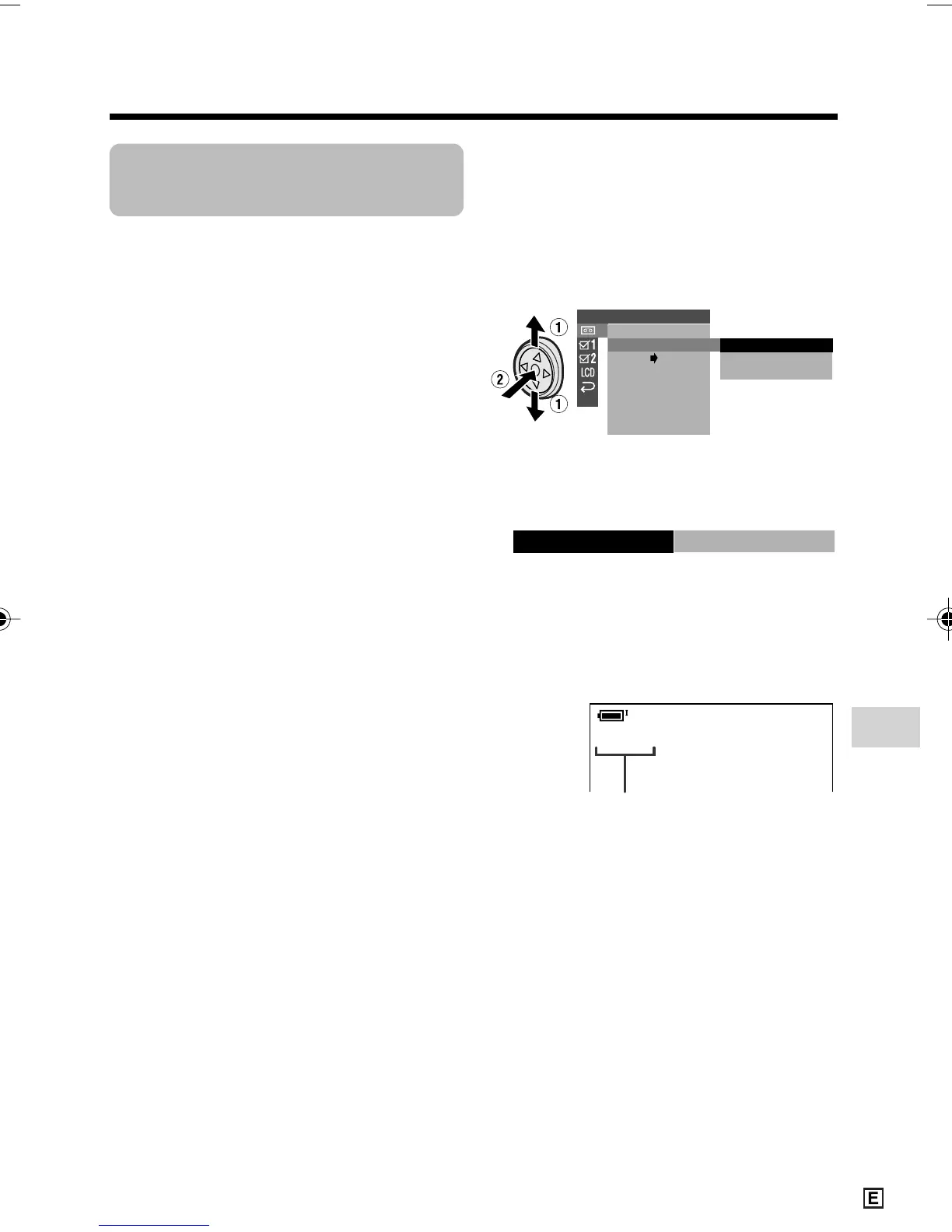Advanced Features
71
Selecting the Audio
Playback Mode
Available mode:
Tape Playback
You can select any of the following audio
playback modes.
Audio 1H2
• 12-bit recording in stereo (Audio 1
and Audio 2 channels)
• 16-bit recording in stereo (left and
right channels)
Audio 1
• 12-bit recording in stereo (Audio 1
channel only)
• 16-bit recording in mono (left channel
only)
Audio 2
• 12-bit recording in stereo (Audio 2
channel only)
• 16-bit recording in mono (right
channel only)
1 Playback a Mini DV cassette with
dubbed audio.
2 Press the MENU button to display the
menu screen.
3 Press l or m on the Operation
button to select V, then press the
centre of the Operation button.
4 Press l or m to select “AUDIO”,
then press the centre of the Operation
button.
5 Press l or m to select the desired
audio playback mode, then press the
centre of the Operation button.
PLAYBACK SET
1
1
2
+
2
AUDI O
ROTATE PB
ANLG DGTL
RETURN
AUDIO
21
+
6 Press the MENU button to turn off the
menu screen.
• The selected audio playback mode
indicator only appears when the on-
screen indicators are turned on.
Note:
• The audio playback mode indicator,
“AUDIO”, displays in different colours
depending on the recording mode (12- or 16-
bit) used for the recording being played
back. A white display indicates 12-bit
recording mode, while a green indicates 16-
bit.
Audio playback mode indicator
VL-Z950E-E-068-077 04.2.5, 1:38 PM71
