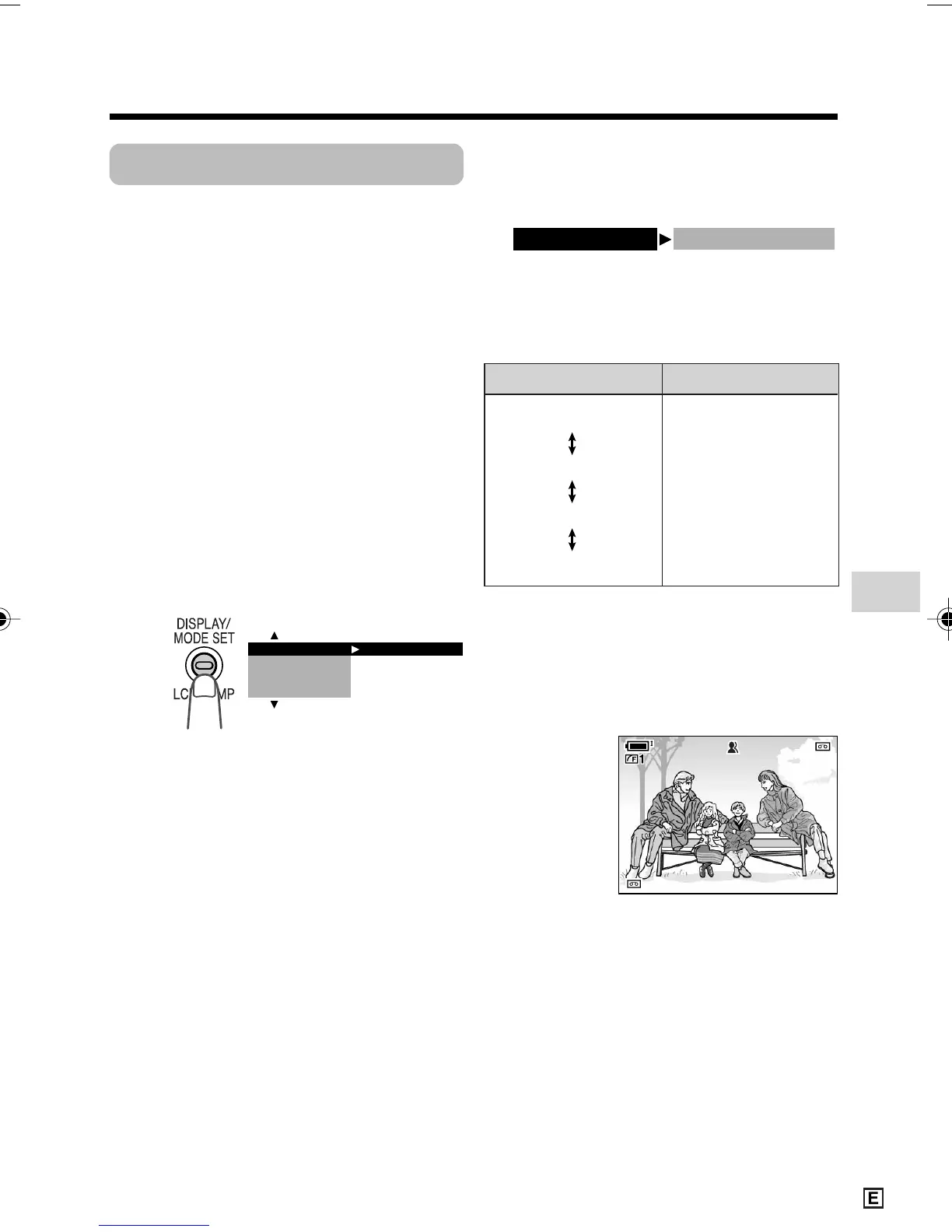Useful Features
37
Fine Picture
Available modes:
Tape Camera, Card Camera
When the subject is backlit, the image will
appear dark if it is recorded normally. The
fine picture function improves the picture by
increasing the brightness of the subject
while leaving the brighter portion of the
image unaffected. It is useful if using the
BLC function causes undesired effects
because of a great difference between the
brightness of the subject and background.
• The example screens shown are for Tape
Camera mode.
1 In Tape Camera or Card Camera
mode, press the DISPLAY/MODE
SET button until the mode screen
appears.
2 Press l or m on the Operation
button to select “FINE PIC.”, then
press the centre of the Operation
button.
EXECUTE
BLC/GAIN
SET
M
ANUAL
FOCUS
AUTO FOCUS
FINE PIC. LEVEL 1
A U T OAUTO
3 0 min3 0 min
PAUSEPAUSE
3 Press l or m to select the desired
fine picture setting then press the
centre of the Operation button.
• Each time you press l or m, the
setting changes as shown below.
“LEVEL 1” is the least bright, and
“LEVEL 3” is the brightest.
4 Press the DISPLAY/MODE SET
button to turn off the mode screen.
•“Q”, “R” or “S” appears when
on-screen indicators are turned on,
indicating that the fine picture function
is now working.
LEVEL 3
LEVEL 2
LEVEL 1
OFF
To cancel the fine picture function
Select “OFF” in step 3 above.
None
Fine picture setting On-screen indicator
Q
S
R
VL-Z950E-E-032-039 04.2.5, 1:33 PM37
