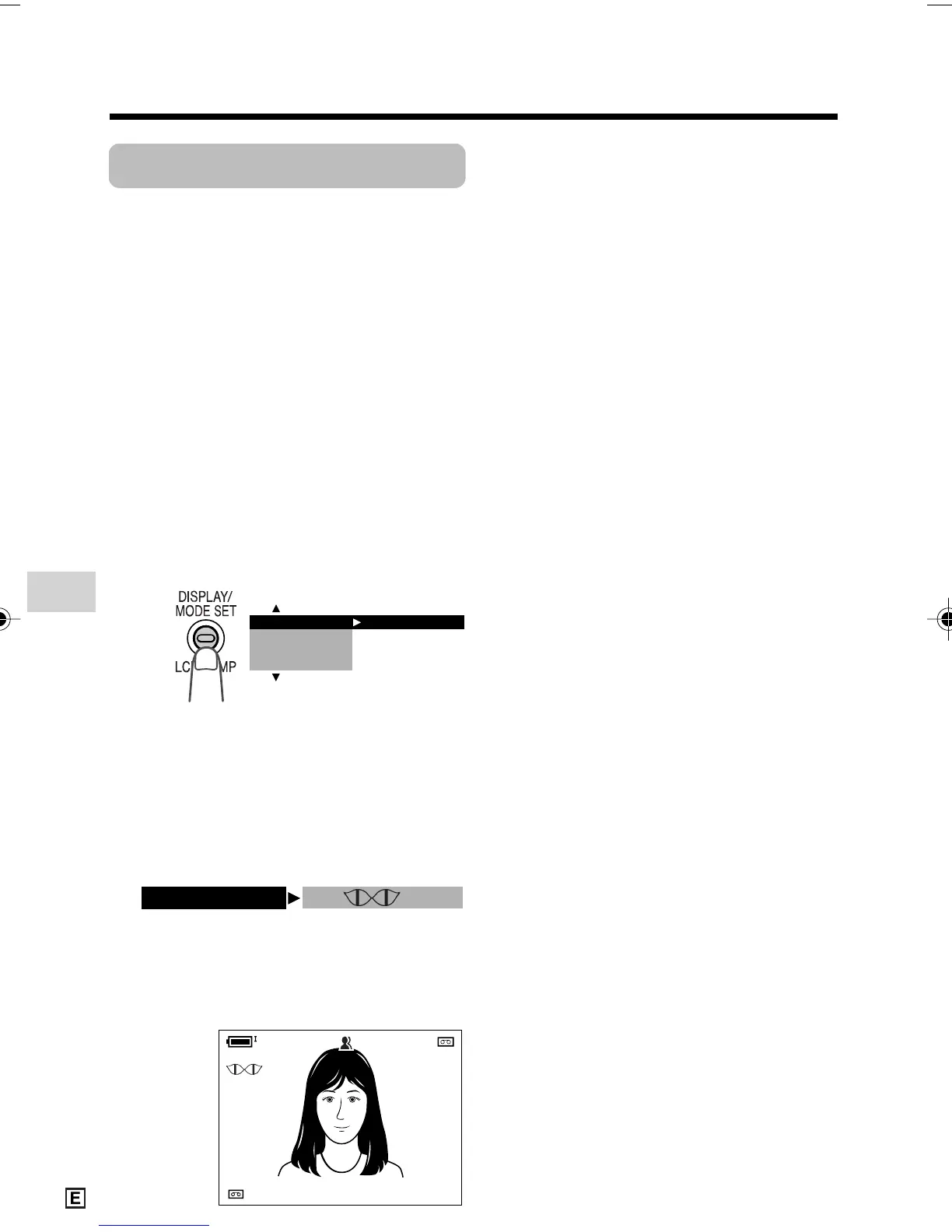Useful Features
Camera Recording
Useful Features
36
Gain-up
Available modes:
Tape Camera, Card Camera
When you are recording in a dark or poorly
illuminated location, “LIGHT” is displayed
on the screen. Use the gain-up function to
record a brighter picture.
Note:
• At locations where lighting is adequate,
“LIGHT” will not appear. The gain-up function
cannot be used in this case.
• The example screens shown are for Tape
Camera mode.
1 In Tape Camera or Card Camera
mode, press the DISPLAY/MODE
SET button until the mode screen
appears.
AUTO
3 0 min
30min
PAUSE
BLC / GA I N ON
To cancel the gain-up function
Select “OFF” in step 3 above.
Notes:
• You may experience some picture noise in
Gain-up mode, which increases when the
e appears.
• When the e indicator appears, you may
get a shadow image behind a subject that is
moving around a lot.
• Fine brightness adjustments are possible
when using manual iris (see page 62).
• The e indicator will disappear and
Gain-up mode will cancel if you aim the
camcorder in a bright location.
2 Press l or m on the Operation
button to select “BLC/GAIN”, then
press the centre of the Operation
button.
3 Press l or m to select “ON e”,
then press the centre of the Operation
button.
4 Press the DISPLAY/MODE SET
button to turn off the mode screen.
•“e” appears when on-screen
indicators are turned on, indicating that
the gain-up function is now working.
EXECUTE
BLC/GAIN
SET
M
ANUAL
FOCUS
AUTO FOCUS
VL-Z950E-E-032-039 04.2.5, 1:33 PM36