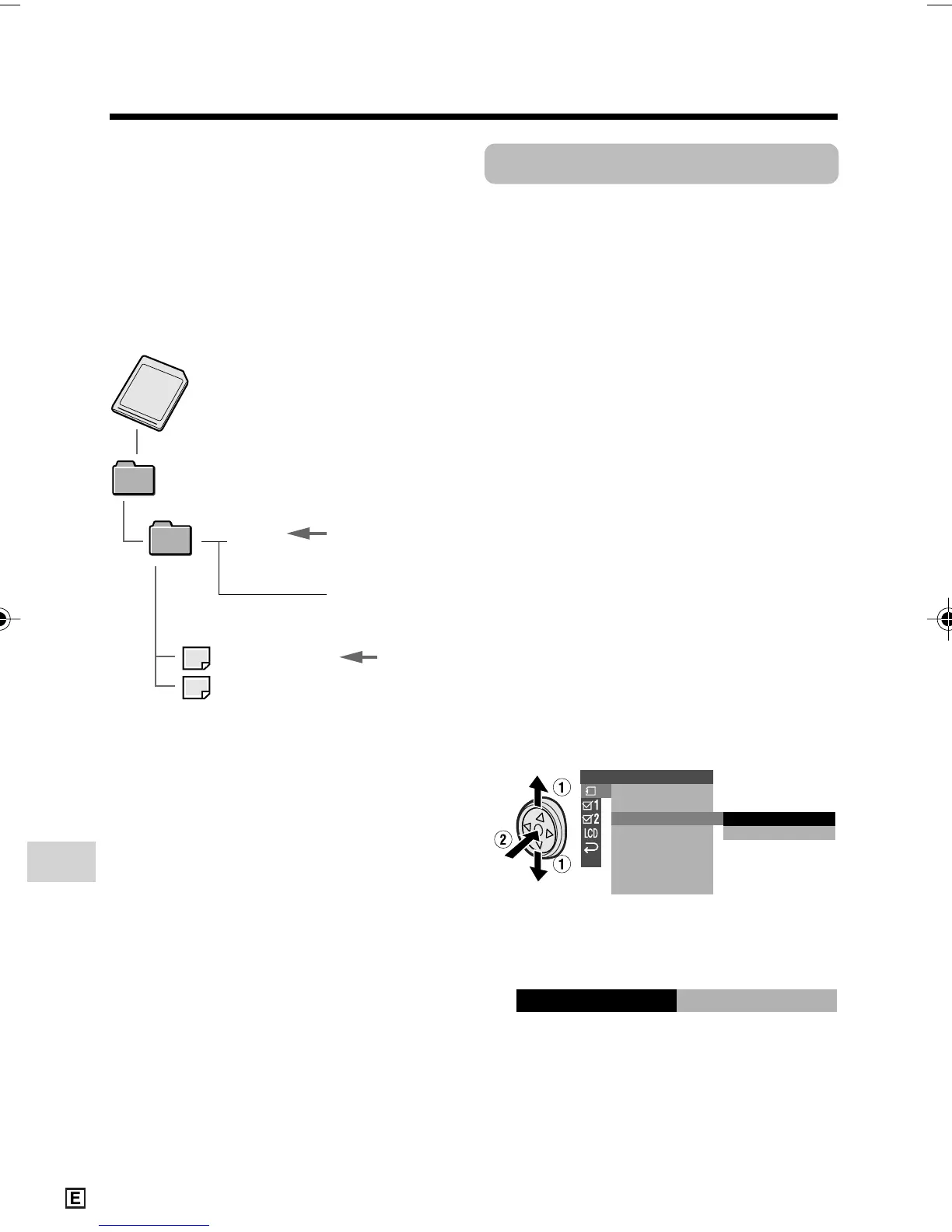Digital Still Camera Features
Playback
Digital Still Camera Features
100
Serial number
(100 to 999)
Sub-folder of still
images
Folder of still image files
Still
image
Squeeze Playback
Available mode:
Card Playback
When you play back the images recorded
with 1280K720 mode on a widescreen TV,
the picture quality may decrease. In this
case, play back the images with squeeze
playback so you can enjoy a high quality
picture on the widescreen TV with an
effective screen aspect ratio of 16:9.
1 In Card Playback mode, press the
MENU button to display the menu
screen.
2 Press l or m on the Operation
button to select S, then press the
centre of the Operation button.
3 Press l or m to select “SQUEEZE
PB”, then press the centre of the
Operation button.
4 Press l or m to select “ON”, then
press the centre of the Operation
button.
5 Press the MENU button to turn off the
menu screen.
Note:
• See the operation manual for your
widescreen TV about how to display an
effective screen aspect ratio of 16:9 on a
widescreen TV when outputting the images
by squeeze playback from the camcorder.
PLAYBACK SET
SL IDE
SQUEEZE PB
SHO
W
PR I .
RETURN
ORDER
OFF
ON
SQUE EZ E PB ON
Image Folders and File
Names
Double-click the My Computer icon on the
PC and find a new drive called “Removable
Disk (F:)” (or other drive letter, depending
on your PC configuration). Still images
recorded using the camcorder are stored in
files and on a card as shown below.
Note:
• If you copy any data incompatible with this
camcorder to the card, the camcorder will not
be able to recognize it.
DCIM
100SHARP
DVC00001.JPG
DVC00002.JPG
••••••
Note:
• Squeeze playback cannot be used when
playing back an image recorded with an
image size of 1280K960 or 640K480 (see
page 79).
VL-Z950E-E-087-101 04.2.5, 1:40 PM100
