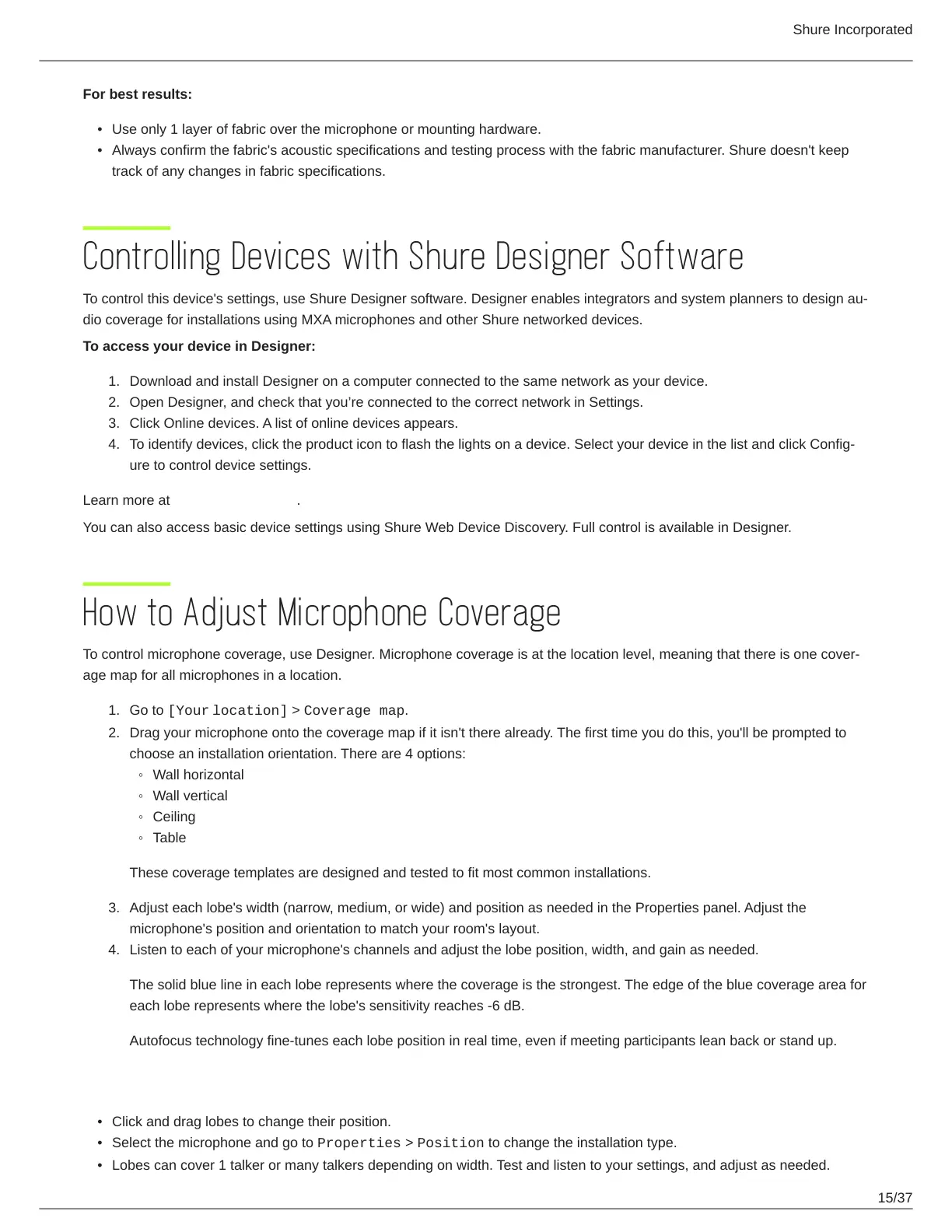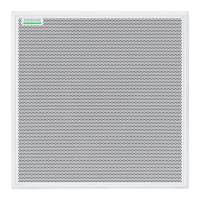Shure Incorporated
15/37
•
•
1.
2.
3.
4.
1.
2.
◦
◦
◦
◦
3.
4.
•
•
•
For best results:
Use only 1 layer of fabric over the microphone or mounting hardware.
Always confirm the fabric's acoustic specifications and testing process with the fabric manufacturer. Shure doesn't keep
track of any changes in fabric specifications.
Controlling Devices with Shure Designer Software
To control this device's settings, use Shure Designer software. Designer enables integrators and system planners to design au
dio coverage for installations using MXA microphones and other Shure networked devices.
To access your device in Designer:
Download and install Designer on a computer connected to the same network as your device.
Open Designer, and check that you’re connected to the correct network in Settings.
Click Online devices. A list of online devices appears.
To identify devices, click the product icon to flash the lights on a device. Select your device in the list and click Config
ure to control device settings.
Learn more at shure.com/designer.
You can also access basic device settings using Shure Web Device Discovery. Full control is available in Designer.
How to Adjust Microphone Coverage
To control microphone coverage, use Designer. Microphone coverage is at the location level, meaning that there is one cover
age map for all microphones in a location.
Go to [Your location] > Coverage map.
Drag your microphone onto the coverage map if it isn't there already. The first time you do this, you'll be prompted to
choose an installation orientation. There are 4 options:
Wall horizontal
Wall vertical
Ceiling
Table
These coverage templates are designed and tested to fit most common installations.
Adjust each lobe's width (narrow, medium, or wide) and position as needed in the Properties panel. Adjust the
microphone's position and orientation to match your room's layout.
Listen to each of your microphone's channels and adjust the lobe position, width, and gain as needed.
The solid blue line in each lobe represents where the coverage is the strongest. The edge of the blue coverage area for
each lobe represents where the lobe's sensitivity reaches -6 dB.
Autofocus technology fine-tunes each lobe position in real time, even if meeting participants lean back or stand up.
Tips for Great Coverage
Click and drag lobes to change their position.
Select the microphone and go to Properties > Position to change the installation type.
Lobes can cover 1 talker or many talkers depending on width. Test and listen to your settings, and adjust as needed.
