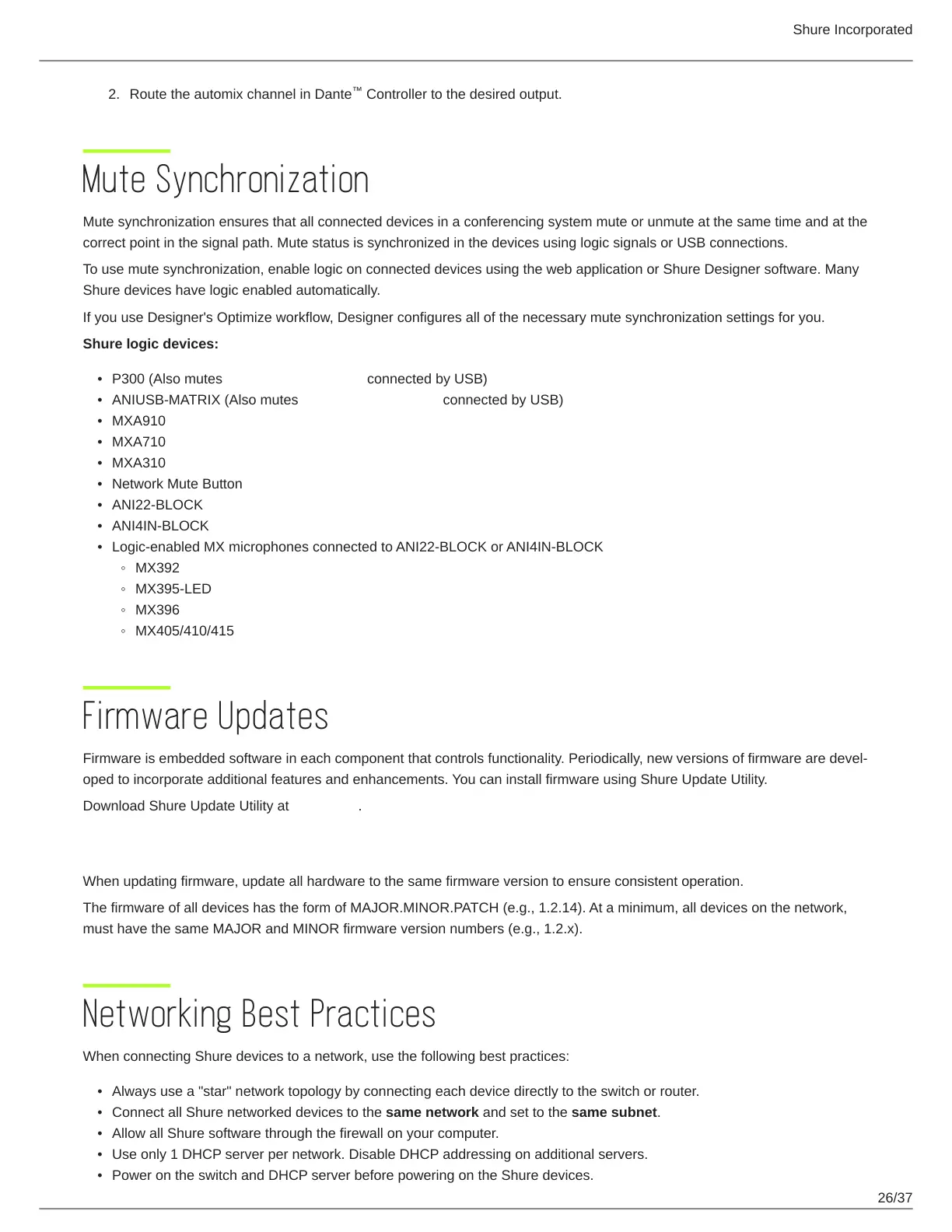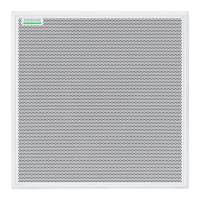Shure Incorporated
26/37
2.
•
•
•
•
•
•
•
•
•
◦
◦
◦
◦
•
•
•
•
•
Route the automix channel in Dante Controller to the desired output.
Mute Synchronization
Mute synchronization ensures that all connected devices in a conferencing system mute or unmute at the same time and at the
correct point in the signal path. Mute status is synchronized in the devices using logic signals or USB connections.
To use mute synchronization, enable logic on connected devices using the web application or Shure Designer software. Many
Shure devices have logic enabled automatically.
If you use Designer's Optimize workflow, Designer configures all of the necessary mute synchronization settings for you.
Shure logic devices:
P300 (Also mutes supported soft codecs connected by USB)
ANIUSB-MATRIX (Also mutes supported soft codecs connected by USB)
MXA910
MXA710
MXA310
Network Mute Button
ANI22-BLOCK
ANI4IN-BLOCK
Logic-enabled MX microphones connected to ANI22-BLOCK or ANI4IN-BLOCK
MX392
MX395-LED
MX396
MX405/410/415
Firmware Updates
Firmware is embedded software in each component that controls functionality. Periodically, new versions of firmware are devel
oped to incorporate additional features and enhancements. You can install firmware using Shure Update Utility.
Download Shure Update Utility at shure.com.
Firmware Versioning
When updating firmware, update all hardware to the same firmware version to ensure consistent operation.
The firmware of all devices has the form of MAJOR.MINOR.PATCH (e.g., 1.2.14). At a minimum, all devices on the network,
must have the same MAJOR and MINOR firmware version numbers (e.g., 1.2.x).
Networking Best Practices
When connecting Shure devices to a network, use the following best practices:
Always use a "star" network topology by connecting each device directly to the switch or router.
Connect all Shure networked devices to the same network and set to the same subnet.
Allow all Shure software through the firewall on your computer.
Use only 1 DHCP server per network. Disable DHCP addressing on additional servers.
Power on the switch and DHCP server before powering on the Shure devices.
™
