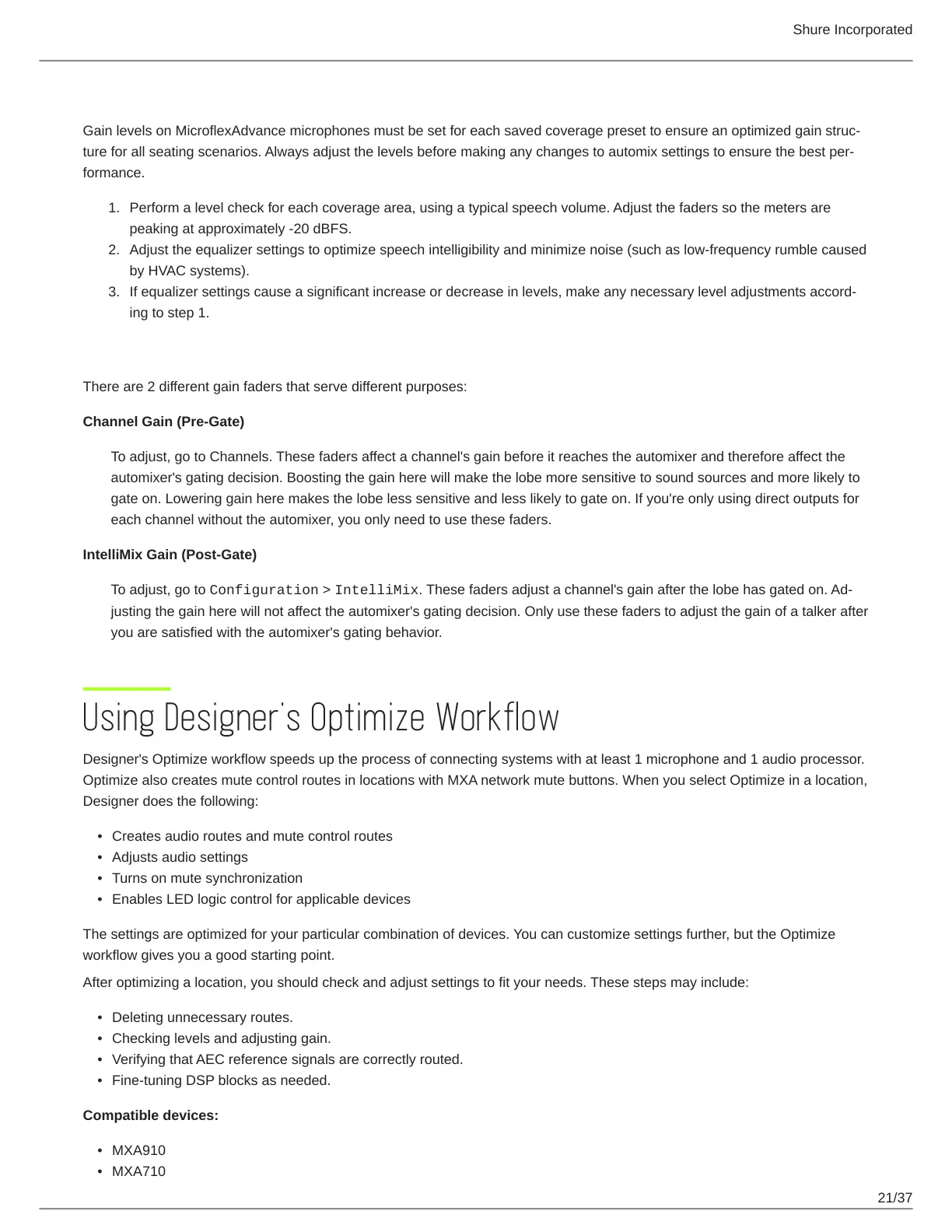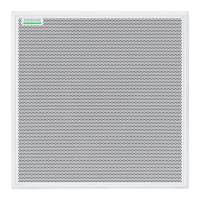Shure Incorporated
21/37
1.
2.
3.
•
•
•
•
•
•
•
•
•
•
Adjusting Levels
Gain levels on MicroflexAdvance microphones must be set for each saved coverage preset to ensure an optimized gain struc
ture for all seating scenarios. Always adjust the levels before making any changes to automix settings to ensure the best per
formance.
Perform a level check for each coverage area, using a typical speech volume. Adjust the faders so the meters are
peaking at approximately -20 dBFS.
Adjust the equalizer settings to optimize speech intelligibility and minimize noise (such as low-frequency rumble caused
by HVAC systems).
If equalizer settings cause a significant increase or decrease in levels, make any necessary level adjustments accord
ing to step 1.
When to Use the Channel and IntelliMix Gain Faders
There are 2 different gain faders that serve different purposes:
Channel Gain (Pre-Gate)
To adjust, go to Channels. These faders affect a channel's gain before it reaches the automixer and therefore affect the
automixer's gating decision. Boosting the gain here will make the lobe more sensitive to sound sources and more likely to
gate on. Lowering gain here makes the lobe less sensitive and less likely to gate on. If you're only using direct outputs for
each channel without the automixer, you only need to use these faders.
IntelliMix Gain (Post-Gate)
To adjust, go to Configuration > IntelliMix. These faders adjust a channel's gain after the lobe has gated on. Ad
justing the gain here will not affect the automixer's gating decision. Only use these faders to adjust the gain of a talker after
you are satisfied with the automixer's gating behavior.
Using Designer's Optimize Workflow
Designer's Optimize workflow speeds up the process of connecting systems with at least 1 microphone and 1 audio processor.
Optimize also creates mute control routes in locations with MXA network mute buttons. When you select Optimize in a location,
Designer does the following:
Creates audio routes and mute control routes
Adjusts audio settings
Turns on mute synchronization
Enables LED logic control for applicable devices
The settings are optimized for your particular combination of devices. You can customize settings further, but the Optimize
workflow gives you a good starting point.
After optimizing a location, you should check and adjust settings to fit your needs. These steps may include:
Deleting unnecessary routes.
Checking levels and adjusting gain.
Verifying that AEC reference signals are correctly routed.
Fine-tuning DSP blocks as needed.
Compatible devices:
MXA910
MXA710
