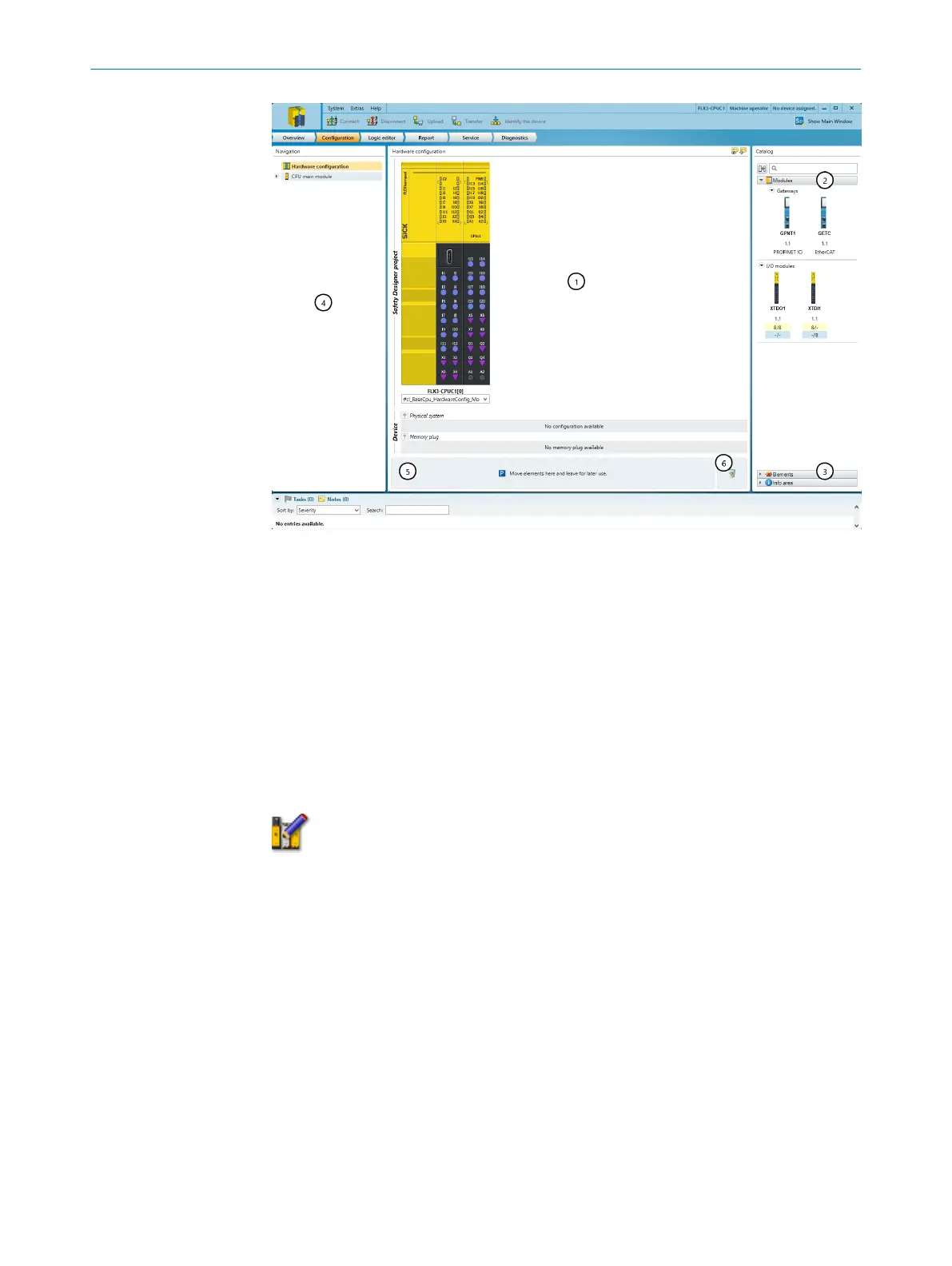Figure 25: Configuration
1
Workspace
2
Module catalog
3
Element catalog
4
Navigation
5
Parking area
6
Trashcan
Complementary information
T
he Edit mode button is only visible if the configuration software is connected to a safety
controller.
The configuration can be edited in Edit mode if the safety controller is online.
Figure 26: Edit mode button
7.4.1 Configuring the general settings
Approach
1.
In the Navigation under Hardware configuration click on General settings.
2. Select the desired settings.
7.4.2 Specifying the device identification attributes
Overview
T
he device can be identified by assigning various attributes, for example the device
name or application name. An application image can optionally be selected for the
application.
The attributes are later displayed, for example, in a report or in diagnostics.
7 C
ONFIGURATION
44
O P E R A T I N G I N S T R U C T I O N S | Flexi Compact 8024589/2020-11-10 | SICK
Subject to change without notice
