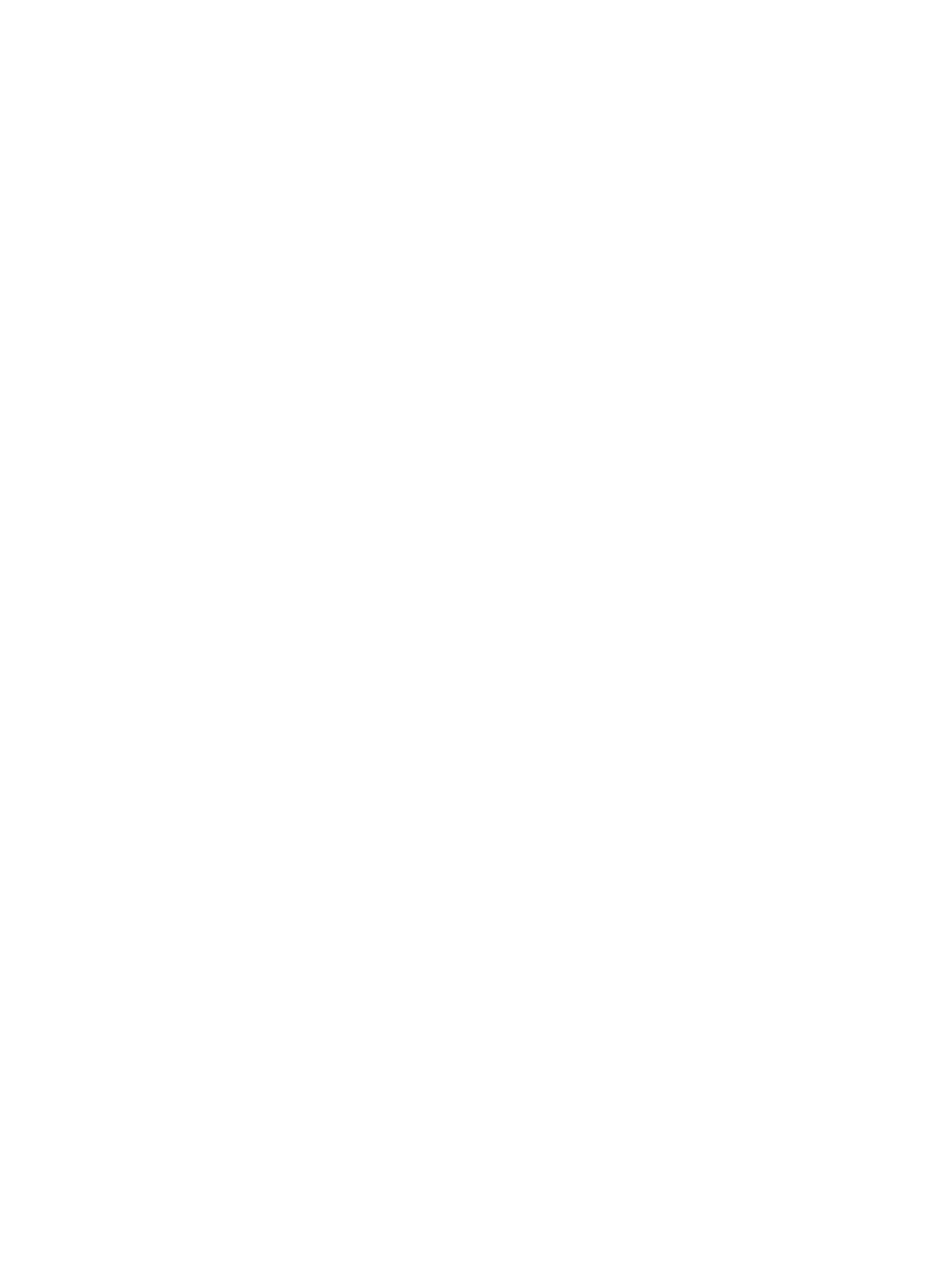hwc_apstartup.fm
A31003-W1040-U101-1-7619, July 2006 DRAFT
HiPath Wireless Controller, Access Points and Convergence Software V4.0, C10/C100/C1000 User Guide
99
Configuring the wireless AP
Configuring APs simultaneously
To modify the system’s default AP settings based on an already configured AP:
1. From the main menu, click Wireless AP Configuration. The HiPath Wireless AP screen
appears.
2. In the wireless AP list, click the wireless AP whose properties you want to become the
system’s default AP settings. The AP Properties tab displays wireless AP information.
3. If applicable, modify the AP’s properties. For more information, see Section 5.5.3,
“Modifying a wireless AP’s properties”, on page 86.
4. Click Copy to Defaults to make this AP’s configuration be the system’s default AP settings.
A pop-up window asking you to confirm the configuration change appears.
5. Click OK to confirm resetting the system’s default AP settings.
5.8 Configuring APs simultaneously
In addition to configuring APs individually, you can also configure multiple APs simultaneously
by using the AP Multi-edit functionality.
To configure APs simultaneously:
1. From the main menu, click Wireless AP Configuration. The HiPath Wireless AP screen
appears.
2. In the left pane, click AP Multi-edit.
